Sharing your mobile internet with other devices – Huawei P9 Lite User Manual
Page 143
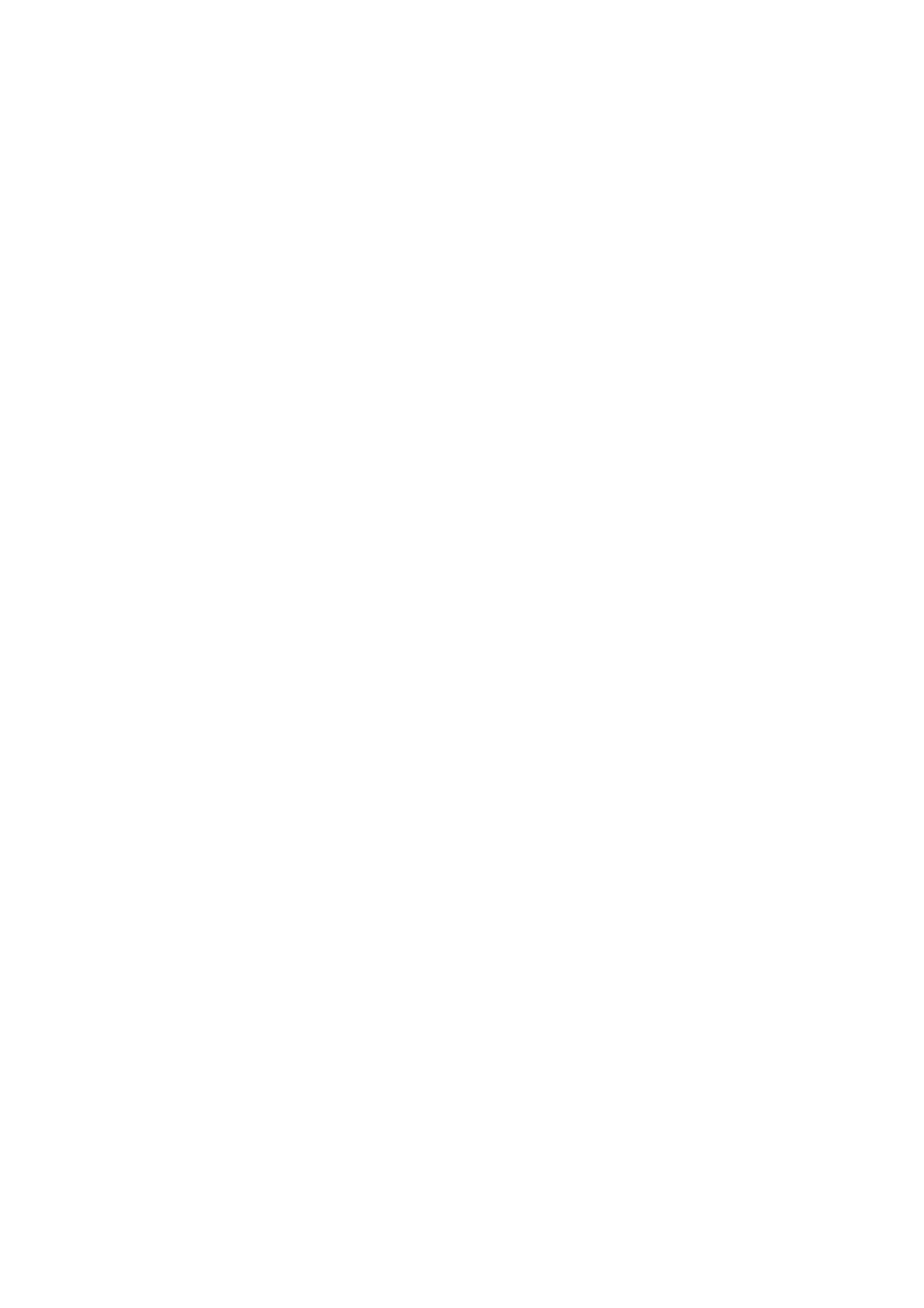
Accessing the Internet
136
When Wi-Fi+ is enabled, your phone will automatically record your Wi-Fi connection
history and monitor the signal strength and your location. This information is then used
to enable or disable Wi-Fi and connect to the Wi-Fi network with the strongest signal.
•
Connect to the network with the best signal: When Wi-Fi signal strength is poor or
your current Wi-Fi network is not reachable, your phone will automatically connect to
another available Wi-Fi network with a better signal. If no other Wi-Fi networks are
available and your mobile data is enabled, your phone will use mobile data (data
charges may apply). If the Wi-Fi signal strength improves, your phone will reconnect to
the Wi-Fi network.
•
Automatically turn Wi-Fi on or off: Your phone will automatically disable Wi-Fi
when you move out of range of a Wi-Fi hotspot (such as when you leave home). Wi-Fi
will be re-enabled when you return to the location of a previously used hotspot (such
as when you return home).
•
Monitor Wi-Fi network quality: Your phone will automatically monitor the signal
strength of nearby public hotspots.
Sharing your mobile Internet with other
devices
You can share your phone's mobile Internet with other devices (such as phones, tablets,
or computers). The following Internet sharing methods can be used:
•
Portable Wi-Fi hotspot: Create a portable Wi-Fi hotspot to share your mobile Internet
with other devices.
•
Bluetooth tethering: Share your mobile Internet with other devices using Bluetooth.
•
USB tethering: Use a USB cable to share your mobile Internet with a computer.
Using a portable Wi-Fi hotspot to share your mobile Internet
Set up a portable Wi-Fi hotspot to share your phone's mobile Internet with other devices.
Compared with Bluetooth tethering, the portable Wi-Fi hotspot feature offers quicker,
longer-range connections, but power consumption is higher.
