Appendix a: esata hot swap – Kanguru e-Flash User Manual
Page 21
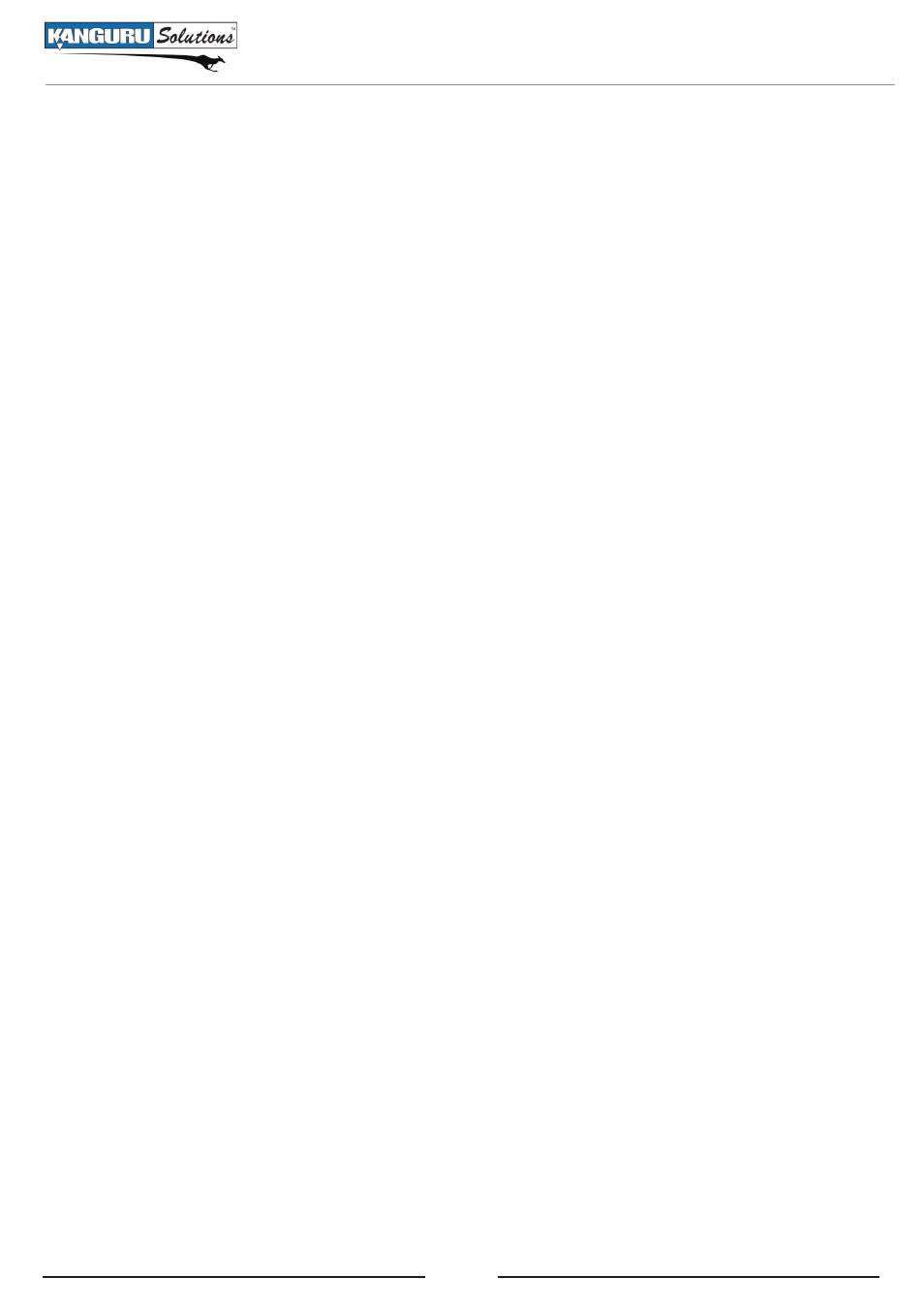
21
APPENDIX A: eSATA Hot Swap
Hot Swapping allows you to add and remove hardware to your computer while the computer is
powered on and running. The eFlash is designed to be eSATA hot swap compatible, but not all
computers support hot swap.
There are three components that factor in to whether a device can be hot swapped:
1. The device - The device in this case is the Kanguru eFlash. The Kanguru eFlash was designed
to support hot swapping.
2. The SATA controller - The SATA controller is either integrated into your computer’s motherboard
or an add on SATA controller card, depending on where the eSATA port is connected to. If the
eSATA port is connected to the motherboard then the motherboard’s south bridge must support
hot swap. If the eSATA port is connected to a host controller (i.e. PCI SATA host controller) then
the host controller’s chip needs to support hot swap.
3. The driver - The driver is the software that controls how your hardware operates. If the eSATA
port is connected to the motherboard, then your computer will most likely be using the native
Windows driver. SATA controller cards come with their own driver software typically.
Depending on these three components, your eFlash will behave in one of 3 ways when attached via
eSATA:
• It will automatically appear under My Computer when you plug it in. In order to have the eFlash
appear automatically, your controller must support hot swap and the driver must allow you to
hot swap on the fly. Whether you remove the device using the Safely Remove Hardware tool or
through the Device Manager depends on your setup.
• It will not appear when you plug it in until you run the “Scan for new hardware changes”
from the Device Manager or HotSwap! application. If your controller supports hot swapping,
but the driver does not allow you to hot swap on the fly, you will have to run the Scan for
hardware changes from the Device Manager before your computer can recognize that the eFlash
is connected. You will have to uninstall the device from the Device Manager in order to safely
unmount it.
• It will have to be connected while your system boots up. If your controller does not support hot
swap you will need to have the eFlash connected while the computer while the system boots up
in order for it to be seen. This is referred to as cold swapping. You can remove the device once
the computer has been shut down or you can uninstall it from the Device Manager.
For more information on what type of hot swap support your computer has, please refer to your
computer’s instruction manual.
