Updating krmc enterprise edition devices – Kanguru Common Criteria Evaluated v1.21 User Manual
Page 23
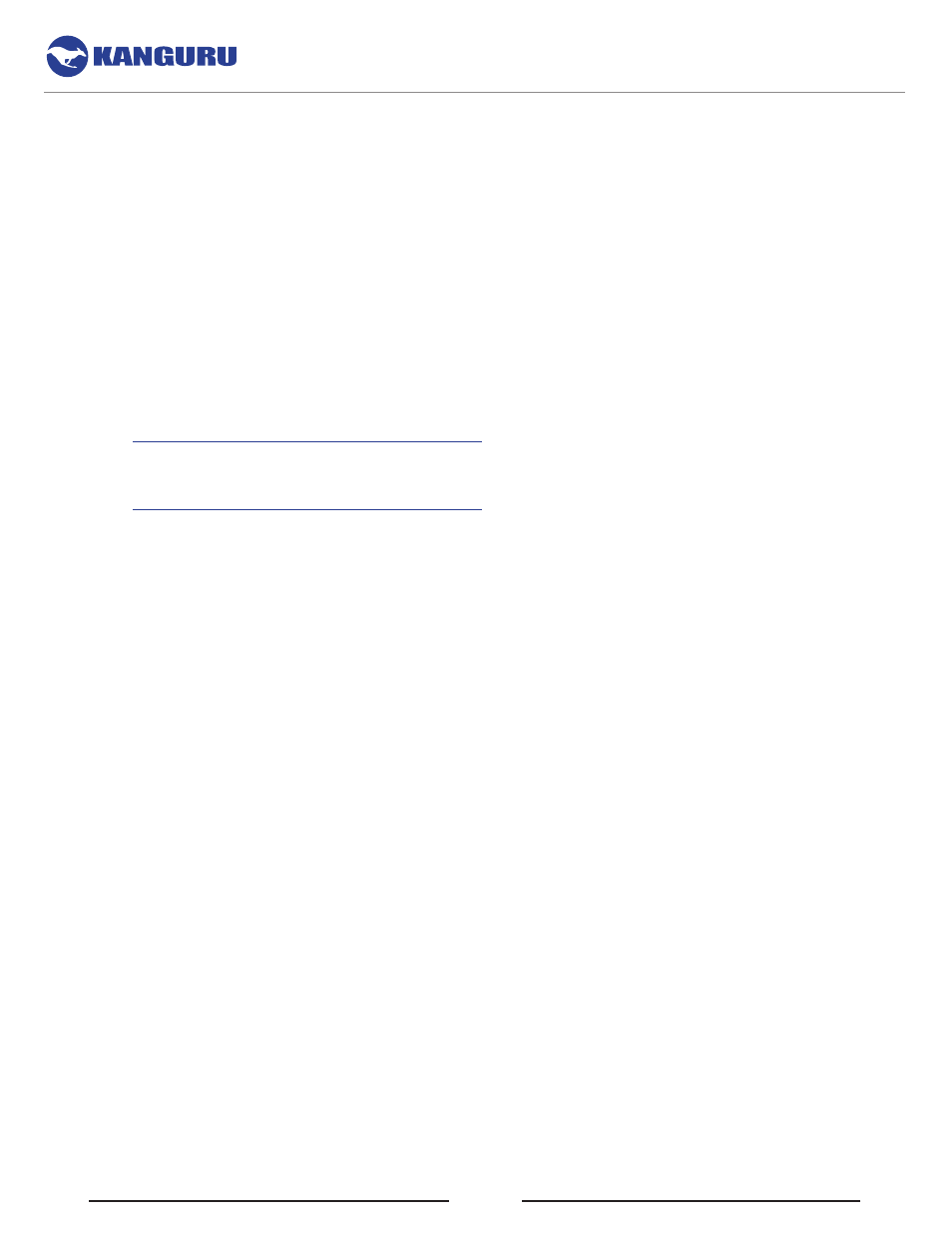
23
4.4.3.2 Updating KRMC Enterprise Edition Devices
Enterprise edition Defender devices are managed by the Kanguru Remote Management Console
(KRMC). Updaters for enterprise edition Defender devices are available for download from the Kanguru
Support site. The KRMC system administrator is granted access to the enterprise edition downloads
when their KRMC order is processed.
KRMC Enterprise administrators can manually download the available client updaters from the Kanguru
Support site. Only KRMC administrators are given access to download the enterprise edition updaters.
Client updaters for CC certified versions are prominently labeled as such. Once you have downloaded
your enterprise edition updater, create an ‘Upgrade Client Application’ action in KRMC to deploy the
update to all of your managed drives remotely.
• Kanguru Defender Elite200 Enterprise Edition Updater link on support site:
• Kanguru Defender 2000 Enterprise Edition Updater link on support site:
Migrating from non-CC certified device to CC certified version
If you are migrating a non-CC certified device to a CC certified version then the administrator will need
to have the drives brought in and then follow the below steps. It is RECOMMENDED to backup all user
data or applicable settings before attempting these instructions, as doing so may lead to the drive being
reset and all stored user data being erased permanently.
1. Check each device for any evidence of physical damage that could hint at the device being
compromised.
2. Reset the device using the Universal Kanguru Local Administrator (UKLA) provided by Kanguru
Solutions.
3. Download the CC certified downgrader application for the devices from the Kanguru support site
4. Execute the downgrader application. This will migrate the current software version on the user
device to the CC certified version.
5. After the update is complete, you MUST verify that the files on the updated CD-ROM partition are
authentic. Please refer to Chapter 11. Verifying Your Files Using SHA256 Checksum on page 29.
6. Re-provision the device for the enterprise specific settings using UKLA.
Software Installation
