Verifying the kdm client edition – Kanguru Common Criteria Evaluated v1.21 User Manual
Page 19
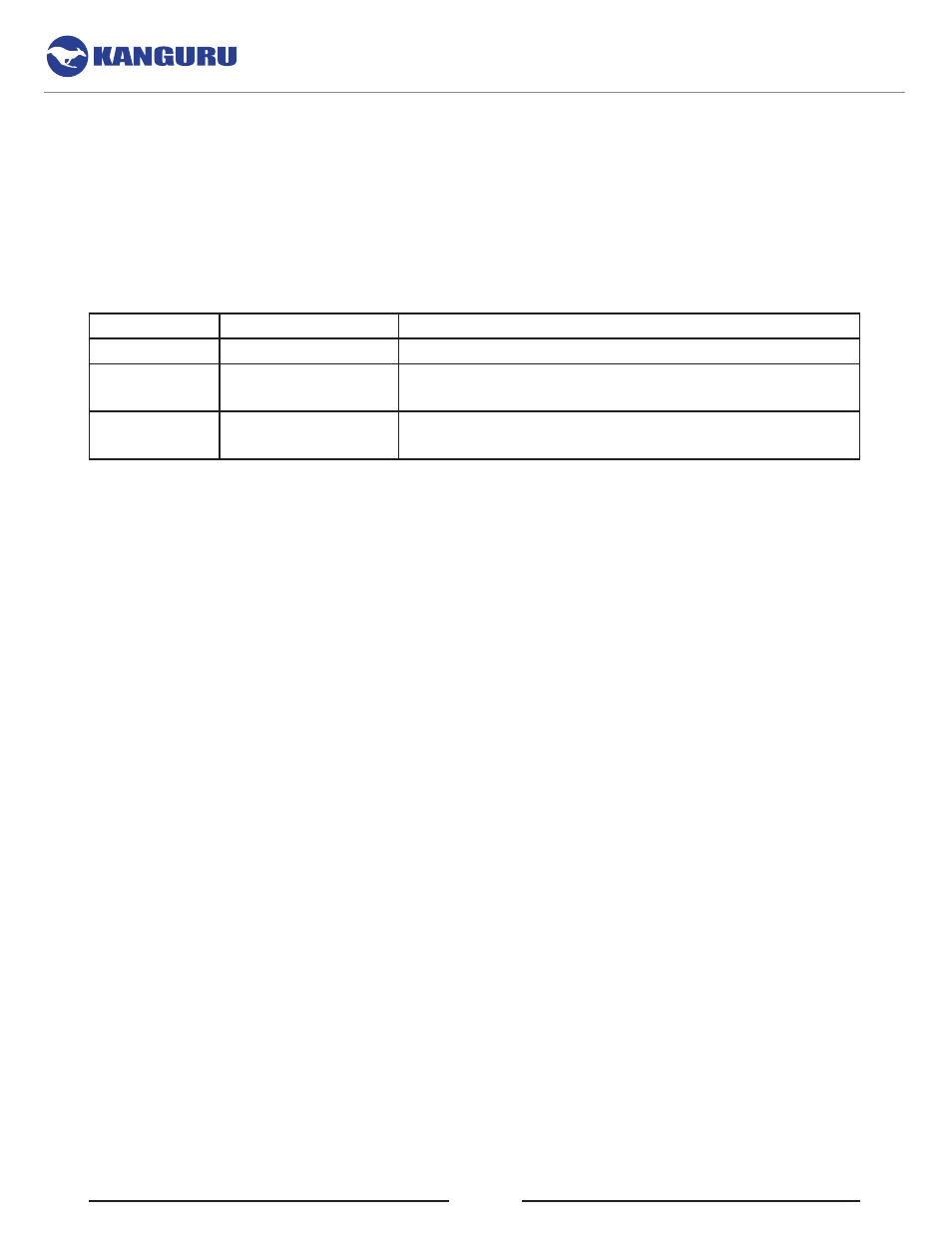
19
4.4.2 Verifying the KDM Client Edition
Users can open the version.ini file in CD-ROM partition to verify whether their device is running a
Cloud edition, Enterprise edition or No-Comms edition client.
Open the version.ini file in a text editor and check the line for “Product Version” and check whether the
product version number ends in - 2, - 3 or - 6 suffix.
Version suffix Edition
Description
-2
Cloud edition
The standard Defender model.
-3
Enterprise edition
Enterprise edition devices have been configured to be
capable of communicating with KRMC Enterprise.
-6
No-Comms edition
The No-Comms version is identical to the Cloud version
but with all communication functionality disabled.
Some other general differences are identified below:
In KDM Cloud:
• Anti-Virus (AV) definitions are downloaded from Kanguru server. The list with the most current
definitions is received from the Kanguru Central Server (KCS). Important! KDM Cloud edition
users MUST disable anti-virus functionality on their device.
• Cannot be managed by KRMC Enterprise
In KDM Enterprise:
• AV definitions are downloaded from a KRMC enterprise server. Important! KDM Enterprise
edition administrators MUST disable anti-virus functionality for their managed devices.
• Devices MUST be provisioned using UKLA - setting device properties and exporting them to a
.krm file that is added in KRMC Enterprise.
• “Enterprise Edition” appears on the splash screen
In KDM No-Comms:
• There is no AV functionality.
• There is no communication to any network or internet server.
• All drive communications, including live updates for the KDM client software for the drive, are
disabled.
• The drive operates in a completely offline mode, and cannot be managed by KRMC.
Software Installation
