Updating cloud/standard edition devices – Kanguru Common Criteria Evaluated v1.21 User Manual
Page 22
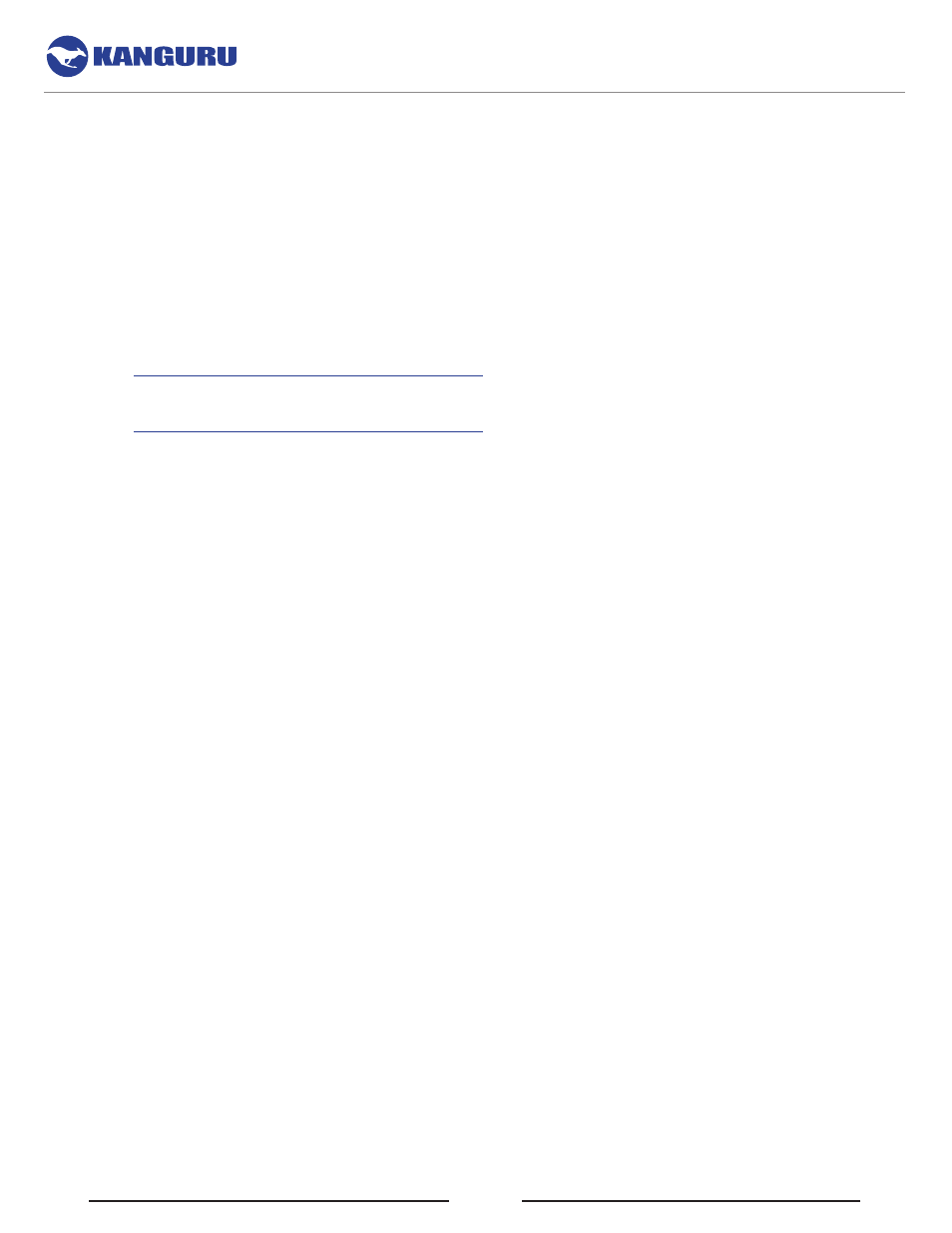
22
4.4.3.1 Updating Cloud/Standard Edition Devices
To prevent you from accidentally updating your device to a non-Common Criteria certified client version,
the client application’s auto-update feature has been disabled on Common Criteria certified Devices.
Device updates cannot be downloaded through the client.
Cloud/Standard edition Defender users MAY manually search and download available client updaters
from the Kanguru Support site. Defender client updaters are found under the ‘USB Client Software
Updates’ forum in the ‘Software Downloads and Updaters’ section (support.kanguru.com). Client
updaters for CC certified versions are prominently labeled as such.
• Kanguru Defender Elite200 Cloud/Standard Edition link on support site:
• Kanguru Defender 2000 Cloud/Standard Edition link on support site:
Migrating from non-CC certified device to CC certified version
If you are migrating a non-CC certified device to a CC certified version, then it is RECOMMENDED to
backup all user data or applicable settings before attempting these instructions, as doing so may lead to
the drive being reset and all stored user data being erased permanently.
1. Check the device for any evidence of physical damage that could hint at the device being
compromised.
2. Reset the device using the Reset button on the Kanguru Defender Manager login screen.
3. Download the CC certified downgrader application for your device from the Kanguru support site.
4. Execute the downgrader application. This will migrate the current software version on the user
device to the CC certified version.
5. After the update is complete, you MUST verify that the files on the updated CD-ROM partition are
authentic. Please refer to Chapter 11. Verifying Your Files Using SHA256 Checksum on page 29.
Software Installation
