Updating your defender device, 3 updating – Kanguru Common Criteria Evaluated v1.21 User Manual
Page 21
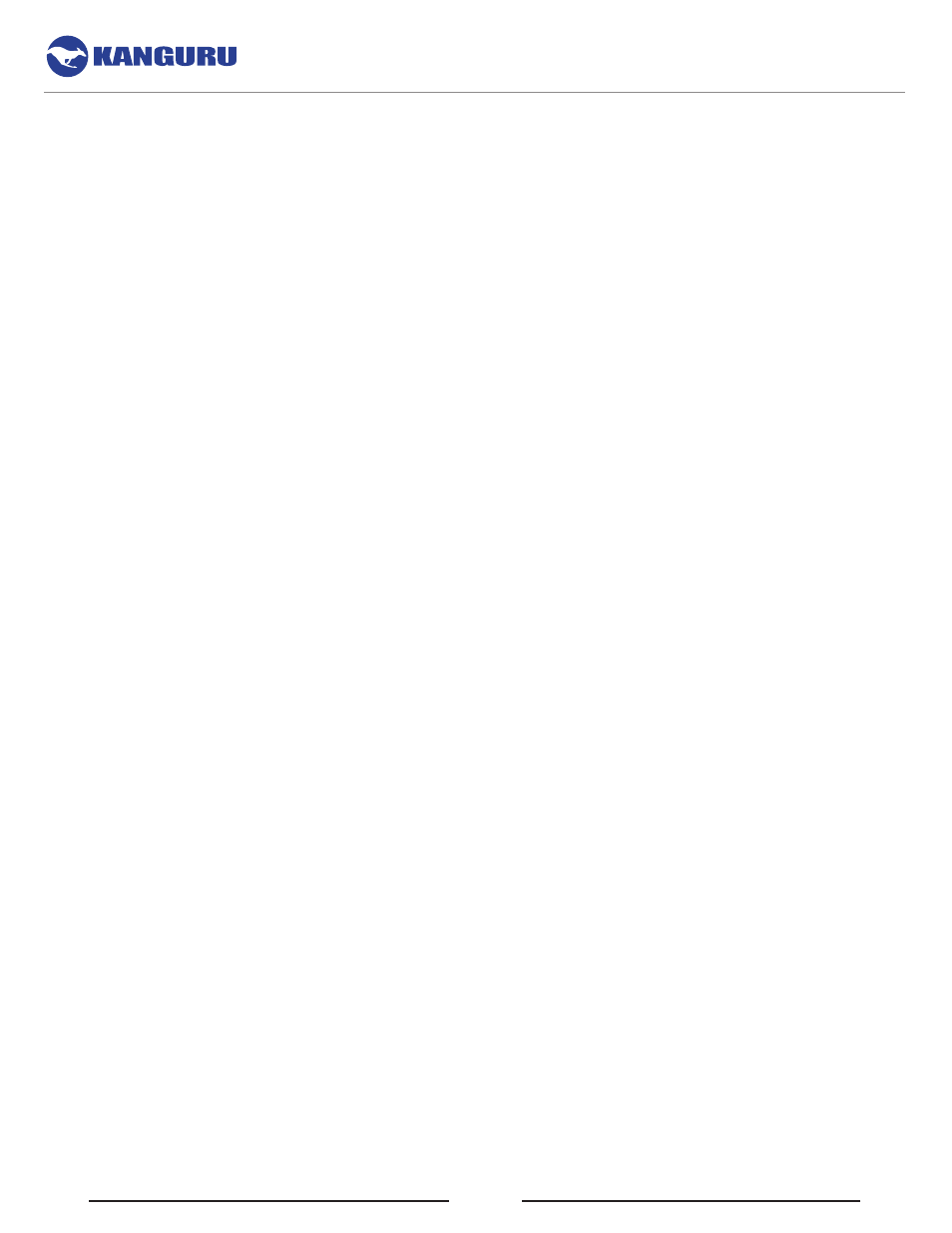
21
4.4.3 Updating Your Defender Device
For the purposes of this section, the word “device” is taken to refer to either the Kanguru Defender 2000
or Kanguru Defender Elite200 secure encrypted drives. The instructions below apply to both secure
devices.
Updates for your Defender device’s client application are released from time to time and you MAY
receive a Defender device running a CC non-compliant version of the client software. You MUST
check whether your Defender device is a no-comms edition device, cloud edition device or managed
by Kanguru Remote Management Console Enterprise (KRMC Enterprise), as the update process is
different for enterprise edition, no-comms and cloud/standard edition drives. Please refer to section 4.4.1
Verifying the KDM Software Version on page 18 for information about verifying which device edition
your Defender is.
If a user has purchased drives with a certain build type (E.g.: Cloud) but wishes to migrate to another
build type, he MAY do so using the CC downgraders designed for the drive type ordered, but they MUST
conform to the upgrade path options identified below.
Upgrade paths possible:
• From Cloud client – To Cloud or Enterprise client
• From Enterprise client - To Enterprise client
• From No-Comms client – To No-Comms client
It is the sole responsibility of the administrator to verify and confirm that the Defender devices are
running a common criteria certified version of the client application.
Verifying the CC Certified Downgrader application
The user MUST check the authenticity of the CC certified downgrader application to ensure that the file
has not been corrupted or tampered with. The user can use file hashing to verify that the file is genuine.
For details on verifying the file hash, please refer to Chapter 11. Verifying Your Files Using SHA256
Verifying the client updater certificate information
Windows users MAY check that the digital certificate for the KDM updaters are signed by Kanguru
Solutions to guarantee its authenticity. This feature is only available through Windows and is not available
for Mac OSX or Linux users.
To verify the certificate information:
1. Right click on the client updater file and select Properties from the menu.
2. Click on the Digital Signature tab.
3. In the signature list, select Kanguru Solutions and then click on the Details button.
4. Check that the digital signature is OK and that “Kanguru Solutions (division of Interactive Media
Corporation)” is listed as the name under Signer Information.
Software Installation
