Johnson Amplification J-STATION User Manual
Page 22
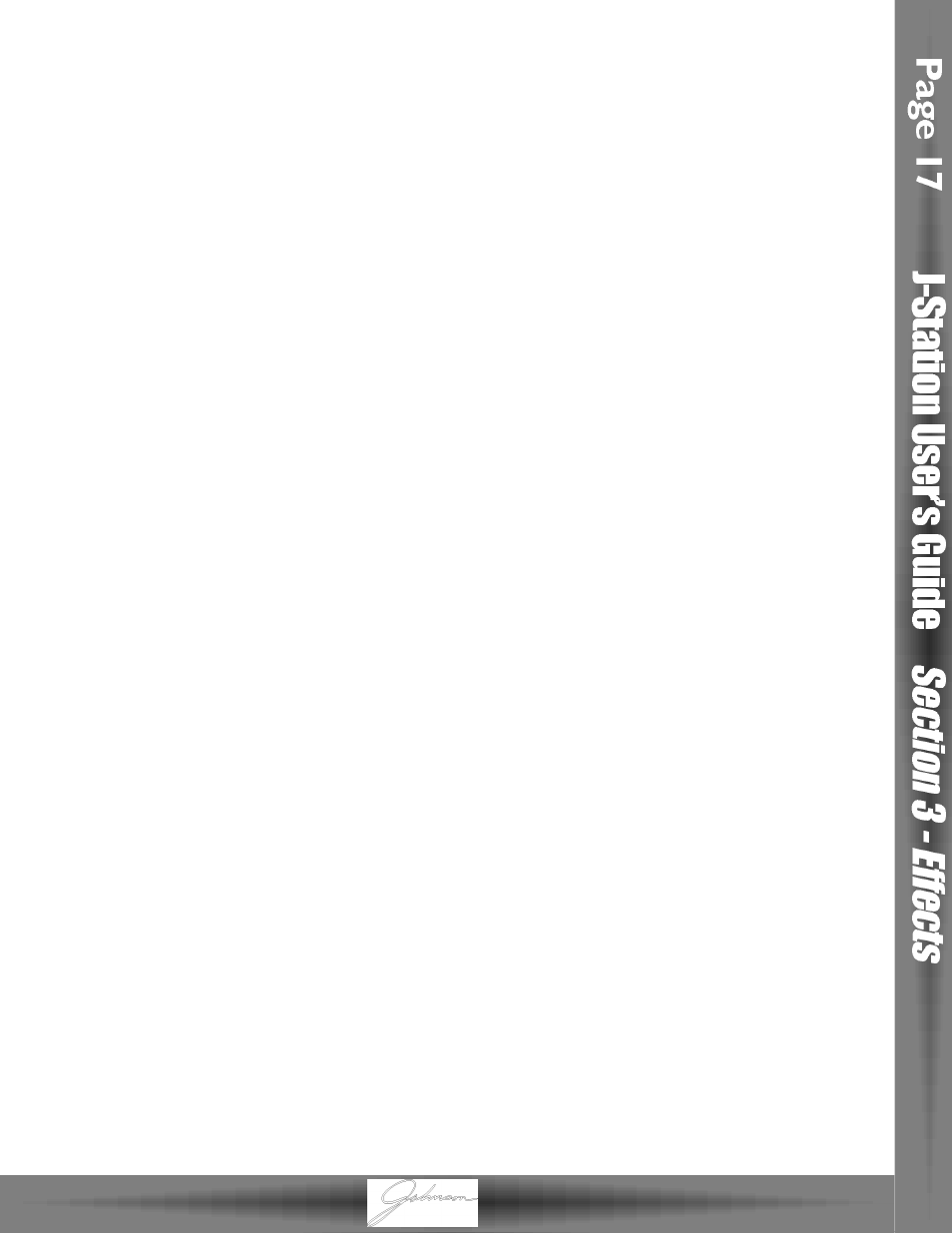
Gain - This is the output volume from the Compressor.This parameter should be used to balance the level
of the Compressor in order to achieve unity gain. It is possible to clip other effects in the J-Station
by setting the Compressor Gain too high.The compressor Gain is accessible in Top Level editing by
pressing the Shift button and then pressing and holding the Compressor button, or by selecting
Parameter number 3 in Deep Level editing. Gain ranges from 0 dB (displayed as 00) to +30 dB (dis-
played as 30) in 1 dB increments.
Frequency - The Compressor in the J-Station can be programmed to compress only the lower frequency
content of the incoming signal while allowing the higher frequencies to pass through the com-
pressor uneffected.This is extremely useful when compressing a bass guitar. The selected fre-
quency determines the highest frequency which will be compressed.This Parameter is only
accessible in Deep Level edit mode by selecting Parameter number 4. Values range from 00 to
19 which relate to the following frequencies:
0 = 50 Hz
10 = 500 Hz
1 = 63 Hz
11 = 630 Hz
2 = 80 Hz
12 = 800 Hz
3 = 100 Hz
13 = 1 kHz
4 = 125 Hz
14 = 1.25 kHz
5 = 160 Hz
15 = 1.6 kHz
6 = 200 Hz
16 = 2 kHz
7 = 250 Hz
17 = 2.5 kHz
8 = 315 Hz
18 = 3.15 kHz
9 = 400 Hz
19 = Full Range
Wah Wah
Wah Wah is an effect that is controlled by an Expression Pedal and adds a fixed gain increase to a narrow
band of frequencies.The frequency changes as the Pedal is rocked back and forth resulting in a guitar
sounding as if it is saying Wah. The Wah parameters are only accessible in Deep Level editing and in order to
use the J-Station’s Wah effect, you will either need a foot controller with an expression pedal (such as the
J8), or a MIDI continuous controller.
On/Bypass - Turns the Wah on and off.This is accessible by selecting Parameter number 5.A value of 00 will
bypass the Wah and 01 will turn the Wah on.
Type - This Parameter is reserved for future additions to the J-Station and will be accessed by selecting
Parameter number 6.Visit our web site for free downloads of new software versions.
Heel - Adjusts the Wah range in the heel down position.This is Parameter number 7 and is adjustable from
00 to 127(100 through 127 will be denoted by a decimal point in the right corner of the display).
Toe - Adjusts the Wah range in the toe down position.This is Parameter number 8 and is adjustable from 00
to 127 (100 through 127 will be denoted by a decimal point in the right corner of the display).
