Johnson Amplification J-STATION User Manual
Page 10
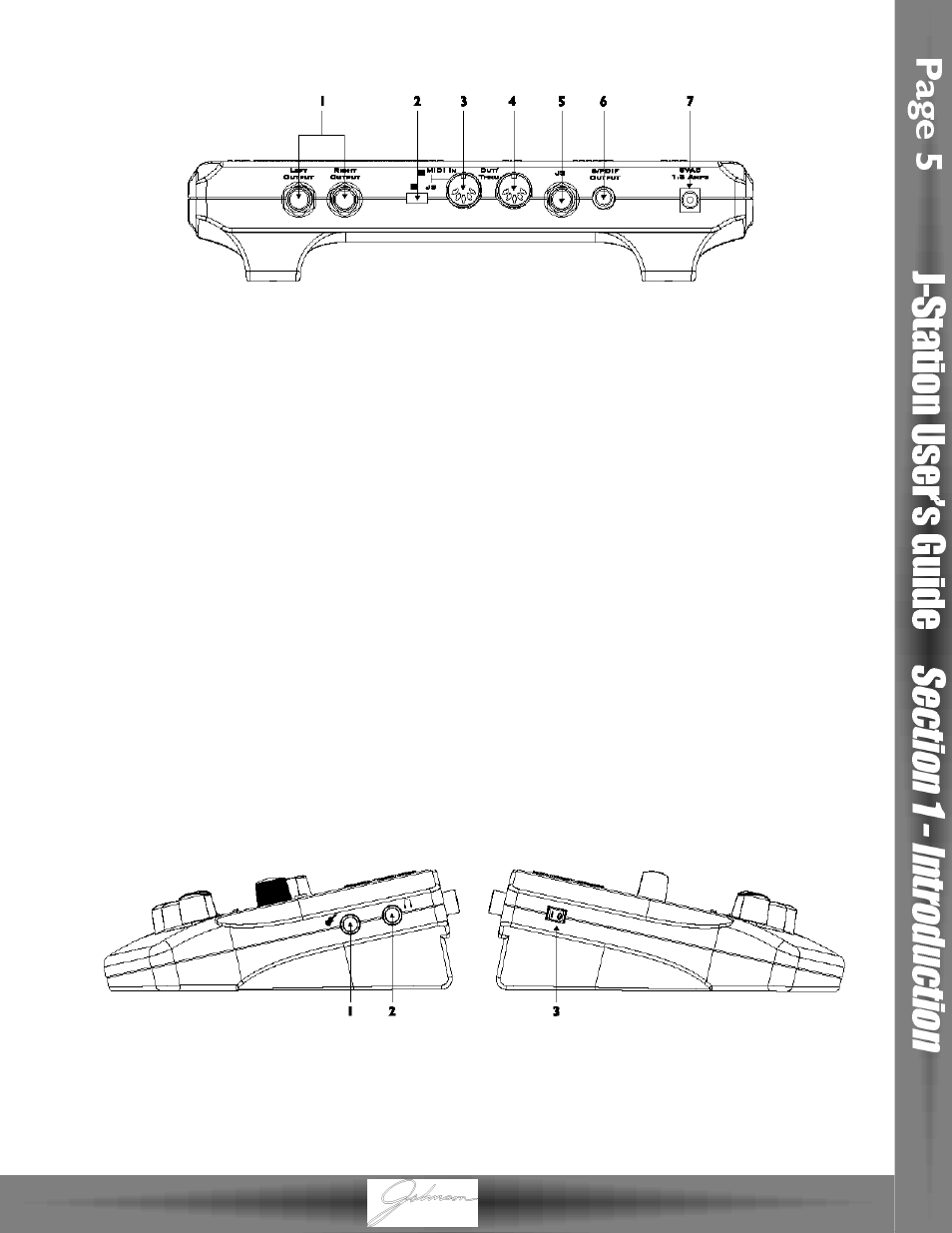
Rear Panel
1. Left/Right Outputs - Connect one of these jacks to a channel input on your mixer for mono
applications, or both of these jacks to two channel inputs on your mixer for stereo
applications. Be sure to select the desired output mode from the Utility menu. See
page 28 for more information on selecting the output mode.
2. MIDI In/J8 Selector Switch - This switch is used to select whether the 5 pin DIN jack will be used for
the Johnson J8 Foot Controller, or as a MIDI input. Push this switch to the
right for MIDI applications, and to the left for J8 use.
3. MIDI In/J8 Jack - Connect either the J8 Foot Controller, or the MIDI Out of your computer to this jack
for remotely controlling, or programming the J-Station. Be sure to set the MIDI In/J8
selector switch to MIDI before connecting any MIDI device.
4. MIDI Out/Thru - Connect from this jack to either the MIDI Input on your computer for sending
information from the J-Station to the computer, or to the MIDI Input on other MIDI
devices you wish to control.
5. Footswitch Jack - Connect the J3 Footswitch to this jack for Bank Up, Bank Down, and Preset select.
6. S/PDIF Digital Output - This is the digital output from the J-Station.The signal at this output is in a
stereo digital format, and is to be connected to a digital S/PDIF input such as
those found on digital recording devices.
ATTENTION: Do not connect the S/PDIF output to analog auxiliary, CD, phono, or tape inputs on consumer
electronic devices. It is not compatible with these inputs.
7. Power Jack - Connect only the provided PS0913B or PSS3 power supply to this jack.
Side Panels
1. Input - Connect your instrument to this jack.
2. Headphone Output - Connect stereo headphones to this jack. Do not connect a mono plug here as
doing so may damage the output driver.
3. Power Switch - This switch is used to turn the J-Station on and off.
