Understanding the basics, Turning your tv on or off, On-screen menu overview – Dynex DX-LDVD22-10A User Manual
Page 15: Navigating the menus, Selecting a channel, 11 understanding the basics, Navigating the menus selecting a channel, Vol - ch+ ch- vol, Picture menu audio menu channel menu settings menu
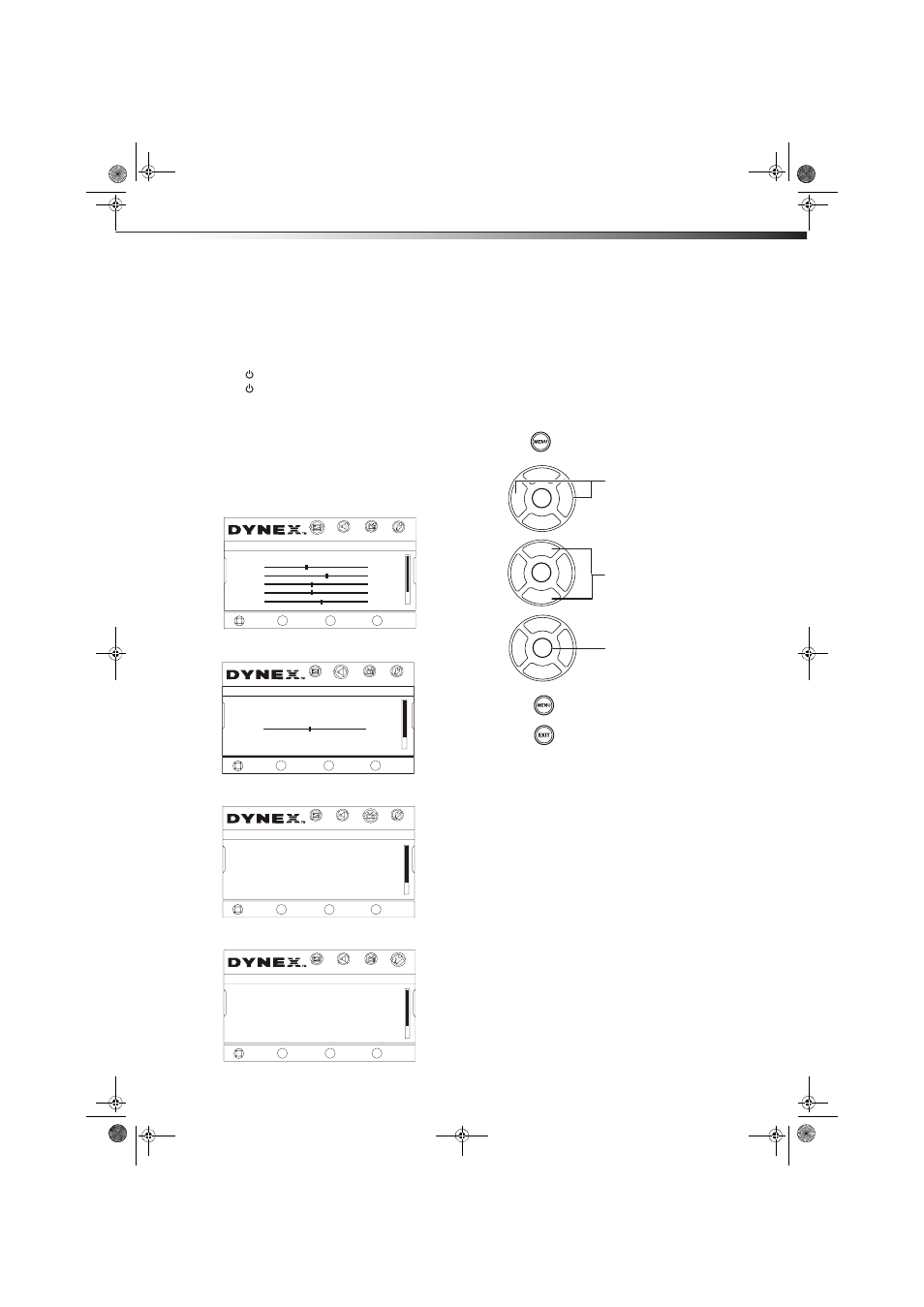
Understanding the basics
11
Understanding the basics
Turning your TV on or off
To turn your TV on or off (standby mode):
1 Plug the power cord into an AC power outlet.
2 Press
(power). Your TV turns on.
3 Press
again to turn off your TV. When you turn off your TV, it
goes into standby mode.
Warning: When your TV is in standby mode, it is still receiving power. To
completely disconnect power, unplug the power cord.
Note: If your TV does not receive an input signal for several minutes, it
automatically goes into standby mode.
On-screen menu overview
Picture menu
Audio menu
Channel menu
Settings menu
Notes:
Depending on the signal source selected, you may see different options on
your screen. The above menus are shown in TV mode.
Menu items that are not selectable are grayed out. Menus in this manual
are described in TV mode, unless otherwise indicated.
The illustrations and screens shown in the manual are for explanation
purposes and may vary from the actual screens on your TV.
Navigating the menus
Selecting a channel
To select a channel:
• Press CH+ or CH- to go to the next or previous channel on the
memorized channel list.
• Press the number buttons to enter the analog or digital (main)
channel number you want, then wait for the channel to change,
or press ENTER to change the channel immediately.
• To select a digital sub-channel, press the number buttons to
select the main digital channel, then press the dot (.) button
to select the sub-channel. Wait for the channel to change, or
press ENTER to change the channel immediately.
Note: Button presses must be within three seconds of each other.
• Press RECALL to go to the last channel viewed.
• Press CH.LIST to display a list of memorized channels,
press CH+ or CH- select the channel you want from the list, then
press ENTER/VOL+ to go to that channel.
• Press FAVORITE to display a list of your saved favorite channels,
press CH+ or CH- to select the channel you want from the list,
then press ENTER/VOL+ to go to that channel.
Note: If either list has more than one page, press CH+ or CH- to scroll
through the pages.
EXIT
EXIT
Custom
40
60
45
R5
+5
CHANNELS
SETTINGS
MOVE
SELECT
PREVIOUS
ENTER
MENU
PICTURE
Picture
AUDIO
Mode
Brightness
Sharpness
Contrast
Color
Tint
VOL
-
CH+
CH-
VOL
+
MOVE
SELECT
PREVIOUS
EXIT
ENTER
MENU
EXIT
PICTURE
Audio
AUDIO
CHANNELS
SETTINGS
On
Custom
L5
Mono
English
Equalizer
Equalizer Mode
MTS/SAP
Audio Language
Equalizer Setting
Balance
VOL
-
CH+
CH-
VOL
+
MOVE
SELECT
PREVIOUS
EXIT
ENTER
MENU
EXIT
PICTURE
Channels
AUDIO
CHANNELS
SETTINGS
Off
Auto Channels Search
Add/Skip Channels
Audio Only
Favorites
Channel Labels
Channel Strength
VOL
-
CH+
CH-
VOL
+
MOVE
SELECT
PREVIOUS
EXIT
ENTER
MENU
EXIT
PICTURE
AUDIO
CHANNELS
SETTINGS
Settings
Parental Controls
Closed Caption
Computer Settings
Time
Menu Settings
Input Labels
VOL
-
CH+
CH-
VOL
+
CH+
CH-
VOL
-
VOL
+
ENTER
CH+
CH-
VOL
-
VOL
+
ENTER
CH+
CH-
VOL
-
VOL
+
ENTER
Press to display the main menu.
Press to select menu items, to adjust selected
items, or move on-screen cursor left or right.
Press to select the menu items.
Press to confirm your selection or enter a
sub-menu.
Press to return to the previous screen.
Press to close the menu.
DX-LDVD22-10A_09-0042.book Page 11 Monday, March 9, 2009 1:17 PM
