ikan MR7 User Manual
Page 48
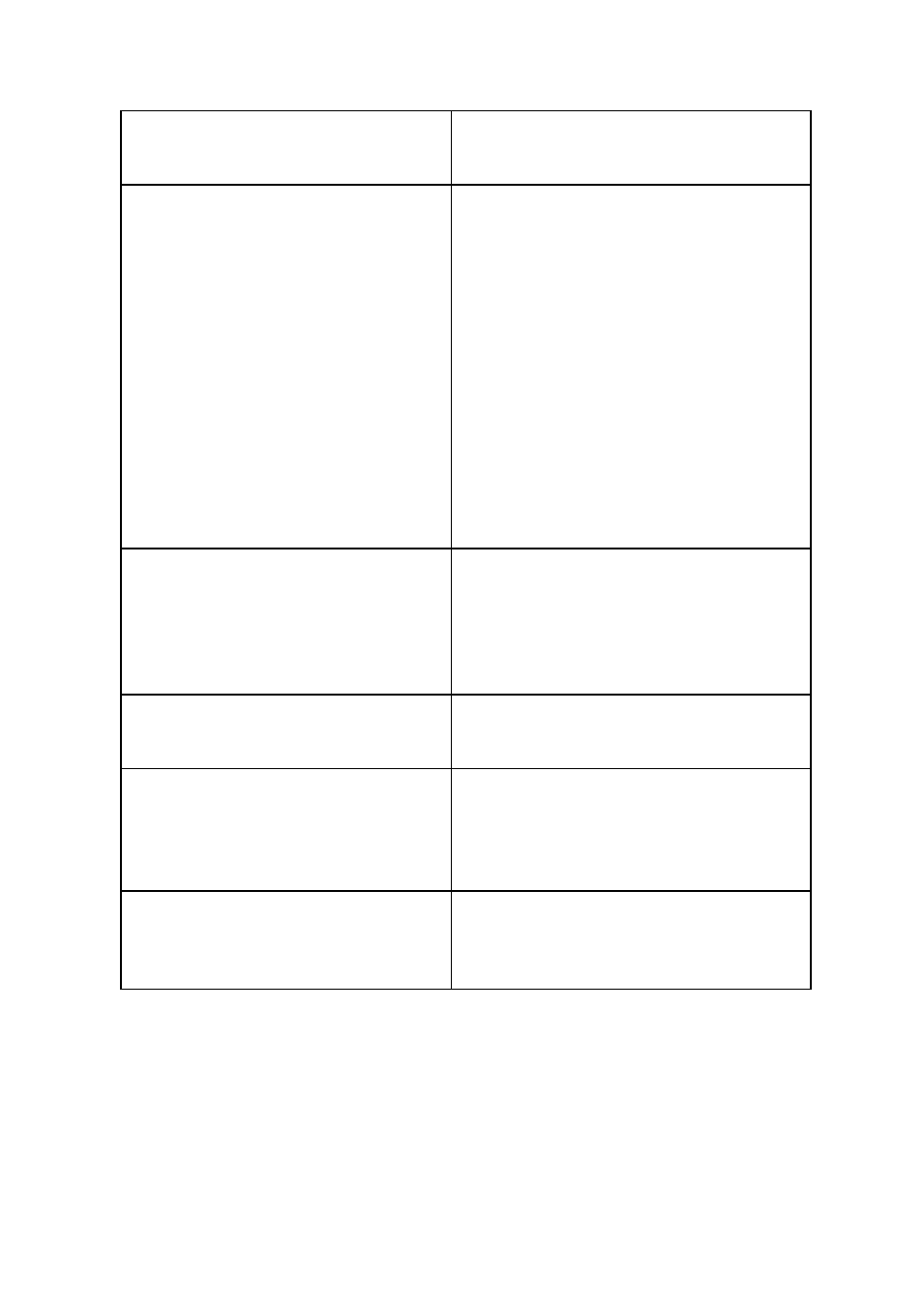
48/51
If colors are abnormal from the logo screen or
missing some colors when turn on the monitor.
- Reconnect the power code so that the monitor can
re-boot (Report us if the same symptom occurs
more than 3 times consecutively)
If colors are abnormal or some colors are
missing.
(but ikan Logo was shown on startup)
- Perform Factory Default and check.
- Check if colors are expressed normally on the
test(internal) pattern located on Monitor Menu.
(Excluding BLM, STM Model)
=> If it’s expressed normally, please take steps
below:
- Check if input selection is correct.
- Try with different cable which is connected to the
input terminal.
- For component signal, check if the cable is
connected to the correct terminal.
- Use different input equipment
=> If it’s displayed correctly, it is a problem of
compatibility. Please check the model name of the
input equipment and contact us.
If the position of screen is not normal but
dislocated.
- Perform Factory Default and check
- Reconnect the power code and restart
- Use different input equipment and check
=> If it’s displayed correctly, it is a problem of
compatibility. Please check the model name of input
equipment and contact us.
If it doesn’t recognize the memory card
- Format the memory card as FAT32 file system on
the PC and check.
- Try with another memory card
If colors and brightness look different between
same models.
- CRITICAL: Monitors must warm up one hour before
calibration.
- Check after 1 hour from startup.
- Measure and check if gamma and colors are in the
standard range.
If colors and brightness look different between
different models.
- CRITICAL: Monitors must warm up one hour before
calibration.
- Check after 1 hour from startup
- Color may look different by the panel difference
