2 device – Alcatel POP 4 Plus 5056D User Manual
Page 40
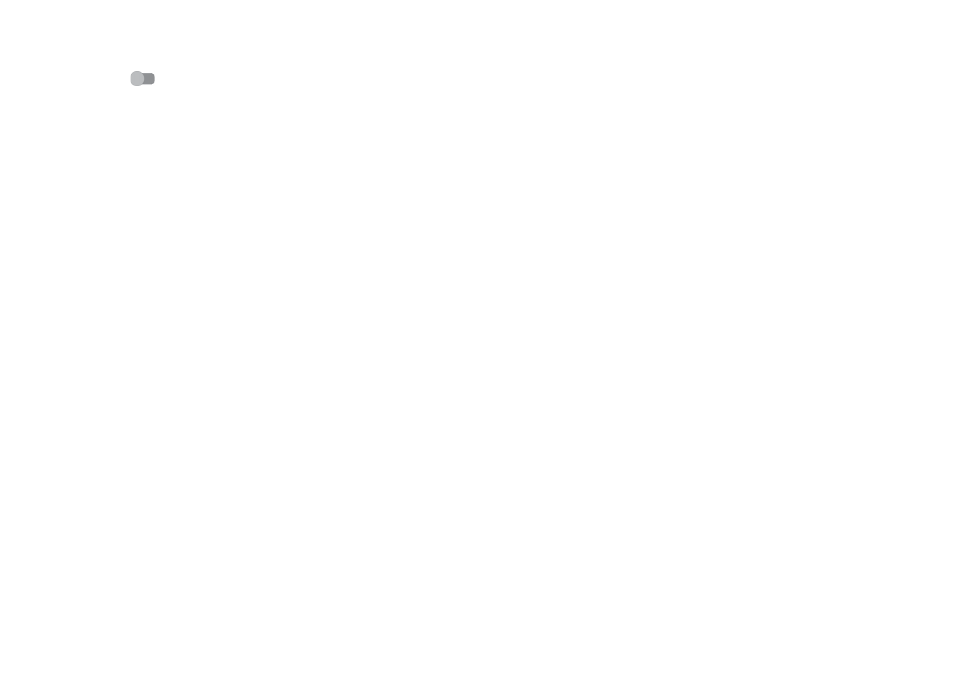
76
77
10.1.8 More\Mobile networks
Data roaming
Turn on the switch
to enable data connection when roaming.
If you don't need data services when roaming, turn off Data roaming to avoid
significant roaming charges.
Show roaming reminder
Touch to select the frequency of roaming reminder.
Preferred network mode
Touch to select your preferred mobile network.
Enhanced 4G LTE mode
(1)
Switch to turn on this function to improve voice and other communications.
Access Point Names
You can select your preferred APN network with this menu.
Network operators
You can select a network operator.
10.1.9 More...\Emergency alerts
Emergency alerts settings
• Presidential: Presidential alerts are always displayed.
• Show extreme threats: Mark the checkbox to display alerts for extreme
threats to life and property.
• Show severe threats: Mark the checkbox to display alerts for severe threats
to life and property.
• Show AMBER Alerts: Mark the checkbox to display child abduction
emergency bulletins.
• Turn on notifications: Mark the checkbox to display emergency alert
broadcasts.
• Alert sound duration: Touch to set the alerting duration.
• Alert reminder: Touch to select the alerting interval.
(1)
POP 4 PLUS (5056X, 5056D) only.
• Vibrate: Mark the checkbox to activate vibration when an alert is reported.
• Audio: Mark the checkbox to activate audio when an alert is reported.
• Speak alert message: Mark the checkbox to enable speaking of alert
messages.
ETWS settings
• Show ETWS test broadcasts: Mark the checkbox to display test broadcasts
for Earthquake Tsunami Warning System.
10.2 Device
10.2.1 Display
In this menu, you can customise your screen brightness, wallpaper, phone sleep
time, font size, etc.
If you want to rotate the contents of the screen when rotate the device: touch
Auto-rotate screen > Rotate screen contents.
10.2.2 Lock screen
Func shortcuts
Touch to customise the application shortcuts displayed on your lock screen.
Screen lock
Touch to set your screen unlock method. For example, you can unlock your
phone by sliding the screen, entering a password, or drawing a pattern, etc.
Make pattern visible
Turn on the switch to make the pattern picture visible. You must set a screen
lock pattern first when you enable this function.
Automatically lock
Touch to select the duration to lock the phone after the screen is off. You must
set a screen lock first when you enable this function.
Power button instantly locks
When this function enabled, press the power key will lock the screen. You must
set a screen lock first when you enable this function.
