4 onetouch launcher, 5 user centre, 6 user care – Alcatel POP 4 Plus 5056D User Manual
Page 35: 7 smart suite, Onetouch launcher, User centre, User care, Smart suite
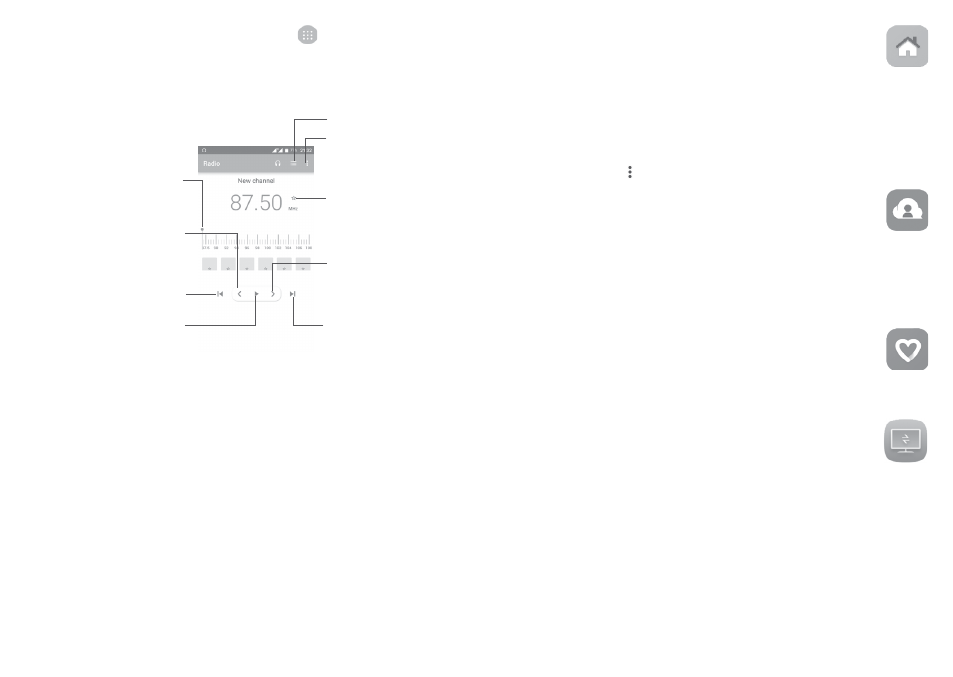
66
67
To listen to the radio, touch the Application tab
from the Home screen,
then select Radio.
Insert a headset to listen to the radio. The headset is used as an antenna for
the radio.
Play/Pause
Go to next
saved channel
Touch to open the
saved channels list
Touch to add the
current station to
favourites or remove
it from the favourites
Drag to change
current frequency
Go to previous saved
channel
• Touch to decrease 0.1MHz
• Long press to search and
go to the nearest lower
frequency channel
• Touch to increase
0.1MHz
• Long press to
search and go to
the nearest higher
frequency channel
Open options menu
Available options:
• Save channels
Save the current station to the channel list.
• Scan channels
Scan for all channels available.
• Delete
Delete current channel.
• Enter frequency
Enter the frequency manually to turn to the channel.
• Station info
Mark the checkbox to display station information.
• Exit
Turn off the radio.
8.4
Onetouch Launcher ..................................................
Onetouch Launcher supports unread notifications from Phone calls, Messaging,
Calendar, etc. but it requires their app permissions first.
In the setup wizard when you first start up your phone, touch Allow button in
the dialogs that open on Onetouch Launcher screen . Or go to Settings > Apps
> Onetouch launcher > Permissions, turn on those switches to allow access
permissions, or touch
and then All permissions for details.
8.5
User Centre .................................................................
With a OneTouch account, you can use User Centre to get almost all services
and supports you need, including consulting FAQ, downloading user manual,
storing your content in the Cloud, etc.
Enter your account name and password to log in. If you don't have an account,
touch Sign up and follow the phone instructions to create one.
8.6
User Care .....................................................................
User Care helps you to learn more about Hot FAQs, operation instructions,
troubleshooting, etc. You can also feedback your comments to us through it.
8.7
Smart Suite..................................................................
Smart Suite helps you to manage your Android device from PC with a USB or
Wi-Fi connection.
• Contacts
Allows you to back up contact entries so that you don't have to worry about
losing, breaking, switching phones or changing service providers.
• Messages
Frees you from painstakingly inputting text on the keypads. All of your
messages are easily accessible and well-organised.
