Alcatel POP 4 Plus 5056D User Manual
Page 21
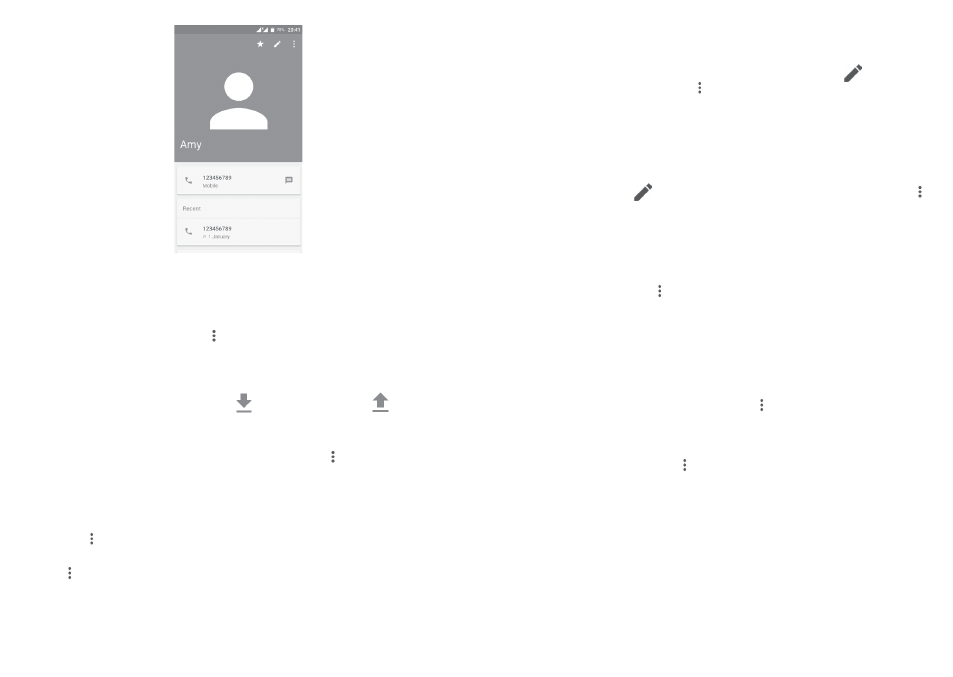
38
39
The icons available on the Quick contact panel depend on the information you
have for the contact and the applications and accounts on your phone.
3.3.5 Importing, exporting and sharing contacts
From the Contacts screen, touch
to open the options menu, touch Import/
Export, then choose to import/export contacts from/to your accounts, SIM
card, Phone storage, internal storage, SD storage, etc.
To import/export a single contact from/to your SIM card, select the contact
you want to import/export, and touch
to import, and touch
to export.
You can share a single contact or contacts with others by sending the contact's
vCard to them via Bluetooth, Gmail, etc.
To do this, touch a contact you want to share, touch the
icon and Share from
the contact details screen, then select an application to perform this action.
3.3.6 Displaying contacts
You can configure which group of contacts you want to display in the Contacts
list. Touch
and then Contacts to display from the contacts list screen, then
you can choose which contacts to display.
Touch
and then Settings to sort the list by First name or Last name, and to
set name format by First name first or Last name first.
3.3.7 Joining/Separating contacts
(1)
To avoid duplication, you can add a new contact's details to an existing contact.
Touch the contact which you want to add information to, touch
to enter the
contact editing screen, then touch
and select Join.
Then you'll be asked to select the contact whose information you want to join
with the first contact.
When finished, the information from the second contact will be added to the
first one, and the second contact will no longer be displayed in the contacts list.
To separate contact information, touch the contact whose information you
want to separate, touch
to enter the contact editing screen, then touch
and select Separate, touch OK to confirm.
3.3.8 Synchronising contacts in multiple accounts
Contacts, data or other information can be synchronised from multiple
accounts, depending on the applications installed on your phone.
To add an account, touch
from the contacts list screen and then select
Accounts > Add account.
You'll be asked to select the kind of account you are adding, like Google,
Personal (IMAP), etc.
As with other account setups, you need to enter detailed information, like
username, password, etc.
You can remove an account and all associated information from the phone.
Touch the account you want to delete, touch
and select Remove account,
then confirm.
Auto-sync
On the Accounts screen, touch and mark the Auto-sync data checkbox to
activate.
(1)
Only applicable for phone contacts.
