6 getting connected, 1 connecting to the internet, Connecting to the internet – Alcatel POP 4 Plus 5056D User Manual
Page 28: Getting connected
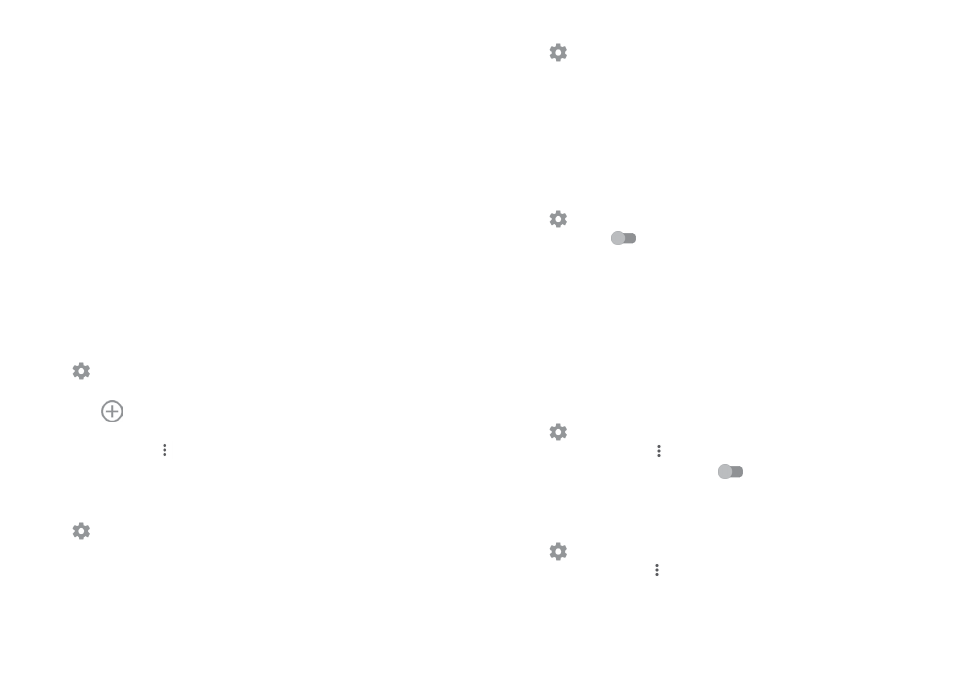
52
53
6
Getting connected ..................................
Your phone can connect to the Internet using either GPRS/EDGE/3G/4G or
Wi-Fi.
6.1
Connecting to the Internet
6.1.1 GPRS/EDGE/3G/4G
The first time you turn on your phone with your SIM card inserted, it will
automatically configure a mobile network service: GPRS, EDGE , 3G or 4G. If
the network is not connected, you can turn on mobile data in Settings > Data
usage.
To check the network connection you are using, touch the Application tab on
the Home screen, then go to Settings > More > Mobile networks
> Access
Point Names or Network operators.
To create a new access point
A new mobile network connection can be added to your phone with the
following steps:
1 Touch
on the Quick settings bar to get to Settings.
2 Touch More > Mobile networks > Access Point Names.
3 Then touch
to add new APN.
4 Enter the required APN information.
5 When finished, touch
and Save.
To activate/deactivate Data roaming
You can connect or disconnect to a data service according to your needs when
roaming:
1 Touch
on the Quick settings bar to get to Settings.
2 Touch More > Mobile networks > Data roaming, choose a roaming mode,
to disable it.
3. When data roaming is disabled, you can still perform data exchange with a
Wi-Fi connection (see “6..1..2 Wi-Fi”).
To set preferred network mode
1 Touch
on the Quick settings bar to get to Settings.
2 Touch More > Mobile networks > Preferred network mode.
3 Select lTE/WCDMA/GSM as your preferred network mode.
6.1.2 Wi-Fi
You can connect to the Internet when your phone is within the range of a
wireless network. Wi-Fi can be used on your phone even without a SIM card
inserted.
To turn Wi-Fi on and connect to a wireless network
1 Touch
on the Quick settings bar to get to Settings, then touch Wi-Fi.
2. Touch the switch
to turn on/off Wi-Fi.
3. Turn on Wi-Fi: detailed information of all detected Wi-Fi networks is
displayed. in the Wi-Fi networks section.
4. Touch a Wi-Fi network to connect to it. If the network you selected is
secured, you'll need to enter a password or other credentials (contact
network operator for details). When finished, touch CONNECT.
To activate notification when a new network is detected
When Wi-Fi is on and the network notification is activated, the Wi-Fi icon will
appear on the status bar whenever the phone detects an available wireless
network within range. The following steps activate the notification function
when Wi-Fi is on:
1 Touch
on the Quick settings bar to get to Settings.
2. Touch Wi-Fi, then touch
and select Advanced.
3. Touch the Network notification switch
to activate/deactivate this function.
To add a Wi-Fi network
When Wi-Fi is on, you may add new Wi-Fi networks according to your
preference.
1 Touch
on the Quick settings bar to get to Settings.
2 Touch Wi-Fi, then touch and select Add network.
3. Enter the name of the network and any required network information.
4. Touch SAVE.
