9 google applications, 1 play store, 2 chrome – Alcatel POP 4 Plus 5056D User Manual
Page 36: Play store, Google applications
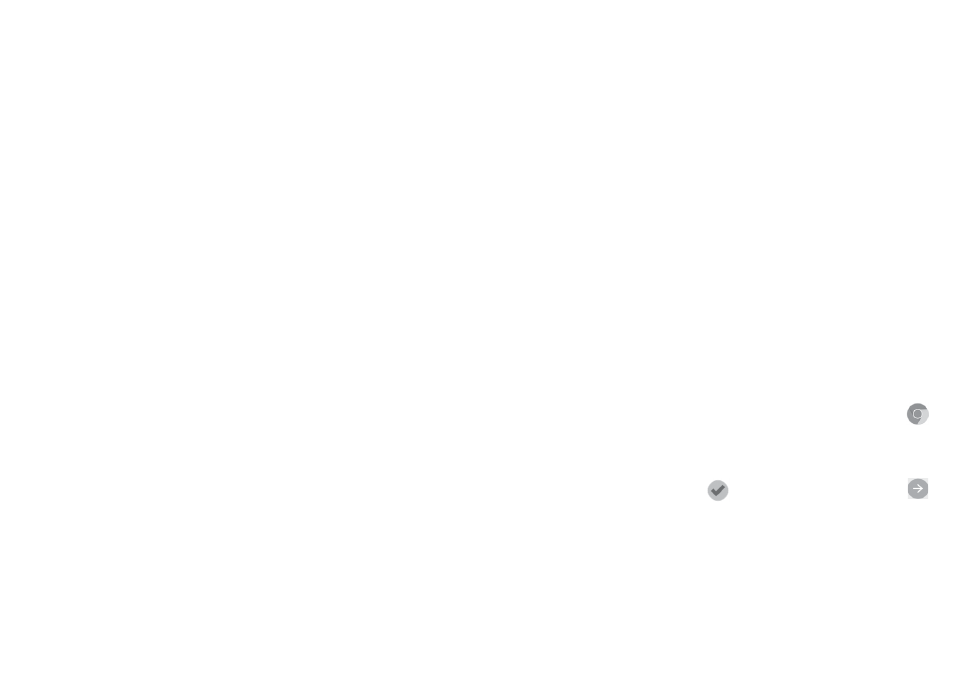
68
69
• Calendar
Allows you to sync events freely between your phone and Outlook and create
and edit new events from a PC.
• Photos
Allows you to easily import photos from your PC or the handset and organise
them in different albums for better management.
• Videos
Allows you to insert video files from your PC for playback and then upload
them to a handset folder.
• Music
Allows you to quickly search for your favourites in your PC, manage the
ultimate Library, and enjoy the easiest digital jukebox in your own mobile way.
• Application
Allows you to import downloaded mobile applications and have them
installed into your handset upon synchronisation.
• Backup
Allows you to back up your contacts, messages, calendar, photos and
applications, then import the backup files to your phone.
Supported Operating Systems
Windows XP/Vista/Windows 7/Windows 8.
9
Google applications
(1)
.......................
Google apps are preinstalled on your phone to improve work efficiency and
help you enjoy life.
This manual briefly introduces the apps. For detailed features and user guides,
refer to related websites or the introduction provided in the apps.
You are recommended to register with a Google account to enjoy all the
functions.
9.1
Play Store
Serves as the official app store for the Android operating system, allowing users
to browse and download applications and games. Applications are either free
of charge or at a cost.
In the Play Store, search for the app you need, download it and then follow the
installation guide to install the app. You can also uninstall, update an app, and
manage your downloads.
9.2
Chrome
Using the Chrome browser you can enjoy surfing the Web. Your bookmarks,
browsing history, and settings across all devices with the browser installed can
be synchronised with your Google account.
To get onto the Web, go to the Home screen and touch the Chrome icon
in the Favourties tray.
To go to a web page
On the Chrome browser screen, touch the URL box at the top, enter the
address of the web page, then touch
on Swiftkey keyboard, or touch
on Google keyboard to confirm.
(1)
Availability depends on phone variants.
