5 connecting to virtual private networks, Connecting to virtual private networks – Alcatel POP 4 Plus 5056D User Manual
Page 30
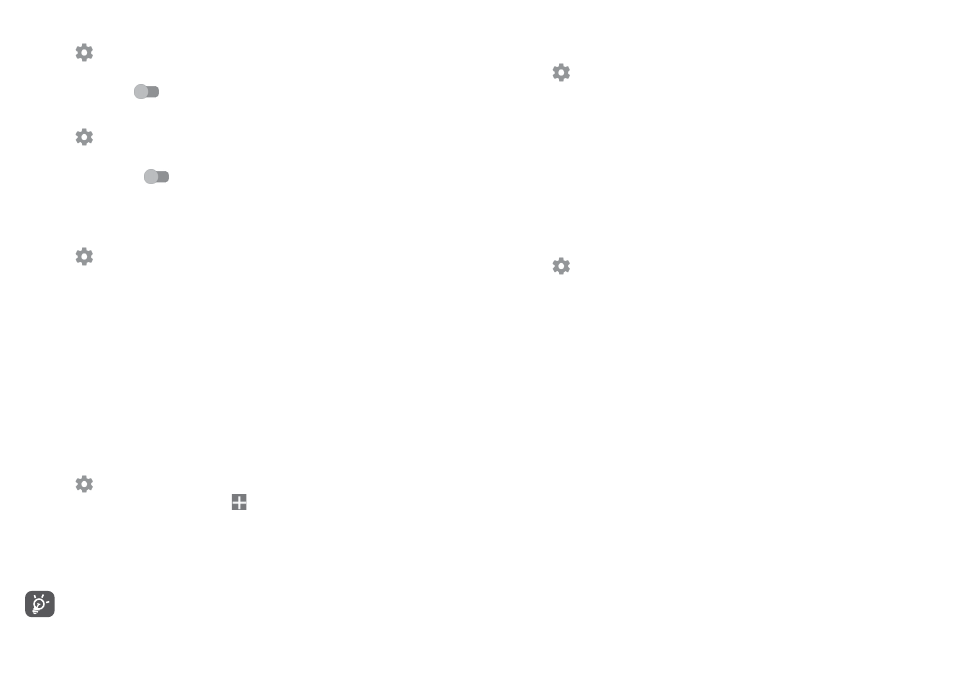
56
57
To share your phone's data connection as a portable Wi-Fi hotspot
1. Touch
on the Quick settings bar to get to Settings.
2. Go to More > Tethering & portable hotspot > Portable Wi-Fi hotspot.
3. Touch the switch
to activate/deactivate this function.
To share your phone’s data connection via Bluetooth
1. Touch
on the Quick settings bar to go to Settings.
2. Go to More > Tethering & portable hotspot.
3. Turn on the switch
after Bluetooth tethering to activate this function.
To rename or secure your portable hotspot
When a Portable Wi-Fi hotspot is activated, you can change the name of your
phone's Wi-Fi network (SSID) and secure its Wi-Fi network.
1. Touch
on the Quick settings bar to get to Settings.
2. Go to More > Tethering & portable hotspot.
3. Touch Set up Wi-Fi hotspot to change the network SSID or set your network
security.
4. Touch SAVE.
6.5
Connecting to virtual private networks
Virtual private networks (VPNs) allow you to connect to the resources inside
a secured local network from outside that network. VPNs are commonly
deployed by corporations, schools, and other institutions so that their users
can access local network resources when not inside that network, or when
connected to a wireless network.
To add a VPN
1. Touch
on the Quick settings bar to get to Settings.
2. Go to More > VPN and then touch .
3. In the screen that opens, follow the instructions from your network
administrator to configure each component of the VPN settings.
4. Touch SAVE.
The VPN is added to the list on the VPN settings screen.
Before adding a VPN, you should set a lock screen pattern, PIN code or
password for your phone.
To connect/disconnect to a VPN
To connect to a VPN:
1. Touch
on the Quick settings bar to get to Settings.
2. Go to More > VPN.
3. VPNs you have added are listed; touch the VPN you want to connect with.
4. In the dialog that opens, enter any requested credentials and touch
CONNECT.
To disconnect:
Open the Notification panel and touch resulting notification for VPN
disconnection.
To edit/delete a VPN
To edit a VPN:
1. Touch
on the Quick settings bar to get to Settings.
2. Go to More > VPN.
3. VPNs you have added are listed; long press the VPN you want to edit.
4. Select Edit profile in the dialog that opens.
5. After editing, touch SAVE.
To delete:
Long press the VPN you want to delete, in the dialog that opens, select Delete
profile.
