2 connecting to bluetooth devices, 3 connecting to a computer via usb, 4 sharing your phone's mobile data connection – Alcatel POP 4 Plus 5056D User Manual
Page 29: Connecting to bluetooth devices, Connecting to a computer via usb, Sharing your phone's mobile data connection
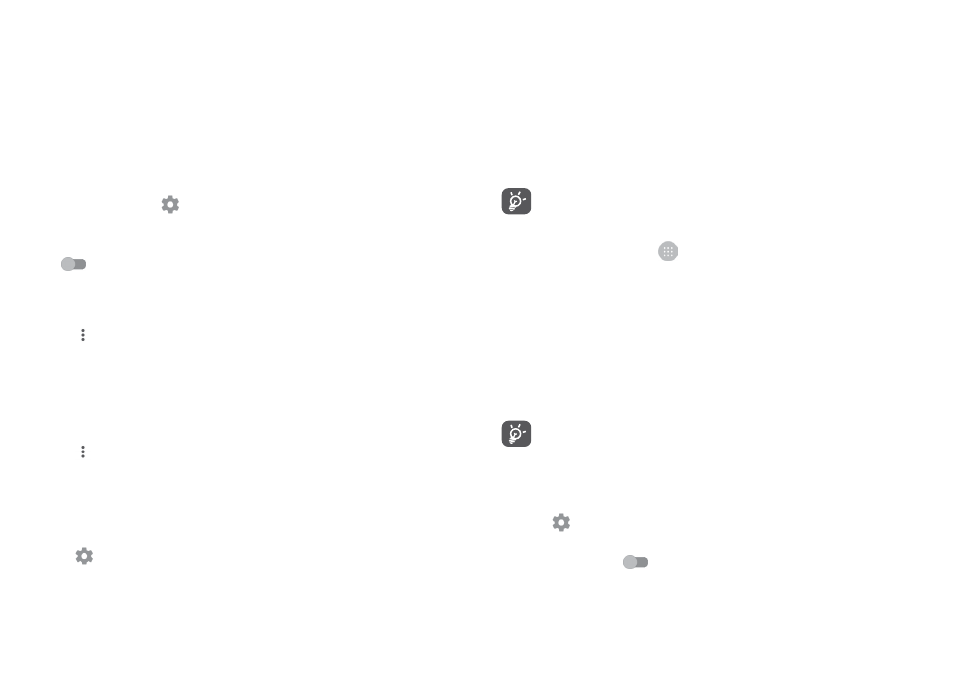
54
55
To forget a Wi-Fi network
The following steps prevent automatic connections to networks which you no
longer wish to use.
1. Turn on Wi-Fi, if it’s not already on.
2. In the Wi-Fi screen, long press the name of the saved network.
3. Select Forget network in the dialog that opens.
6.2
Connecting to Bluetooth devices
(1)
Bluetooth is a short-range wireless communication technology that you can
use to exchange data, or connect to other Bluetooth devices for various uses.
To exchange data, touch
on the Quick settings bar to get to Settings, then
touch Bluetooth. Your device and other available ones will show on the screen.
To turn on Bluetooth
Touch
to turn this function on or off.
To make your phone more recognisable, you can change your phone's name
which is visible to others.
1. Go to Settings > Bluetooth.
2. Touch
and select Rename this device.
3. Enter a name, and touch RENAME to confirm.
To pair/connect your phone with a Bluetooth device
To exchange data with another device, you need to turn Bluetooth on and pair
your phone with the Bluetooth device with which you want to exchange data.
1. Go to Settings > Bluetooth.
2. Touch
and select Refresh.
3. Touch a desired Bluetooth device in the list.
4. A dialog will pop up, touch PAIR to confirm.
5. If the pairing is successful, your phone connects to the device.
To disconnect/unpair from a Bluetooth device
1. Touch
after the device name you want to unpair.
2. Touch FORGET to confirm.
(1)
You are recommended to use alcatel Bluetooth headsets, which have
been tested and proved compatible with your phone. You can go to
www.alcatel-mobile.com for more information about the alcatel Bluetooth headset.
6.3
Connecting to a computer via USB
With the USB cable, you can transfer media files and other files between your
phone and computer.
To connect:
1. Use the USB cable that came with your phone to connect the phone to a
USB port on your computer. You will receive a notification "Connected as a
media device".
2. Touch to open the notification, then choose the way in which you want to
transfer files.
Before using MTP, make sure that the driver (Windows Media Player
11 or higher version) has been installed.
To locate data you have transferred or downloaded in the internal storage:
1. Touch the Application tab
from the Home screen to open the apps list.
2. Open Files .
All data you have downloaded is stored in Files, where you can view media
files (videos, pictures, music and others), rename files, install apps on to your
phone, etc.
6.4
Sharing your phone's mobile data connection
You can share your phone's mobile data connection with a single computer via
a USB cable (USB tethering) or with up to eight devices at once by turning your
phone into a portable Wi-Fi hotspot. or via Bluetooth.
Sharing data may incur additional network charges from your network
operator. Extra fees may also be charged in roaming areas.
To share your phone's data connection via USB
Use the USB cable that come along with your phone to connect the phone to
a USB port on your computer.
1. Touch
on the Quick settings bar to get to Settings.
2. Go to More > Tethering & portable hotspot.
3. Touch the switch
after USB tethering to activate/deactivate this
function.
