Configuration via web browser – Grandstream GXP1100 User Manual User Manual
Page 28
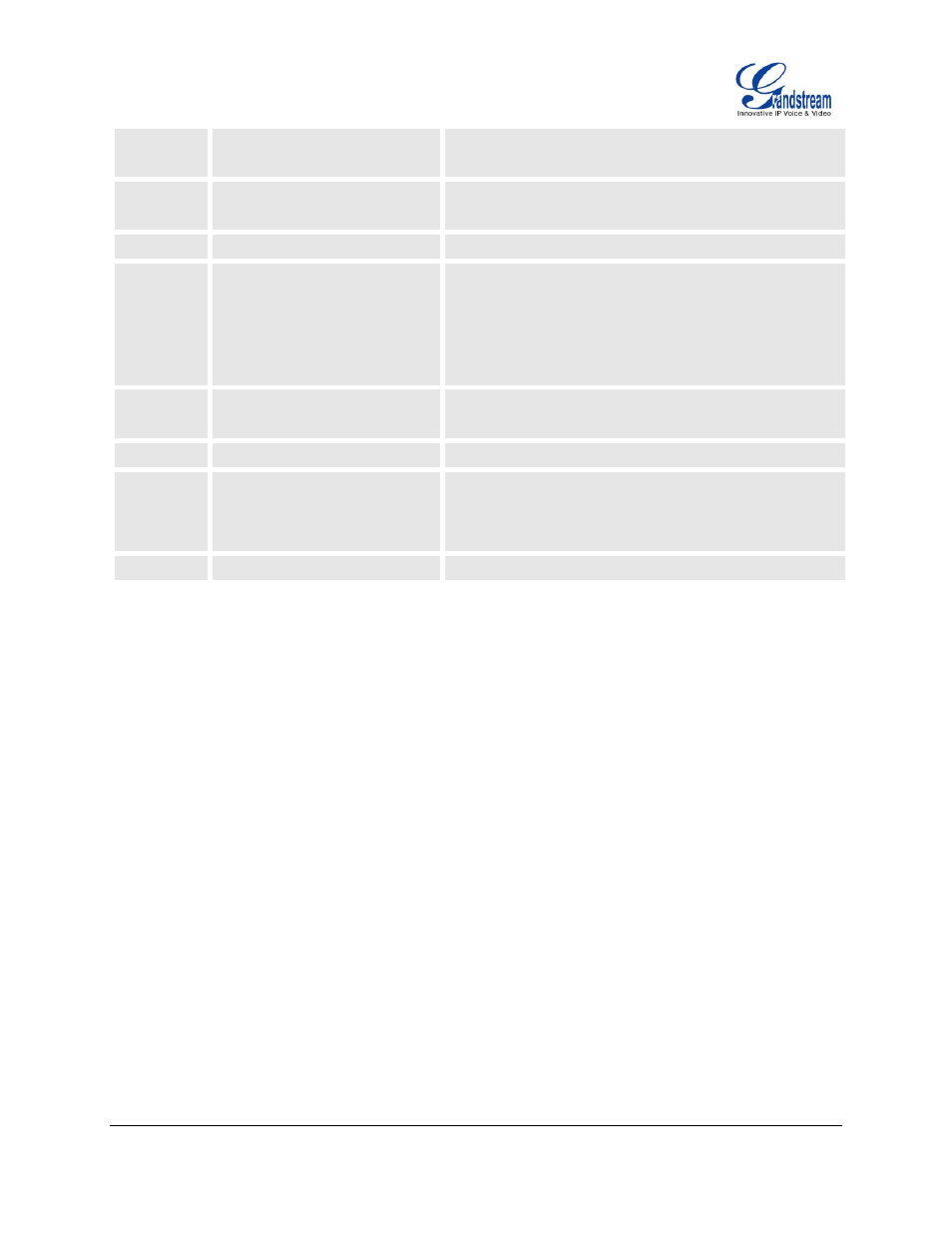
FIRMWARE VERSION 1.0.8.4
GXP1100/GXP1105 USER MANUAL
Page 26 of 53
14
"Configuration
Server
IP
Address"
Announces current Config Server Path IP address.
Enter 12 digit new IP address.
15
"Upgrade Protocol"
Upgrade Protocol for firmware and configuration update.
Enter 9 to toggle between HTTP, TFTP and HTTPS.
16
"Firmware Version"
Firmware version information.
17
"Firmware Upgrade"
Firmware upgrade mode. Enter 9 to toggle among the
following three options:
always check
check when pre/suffix changes
never upgrade
47
"Direct IP Calling"
Enter the target IP address to make a direct IP call, after
dial tone. (See Make a Direct IP Call section)
86
"Voice Mail"
Announces number of voice mails.
99
"RESET"
Enter MAC address to restore factory default setting.
(See Restore Factory Default Setting section)
Press 9 to reboot the device.
Others
"Invalid Entry"
Automatically returns to Main Menu.
CONFIGURATION VIA WEB BROWSER
The GXP1100/GXP1105 embedded Web server responds to HTTP/HTTPS GET/POST requests.
Embedded HTML pages allow a user to configure the IP phone through a Web browser such as
Microsoft’s
IE, Mozilla Firefox and Google Chrome.
To access the GXP1100/GXP1105 Web GUI:
1.
Connect the computer to the same network as the phone;
2.
Make sure the phone is turned on and wait until the indicator on the top right corner turns from RED to
OFF;
3.
Take the handset off hook. Enter *** and then press 02 to hear the IP address;
4.
Open a Web browser on your computer;
5.
Enter the
phone’s IP address in the address bar of the browser;
6.
Enter the administrator’s login and password to access the Web Configuration Menu.
Note:
The computer has to be connected to the same sub-network as the phone. This can be easily done by
connecting the computer to the same hub or switch as the phone connected to. In absence of a
hub/switch (or free ports on the hub/switch), please connect the computer directly to the PC port on the
back of the phone;
If the phone is properly connected to a working Internet connection, the IP address of the phone can
