Grandstream GXP1610 Administration Guide User Manual
Page 33
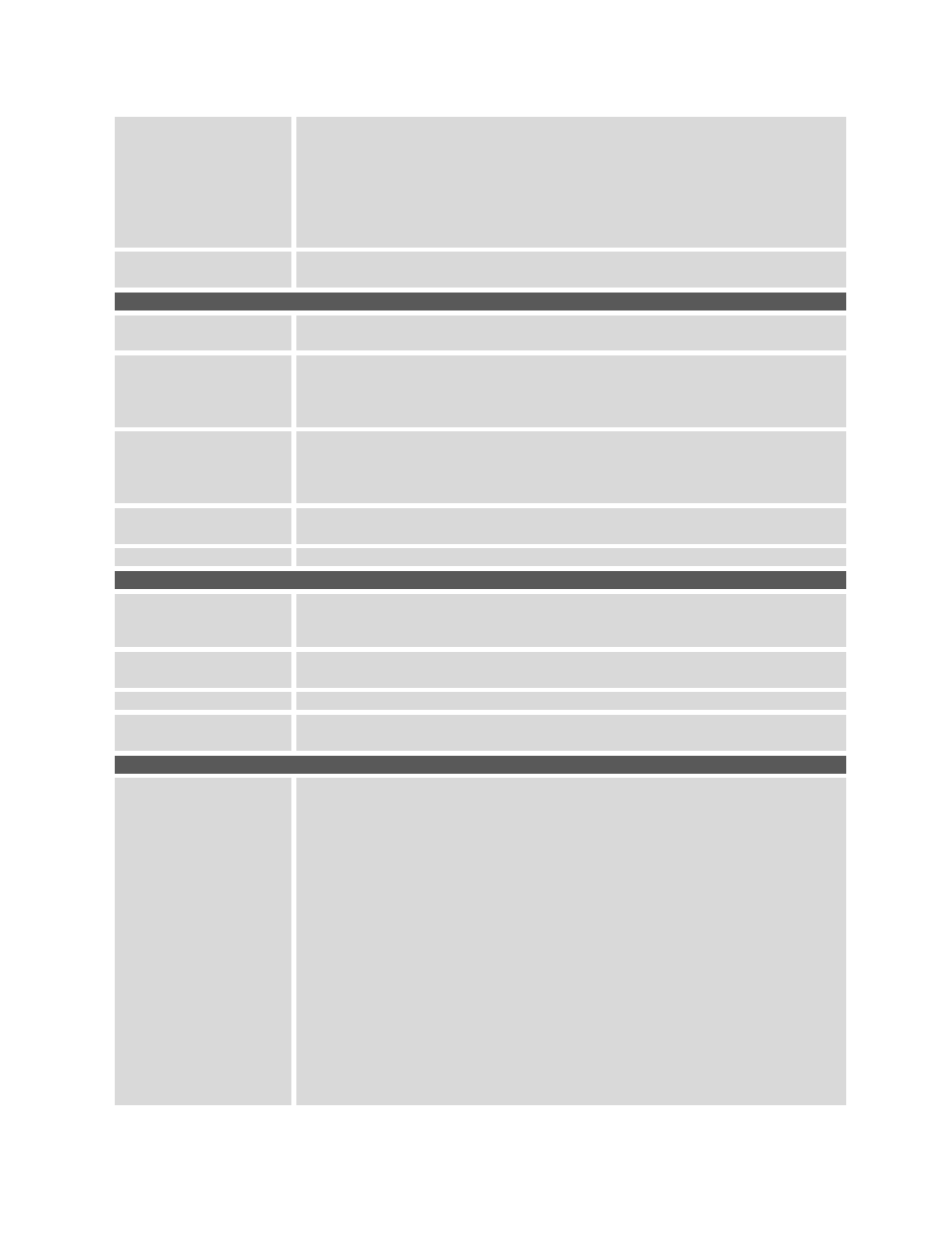
GXP1610/GXP1620/GXP1625/GXP1628
Administration Guide
Page 32 of 49
Date Display Format
Configures the date display format on the LCD. The following formats are
supported:
yyyy-mm-dd: 2012-07-02
mm-dd-yyyy: 07-02-2012
dd-mm-yyyy: 02-07-2012
dddd, MMMM dd: Friday, October 12
MMMM dd, dddd: October 12, Friday
Time Display Format
Configures the time display in 12-hour or 24-hour format on the LCD. The
default setting is in 12-hour format.
Settings -> Web Service
Enable Weather
Update
Configures to enable or disable weather update on the phone. The default
setting is "Yes". If set to "No", the weather information screen will not show.
City Code
Configures weather city code for the phone to look up the weather
information. The default setting is "Automatic" and the weather information will
be obtained based on the IP location of the phone if available. Otherwise,
specify the self-defined city code.
Self-Defined City Code
This parameter allows the users to define their own time zone. For example,
USCA0638 is the city code for Los Angeles, CA, United States. It also
accepts zip code to define the city. For example, 910007 is the zip code for
Los Angeles, CA. Please refer to
section for details.
Update Interval
Specifies the weather update interval (in minutes). The default value is 15
minutes.
Degree Unit
Specifies the degree unit for the weather information to display on the phone.
Settings -> XML Applications
Idle Screen XML
Download
Configures to enable idle screen XML download. Users could select
HTTP/HTTPS/TFTP to download the XML idle screen file. The default setting
is "No".
Download Screen XML
At Boot-up
If set to "Yes", the idle screen XML file will be downloaded when the phone
boots up. The default setting is "No".
User Custom Filename
Specifies the custom file for the idle screen XML file to be downloaded.
Idle Screen XML Server
Path
Configures the server path to download the idle screen XML file. This field
could be IP address or URL, with up to 256 characters.
Settings -> Programmable Keys
Line Key X
Assigns a function to the corresponding line key. The key mode options are:
Line
Regular line key to open up a line and switch line. The Value field can be
left blank.
Shared Line
Share line for Shared Line Appearance feature. Select the Account
registered as Shared line for the line key. The Value field can be left
blank.
Speed Dial
Select the Account to dial from. And enter the Speed Dial number in the
Value field to be dialed.
Speed Dial via active account
Similar to Speed Dial but it will dial based on the current active account.
For example, if the phone is offhook and account 2 is active, it will call the
configured Speed Dial number using account 2.
Busy Lamp Field(BLF)
Select the Account to monitor the BLF status. Enter the extension number
in the Value field to be monitored.
