Grandstream GXP1610 Administration Guide User Manual
Page 31
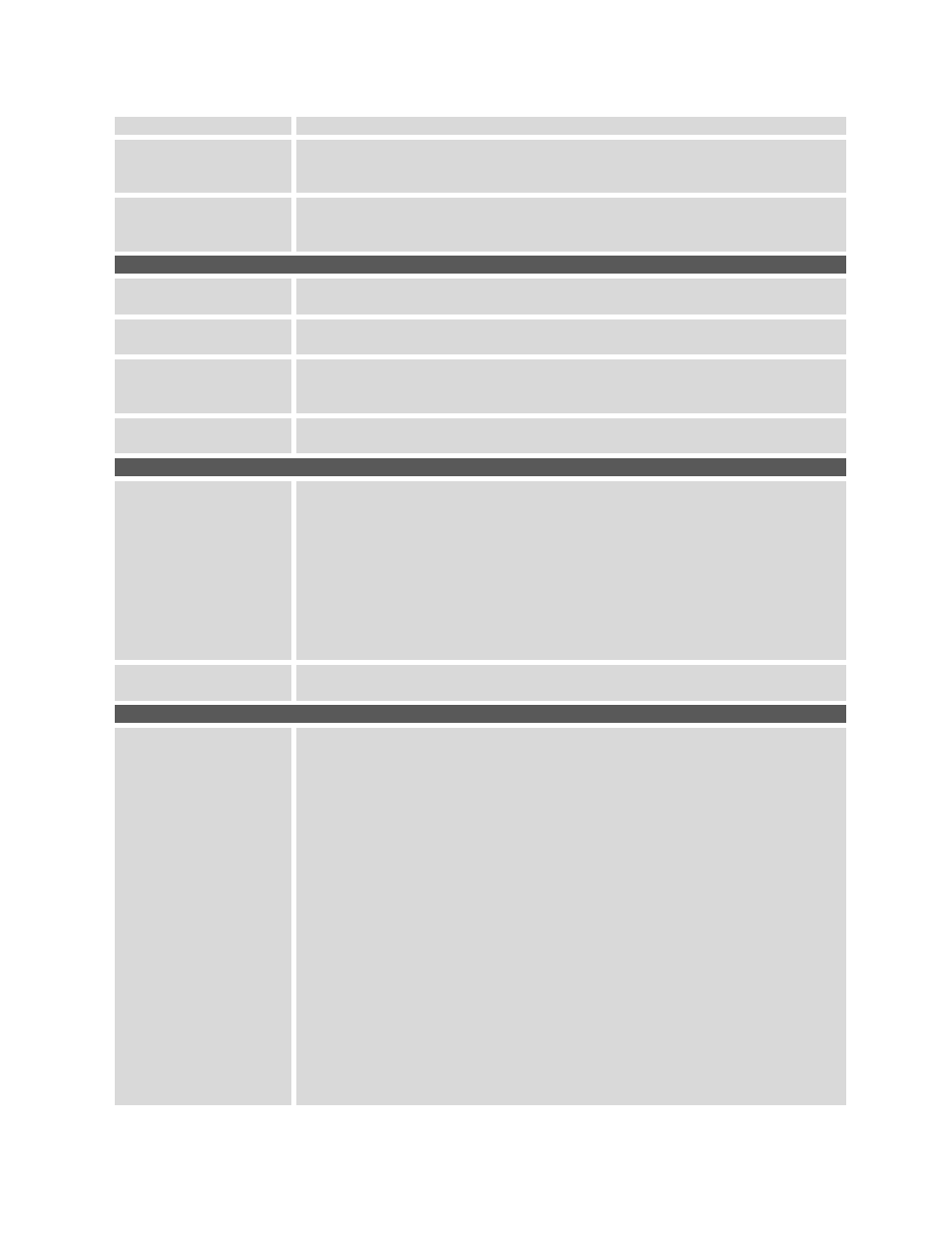
GXP1610/GXP1620/GXP1625/GXP1628
Administration Guide
Page 30 of 49
Click-To-Dial Feature
Enables Click-To-Dial feature. The default setting is "Disabled".
Call History Flash
Writing:
Write Timeout
Defines the interval (in seconds) to save the call history to phone's flash. The
default value is 300 seconds.
Call History Flash
Writing:
Max Unsaved Log
Defines the number of unsaved logs before written to phone's flash. The
default value is 200 entries.
Settings ->Multicast paging
Paging Barge
During active call if incoming multicast page
’s priority is higher than this value,
the call will be held and multicast page will be played.
Paging Priority Active
If enabled, during a multicast page if another rmulticast is received with higher
priority, that one will be played instead.
Multicast Paging Codec
The codec for sending multicast pages, there are 7 codecs could be used:
PCMU, PCMA, G.723.1(pending), G.726-32, G.729A/B, G.722(wide band).
The default setting is “PCMU”.
Multicast Listening
Defines multicast listening addresses and labels. GXP16xx phone can listen
to at most 10 multicast addresses with different priorities.
Settings -> Ring Tone
Call Progresses Tones:
System Ring Tone
Dial Tone
Second Dial Tone
Message Waiting
Ring Back Tone
Call-Waiting Tone
Busy Tone
Reorder Tone
Configures ring or tone frequencies based on parameters from local telecom.
The default value is North American standard.Frequencies should be
configured with known values to avoid uncomfortable high pitch sounds.
Syntax: f1=val,f2=val[,c=on1/off1[-on2/off2[-on3/off3]]];
(Frequencies are in Hz and cadence on and off are in 10ms)
ON is the period of ringing (“On time” in ‘ms’) while OFF is the period of
silence. In order to set a continuous ring, OFF should be zero. Otherwise it
will ring ON ms and a pause of OFF ms and then repeat the pattern. Up to
three cadences are supported.
Call Waiting Tone Gain
Configures the call waiting tone gain to adjust call waiting tone volume. The
default setting is "Low".
Settings -> Audio Control
Headset Key Mode
When headset is connected to the phone, users could use the HEADSET
button in "Default Mode" or "Toggle Headset/Speaker".
Default Mode:
When the phone is in idle, press HEADSET button to off hook the
phone and make calls by using headset. Headset icon will display on
the screen in dialing/talking status.
When there is an incoming call, press HEADSET button to pick up the
call using headset.
When there is an active call using headset, press HEADSET button to
hang up the call.
When Speaker/Handset is being used in dialing/talking status, press
HEADSET button to switch to headset. Press it again to hang up the
call. Or press speaker/Handset to switch back to the previous mode.
Toggle Headst/Speaker:
When the phone is in idle, press HEADSET button to switch to
Headset mode. The headset icon will display on the left side of the
screen. In this mode, if pressing Speaker button or Line key to off
hook the phone, headset will be used.
When there is an active call, press HEADSET button to toggle
