Genee World ClassComm User Manual
Page 36
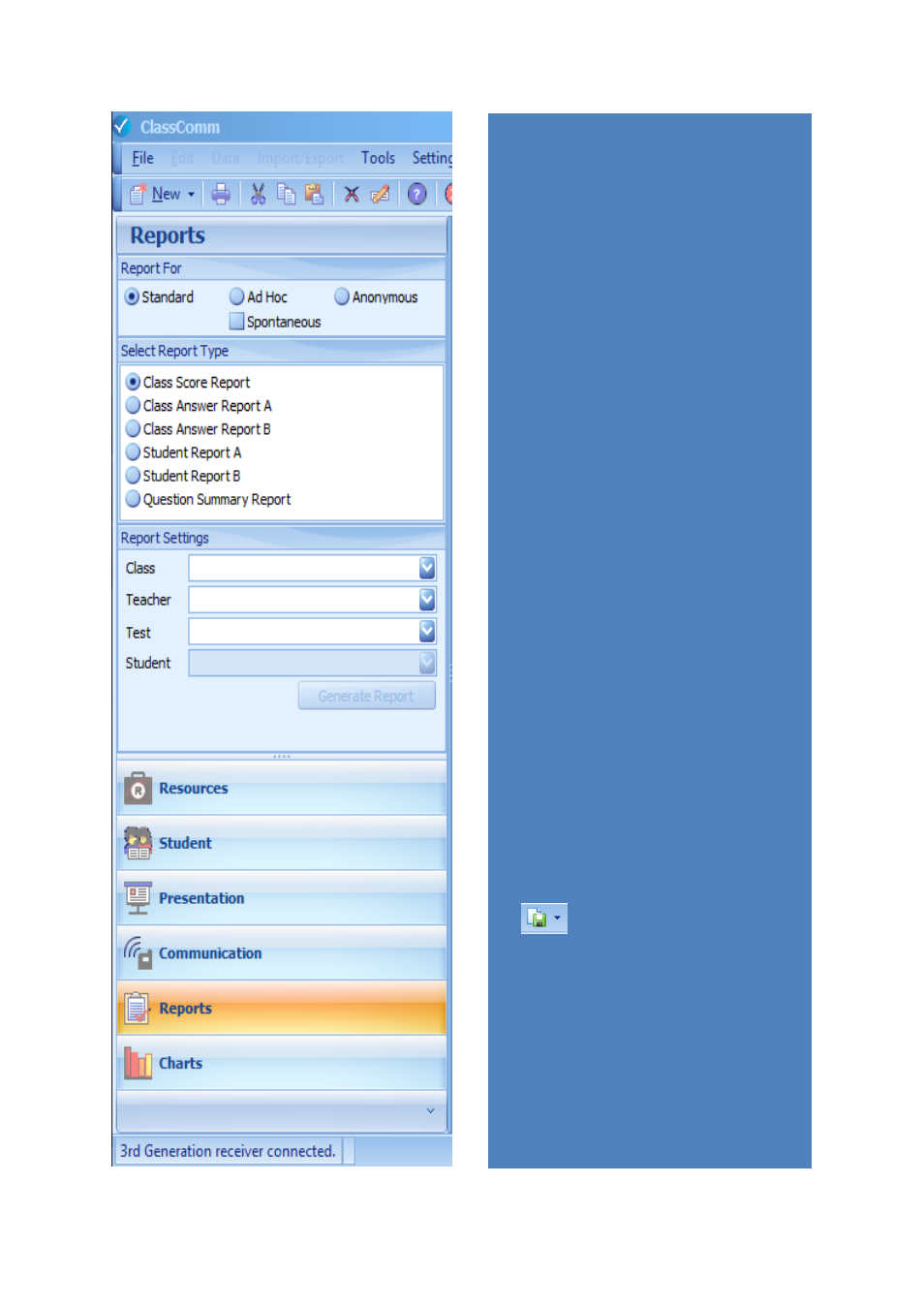
36
REPORT SETTINGS
From the report settings panel, you can
select the presentation and report type for
any saved record assessment presentations.
1 – “Report For” area - From here select
whether the report you wish to view is from
a Standard (existing class) presentation, Ad
Hoc class presentation or Anonymous Class
Presentation. Under each of these class
types, it is possible to perform a
spontaneous presentation. If it is a
spontaneous presentation you wish to view,
select the Class type from standard, Ad hoc,
anonymous and then check the spontaneous
box as well.
2 – “Select Report Type” – Currently
ClassComm offers 6 Reports as shown.
Simply check the option for the report you
wish to view.
3 – “Report Settings” - Select the Class,
Teacher and Test from the drop-down
boxes. The Student option is only available
when the report selected is either Student
Report A or Student Report B as these are
individual student reports.
4 – Once the above options have been
selected, click “Generate Report” to view the
report.
The report will open in the right-hand pane
of the interface. Note that all of the reports
can be exported into one or more of the
following formats by clicking the down-
arrow on this icon:
Export formats:
HTML
MHT
RTF
Excel
CSV
Text
Image
