Genee World Pro Digital User Manual
Genee World Equipment
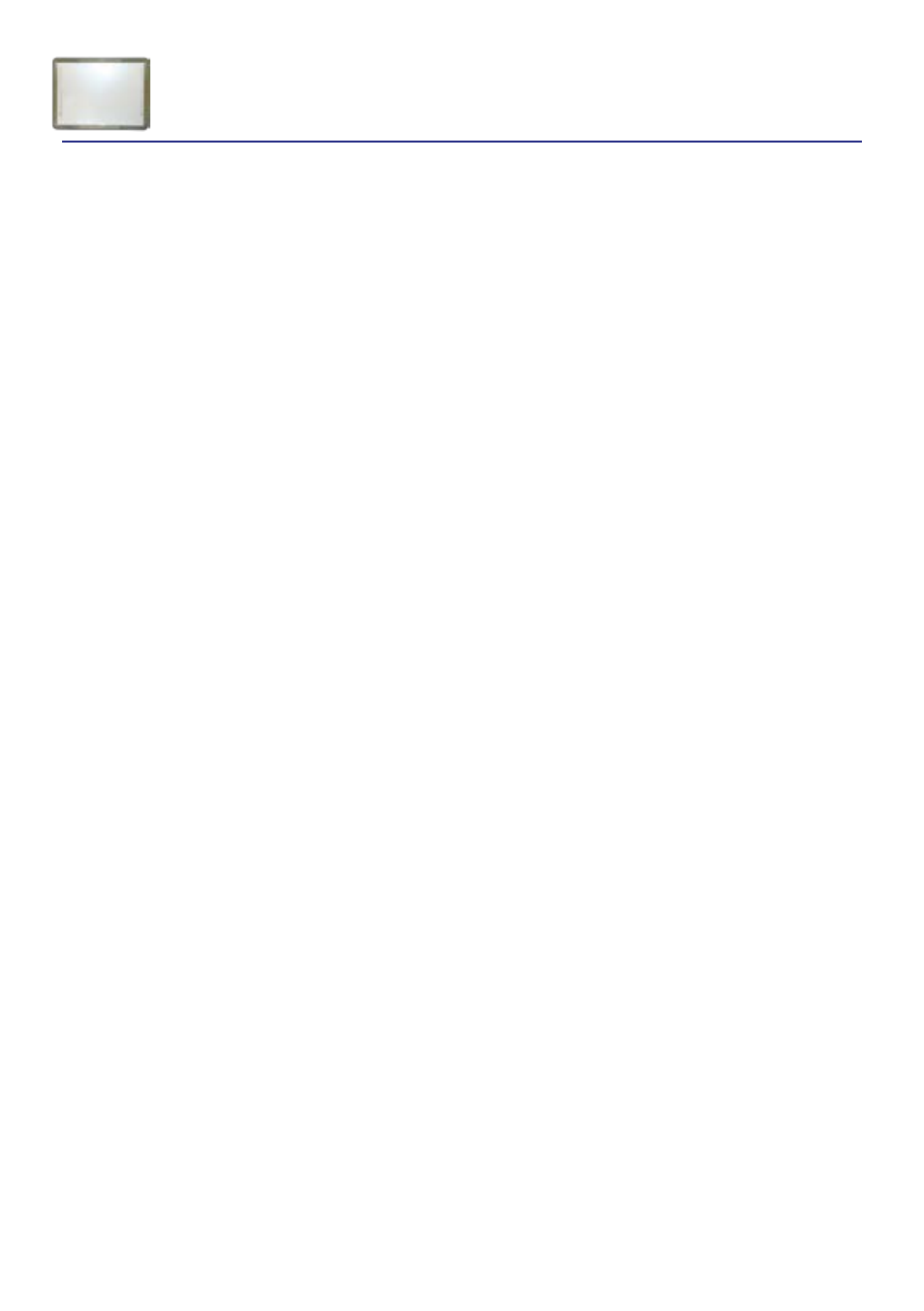
Interactive Whiteboards
Genee Powerboard & Pro Digital+ set up
The following connections will need to be made to fully utilize your new interactive whiteboard.
Connect the 15 pin VGA cable between your laptop and the projector’s wallplate.
Labelled computer VGA or RGB.
Connect the 3.5mm stereo audio plug into the computer’s headphone socket, and the two
phono plugs at the other end of the cable into the audio inputs on the wall plate.
Finally, there will be a USB cable coming from the whiteboard, usually emerging by the wall plate
for connection into the computer.
Your board comes with a software and driver CD. Ensure that you have administrator rights on
your computer so that you can load this software.
Insert the disc into your computer’s drive.
If the disc does not run automatically you will need to click on “My computer”, then ”CD/DVD
drive” then “open” then the Run/set up exe file.
Follow the on screen instructions. You may be asked to restart your computer before these
additions take effect.
Once you have done this your new board is ready to use.
The board will need to be calibrated before it is used. (this should not need doing again if there is
no change in projector or board position and will always be used with the same computer.)
Calibration can be done by double clicking the new icon that will have appeared in the windows
toolbar at the very bottom right hand side of your desktop. This will then give you another menu
of five or so options. Click on calibrate.
You will then get a series of crosses projected onto the whiteboard. Hold the whiteboard pen
onto each of the crosses as they appear. Once the sequence has finished you will need to save it
when asked, by clicking on the save option that will be displayed after the sequence.
Calibration can be done as often as required.
A manual containing all the whiteboard icon functions is available in a PDF format on request.
