Save & exit – Foxconn Quantumian1 User Manual
Page 48
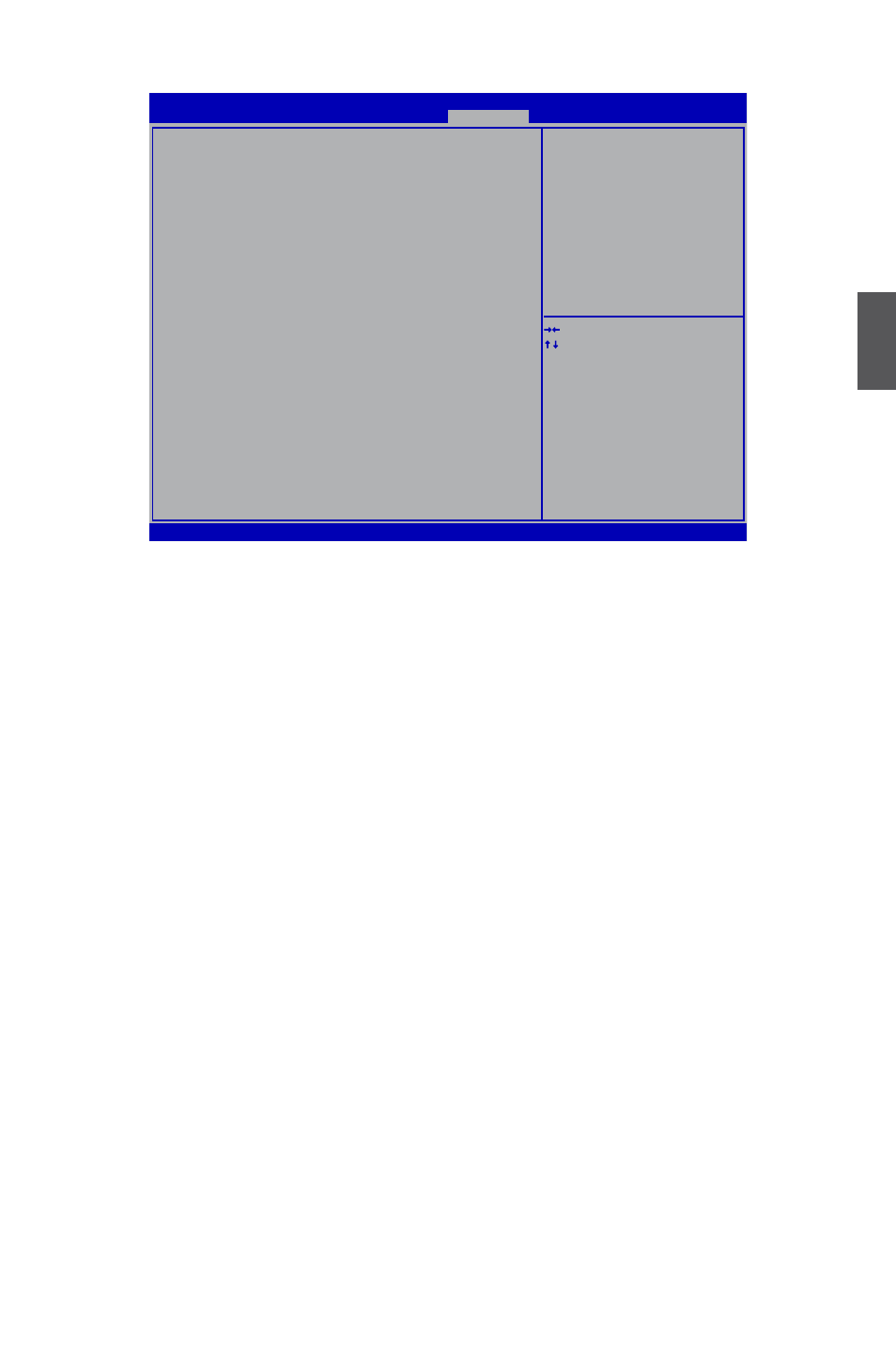
3
41
Save & Exit
Version 2.14.1219. Copyright (C) 2011 American Megatrends, Inc.
Aptio Setup Utility - Copyright (C) 2011 American Megatrends, Inc.
Main Advanced Quantum BIOS Boot Security Save & Exit
Save Changes and Exit
Discard Changes and Exit
Save Changes and Reset
Discard Changes and Reset
Save Options
Save Changes
Discard Changes
Restore Defaults
Save as User Defaults
Restore User Defaults
Boot Override
Launch EFI Shell from filesystem device
→ ←: Select Screen
↑ ↓: Select Item
Enter: Select
+/-: Change Opt.
F1: General Help
F2: Previous Values
F3: Optimized Defaults
F4: Save & Exit
ESC: Exit
Exit system setup after saving
the changes.
Save & Exit
► Save Changes and Exit
If you select this option and press
Select [Yes] to save your changes and exit, select [No] or
► Discard Changes and Exit
If you select this option and press
Select [Yes] to exit setup utility without saving your modifications, select [No] or
return to the main menu.
► Save Changes and Reset
If you select this option and press
Select [Yes] to save your changes and reset computer, select [No] or
main menu.
► Discard Changes and Reset
If you select this option and press
Select [Yes] to exit setup utility and reset computer without saving your modifications, select
[No] or
► Save Changes
If you select this option and press
screen. Select [Yes] to save your changes, select [No] or
► Discard Changes
If you select this option and press
screen. Select [Yes] to discard your modifications, select [No] or
menu.
► Restore Defaults
Optimal defaults are the best settings of this motherboard.
Always load the Optimal defaults after updating the BIOS or after clearing the CMOS values.
Select this option and press Enter, it will pop out a dialogue box to let you load the defaults.
Select
