Offline print test, Normal operating conditions – Formax FD 2000IL System User Manual
Page 13
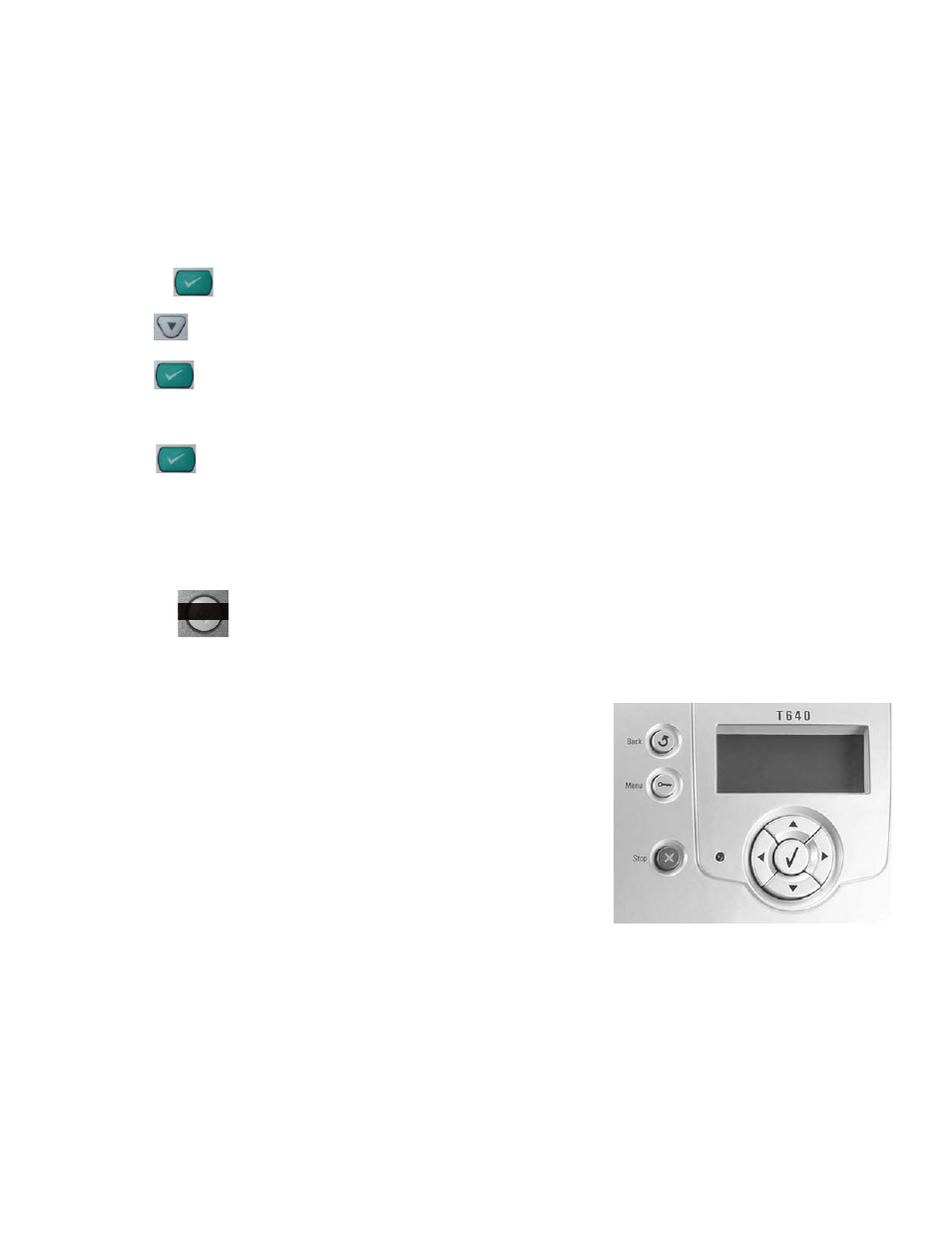
9
OFFLINE PRINT TEST
In order to test the system offl ine follow the directions below to ensure proper alignment and fold setup. For
further printer test mode operation information, refer to the printer operator guide.
Note: The sealer is activated
when the form passes over the photo-eye located at the mouth of the sealer transport deck.
NORMAL OPERATING CONDITIONS
1. Steam may be present when the form comes out of the printer and enters the sealer transport deck. This is
a normal operating condition if the transport deck is cool when operation begins. The steam should go away
after 5 - 10 forms run through the system allowing the transport deck to warm up.
2. Moisture present on the transport deck. When forms are printed moisture is released from the forms. Due
to the enclosed IL system setup the moisture is present on the transport deck; it should lessen as the transport
deck warms up. Environmental conditions may also affect the amount of moisture present.
Test Mode HP/Troy P3005
1. Power up the Printer and Sealer
2. Load forms into printer face down with glue trailing.
6. Screen will say “Print Menu Map”
3. Press green button once.
4. Press the button twice, screen will say “Information”.
5. Press the button once to select this option.
5. Press the button once to select this option.
Test Mode HP/Troy P2015
1. Power up the Printer and Sealer
2. Load forms into printer face down with glue trailing.
3. Press green button once.
Test Mode Lexmark/Source T640
1. Press the
Menu button to enter the printer menu. The menu settings
page is accessed under the
Reports menu.
2. Press the down arrow button until the check mark is next to
Reports.
3. Press the
Select button once to enter the Reports menu.
4. Press the down arrow button until the check mark is beside
Menu
Settings Page.
5. Press the
Select button once. The printer should read Printing Menu
Settings Page and the menu settings page(s) should print out.
