4 user administration, 1 add new user – Flowserve Limitorque Master Station III User Manual
Page 35
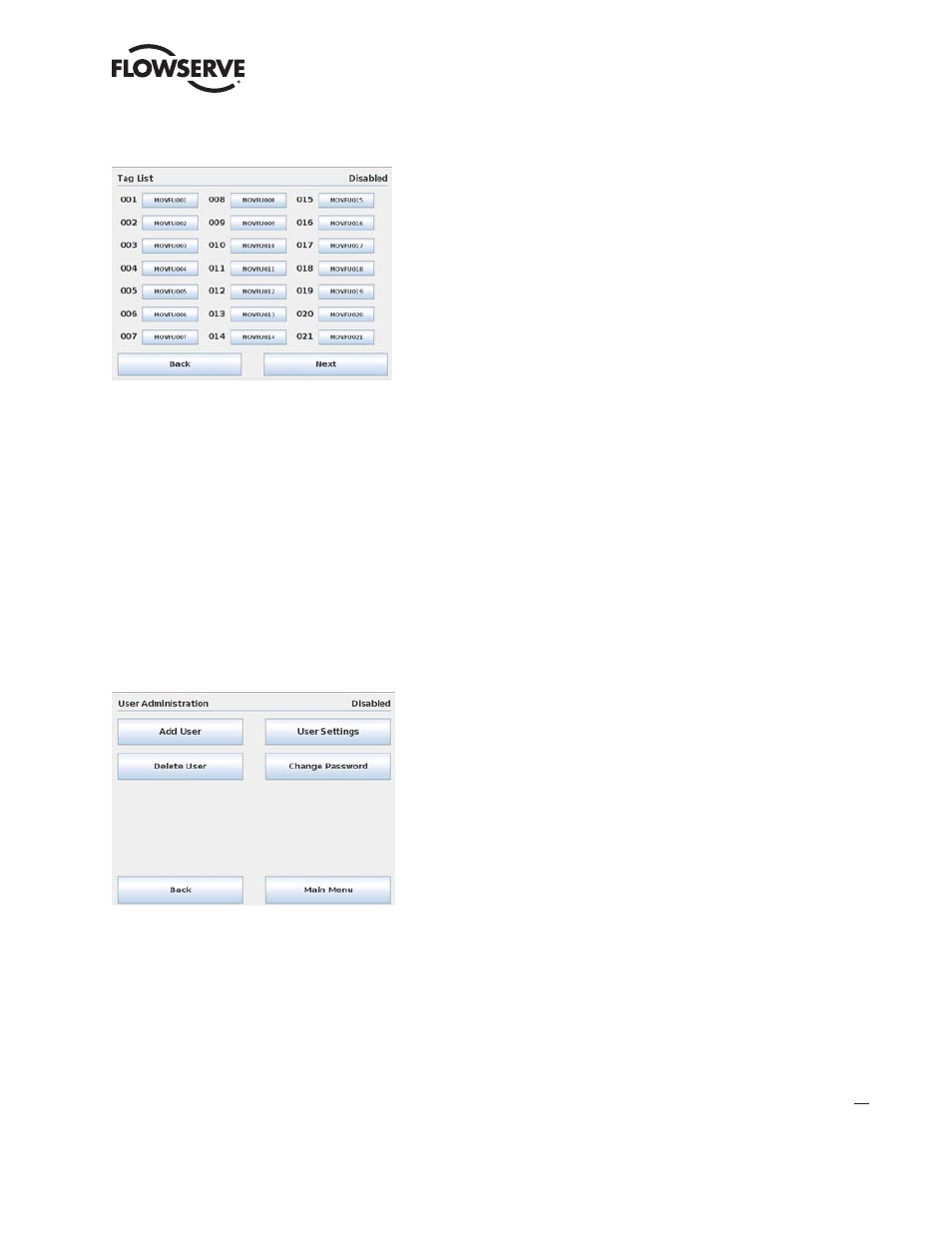
35
Limitorque Master Station III FCD LMENIM5001-02 – 12/13
flowserve.com
Figure 8.11 - Tag List
8.2.4 User Administration
The User Administration screen (Figure 8.12) is accessible when the user is logged in as an Administrator
(see User Rights Overview in Section 1). It permits the addition or deletion of individual users, as well as
the assignment of user passwords and roles within the Master Station.
NOTE: User Administration is disabled when the unit is running in “Active” mode. To turn off “Active”
mode and make user administration changes, go to the System Configuration menu as detailed in Section
8.1 and select the “Redundant Config” button. Under the Requested Mode title, select the “Disabled”
button and tap the “Back” button to return to the System Configuration screen. All the user administration
operations can now be changed by tapping the “User Administration” button and following the proceeding
directions.
Figure 8.12 - User Administration
8.2.4.1 Add New User
To add a new user to access the Master Station, tap the “Add User” button on the User Administration
screen. The Master Station steps through a form of entering a username (Figure 8.13), password (Figure
8.14), confirming the password, and confirming the add user action. All new users default to ‘Viewer’
privileges (see User Rights Overview in Section 1) which can be changed later as detailed in Section
8.2.4.3 – User Settings. Once the new user account has been created the Master Station returns to the
User Administration screen.
