Capturing a picture – Exacq exacqVision E-Series User Manual User Manual
Page 20
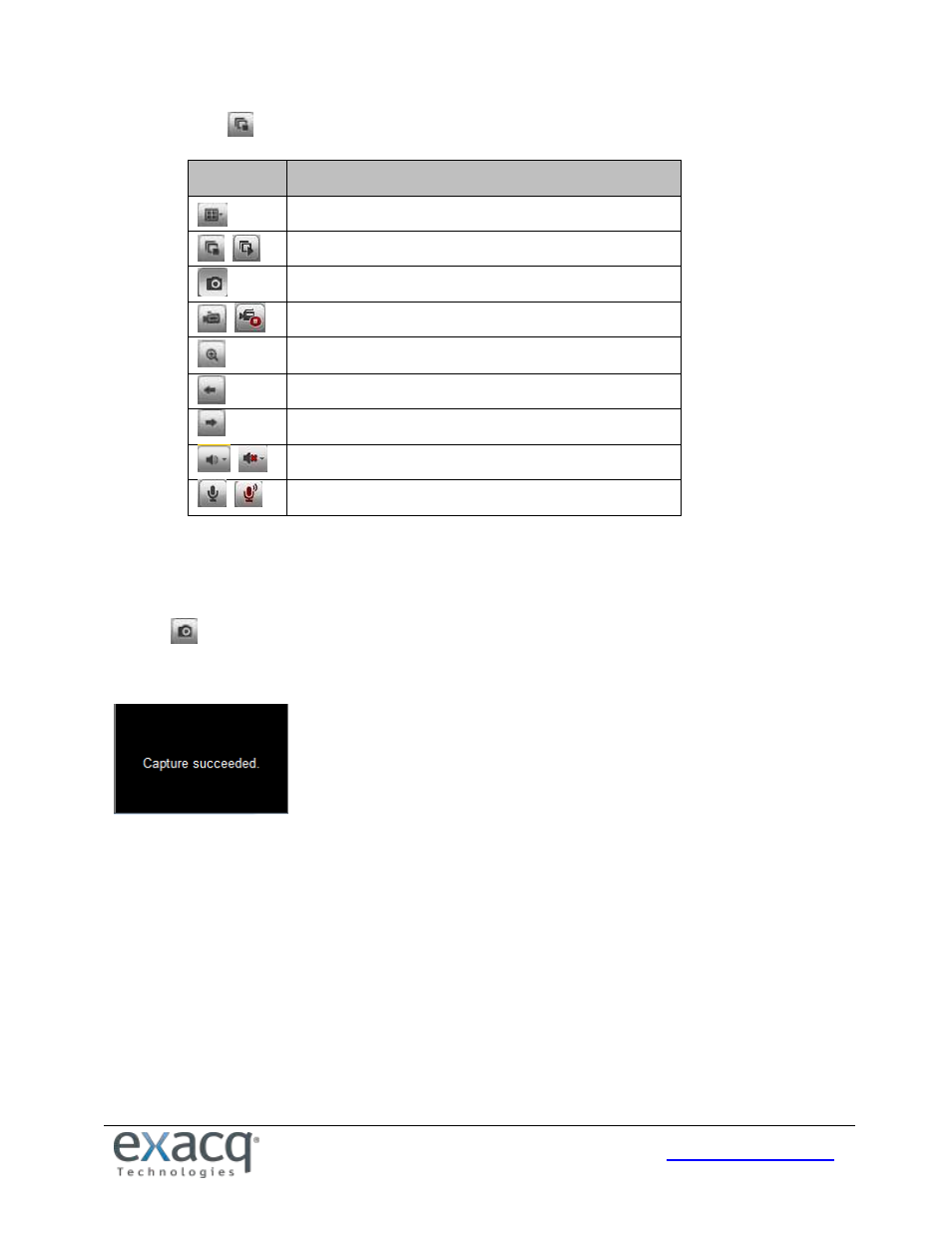
20
3. Click the
button to start the Live View for all cameras on the device list. Additional toolbar buttons:
Icon
Description
Select the window-division mode.
/
Start/stop Live View.
Capture pictures in Live View.
/
Manually start/stop recording.
Enable e-PTZ.
Previous page.
Next page.
/
Audio on/off.
/
Start/stop two-way audio (Stream Type must be
configured).
TIP: To display full-screen mode, double-click a live video window. To switch to the previously selected mode, double-
click the live video window again.
Capturing a Picture
Click the
button on the toolbar to capture live pictures in JPEG format. When the picture is captured, the following
pop-up message box will appear at the lower right corner. The location where the picture is saved can be configured
using the Local Configuration option on the Configuration page.
