Updating exacqvision client software – Exacq exacqVision Pro User Manual User Manual
Page 13
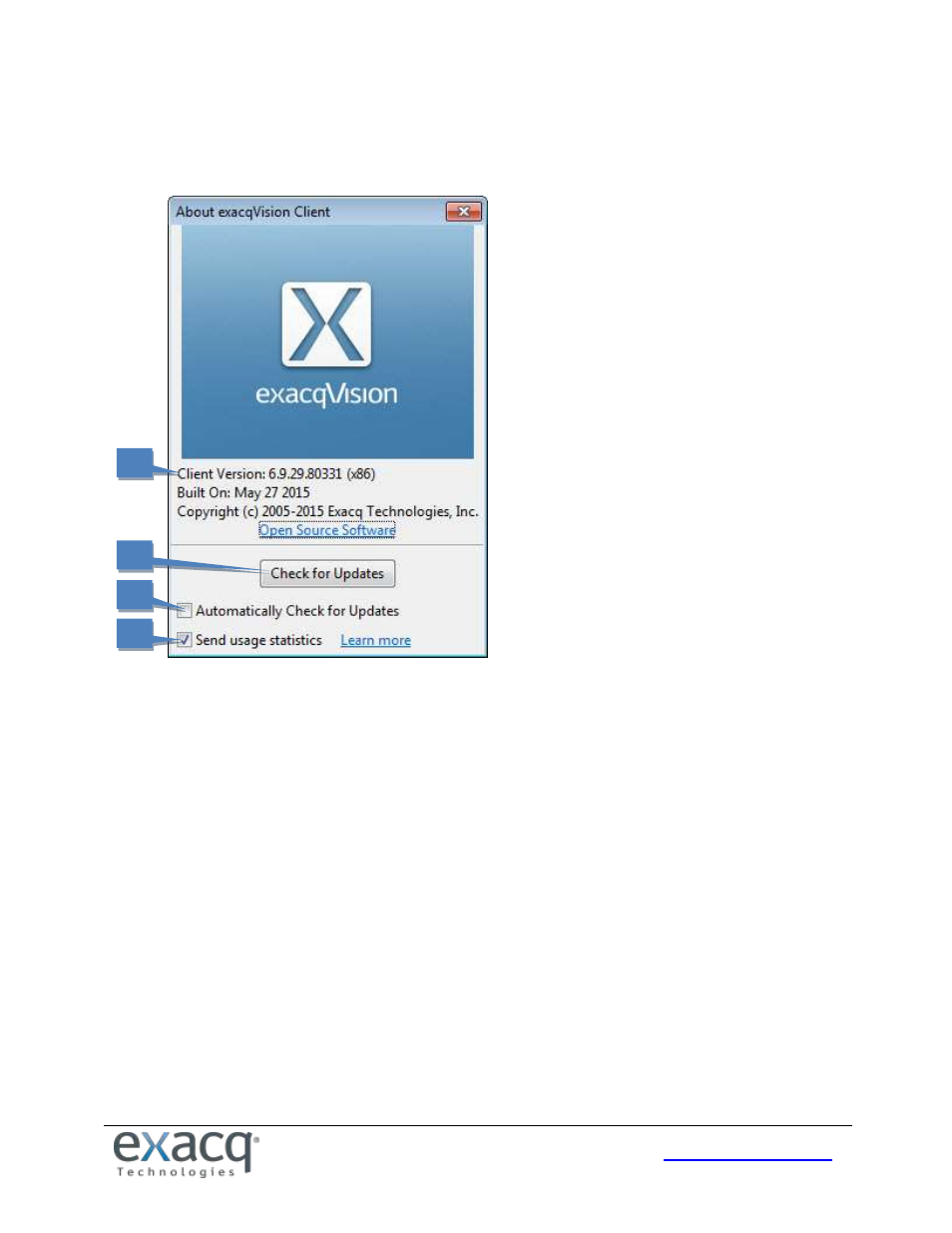
13
Updating exacqVision Client Software
Click the exacqVision logo in the upper-right corner of the page to open the About exacqVision Client window.
1. The window lists information about the current version, the build date, copyright information, and Open Source
Software used in exacqVision Client.
2. To check for software updates, click Connect to the Internet and Check for Updates. There are two possible
results:
If you have already installed the most recent version of the software, a message is displayed; click OK to
return to the About exacqVision Client window.
If a more recent version of the exacqVision Client is available, the download process starts. After the
download is complete, close all instances of the exacqVision Client to complete the update. Click Yes to
accept the download, and then follow the instructions in the Setup Wizard onscreen.
3. Select Automatically Check for Updates to allow the client to search for newer versions of exacqVision Client
periodically and notify the user when newer versions are available. If a newer version is available, it is not
installed automatically; you must confirm that you want to install the update.
4. Send Usage Statistics provides anonymous and non-sensitive information to the manufacturer about how
cameras and exacqVision features are used on the system.
1
2
3
4
