Pelco – Exacq exacqVision IP Camera Quick Start Guide User Manual
Page 12
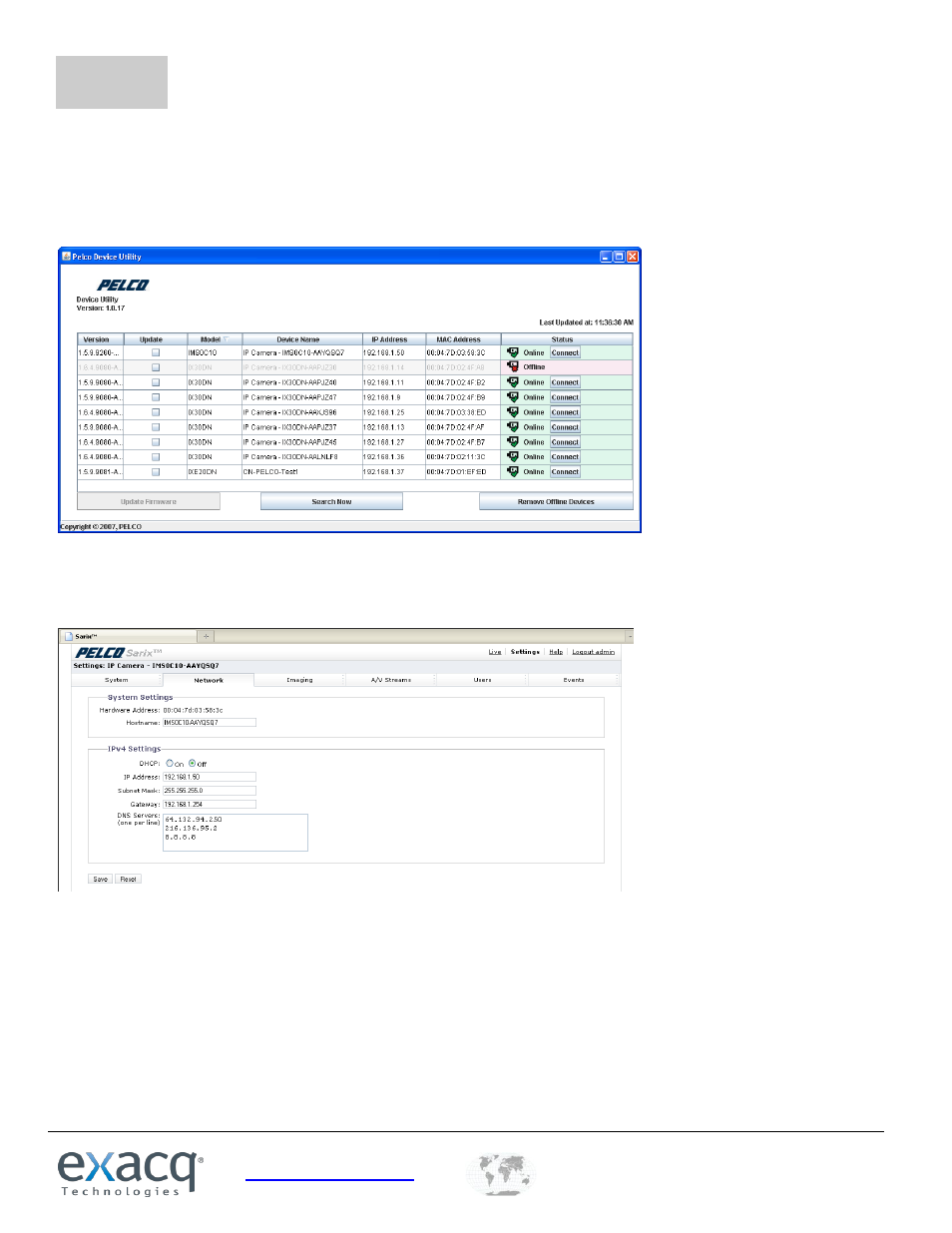
www.exacq.com
#500-0024
+1.317.845.5710
+44.1438.310163
USA (Corporate Headquarters)
Europe/Middle East/Asia
Page 12 of 17
7/15/2014
8
Pelco
Pelco provides the Pelco Device Utility to find and configure IP settings on Pelco cameras. Run the utility to display the
following window.
NOTE: To run the Pelco Device Utility, Java must be installed on the computer. For complete information about the Pelco
Device Utility, see the manufacturer’s documentation.
All Pelco cameras on your network are listed in the utility. Click Search Now to update the list. To change the network
settings for a camera, select Connect in the appropriate row in the Status column. This opens the camera’s web page in the
default browser.
To change the IP address, select Off next to DHCP and type the address. Click Save when finished.
NOTE: The factory default login for Pelco cameras is:
username: admin
password: admin
You will need the username and password when you add this camera to your exacqVision system.
