Accessing your full library, Scheduling recordings – equinux The Tube 2.11.4 User Manual
Page 53
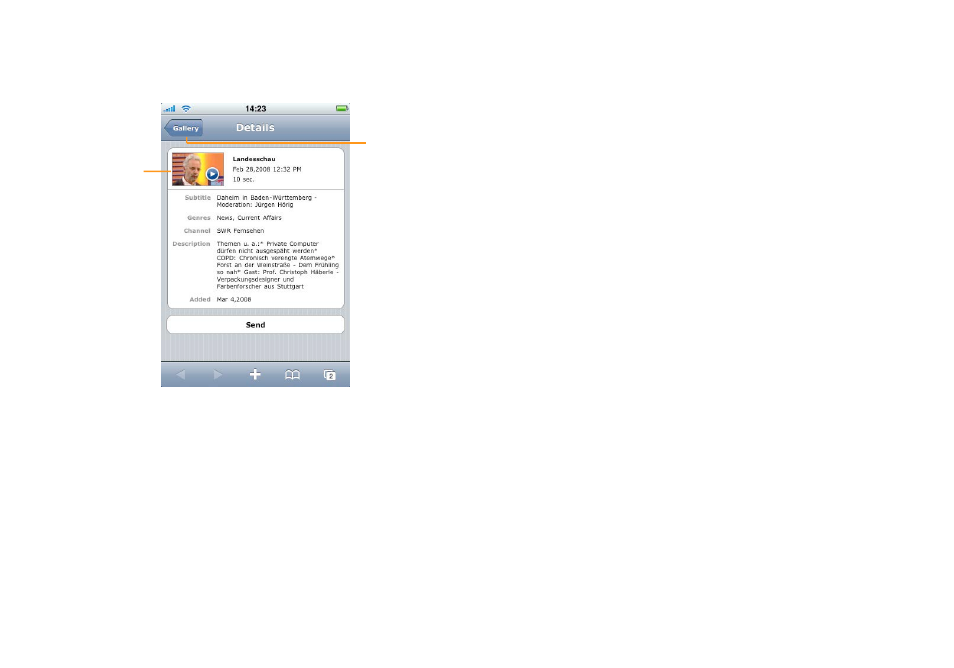
Tap a video to view a page with additional details. After a while, a
blue arrow appears on top of the preview image. You can then
tap the preview image to watch the video.
Tap the preview
image to watch
the video. The
blue arrow indi-
cates that the
video has been
loaded and can
be played.
Tap here to
return to the
gallery.
Accessing Your Full Library
In addition to your public gallery, TubeToGo gives you access to
the full content of the recordings library on your Mac. This infor-
mation is not public and requires your equinux password.
To browse your full library:
‣ In your gallery, tap My Mac. (See “Accessing Your Gallery” on
how to open your gallery.)
‣ Enter your equinux ID and password.
‣ Tap Library. You will see a list of all recordings, divided into “Un-
published” and “Published”.
From here, you can publish, recall, or delete recordings.
To publish or recall a recording:
‣ Tap a recording.
‣ Tap the Publish resp. Recall button at the bottom.
To delete a recording:
‣ Tap Edit.
‣ Tap the red “–” next to a recording.
‣ Tap Delete.
‣ Tap Ready.
Scheduling Recordings
With TubeToGo, you can browse the Electronic Program Guide
(EPG) on your iPhone and iPod touch, and schedule recordings or
remove scheduled recordings.
To browse the EPG:
‣ In your gallery, tap My Mac. (See “Accessing Your Gallery” on
how to open your gallery.)
‣ Enter your equinux ID and password.
‣ Tap EPG. You will see a list of programs on the current day. By
default, only 25 programs are visible; to see more, scroll down to
the bottom of the list and tap “Load more”. To go to the next
day, tap the next day’s date at the bottom of the list.
53
