Managing tv locations, Managing tv devices – equinux The Tube 2.11.4 User Manual
Page 38
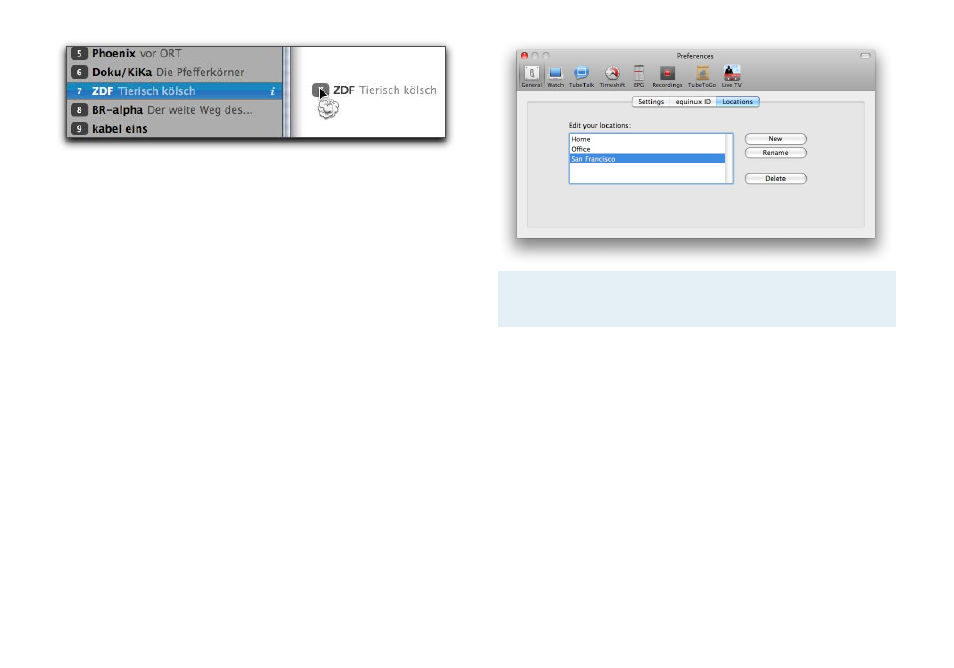
or
‣ Click the channel.
‣ Hit the backspace button.
Managing TV Locations
The Tube uses “locations“ to manage TV regions. Different regions
provide the same channels under different frequencies. If you
commute between two cities, you can configure your TV device
twice and create a dedicated location for each channel list.
To create a new location:
‣ Choose The Tube > Preferences… > General.
‣ Click Locations.
‣ Click New.
‣ Double-click the new location and type in a name.
‣ Press Return.
Now you can enjoy TV in different regions without having to re-
configure your device over and over again.
Note
For each location, your TV device needs to be config-
ured separately (s. “Getting Started“).
To switch locations:
‣ Choose File > Locations.
or
‣ Open The Tube > Preferences… > General.
‣ Click Locations.
‣ Select your preferred location.
Managing TV Devices
All connected (and supported) TV devices are displayed under File
> Sources.
38
