DNF Controls Analyst, RS422/RS232 Tester User Manual
Page 26
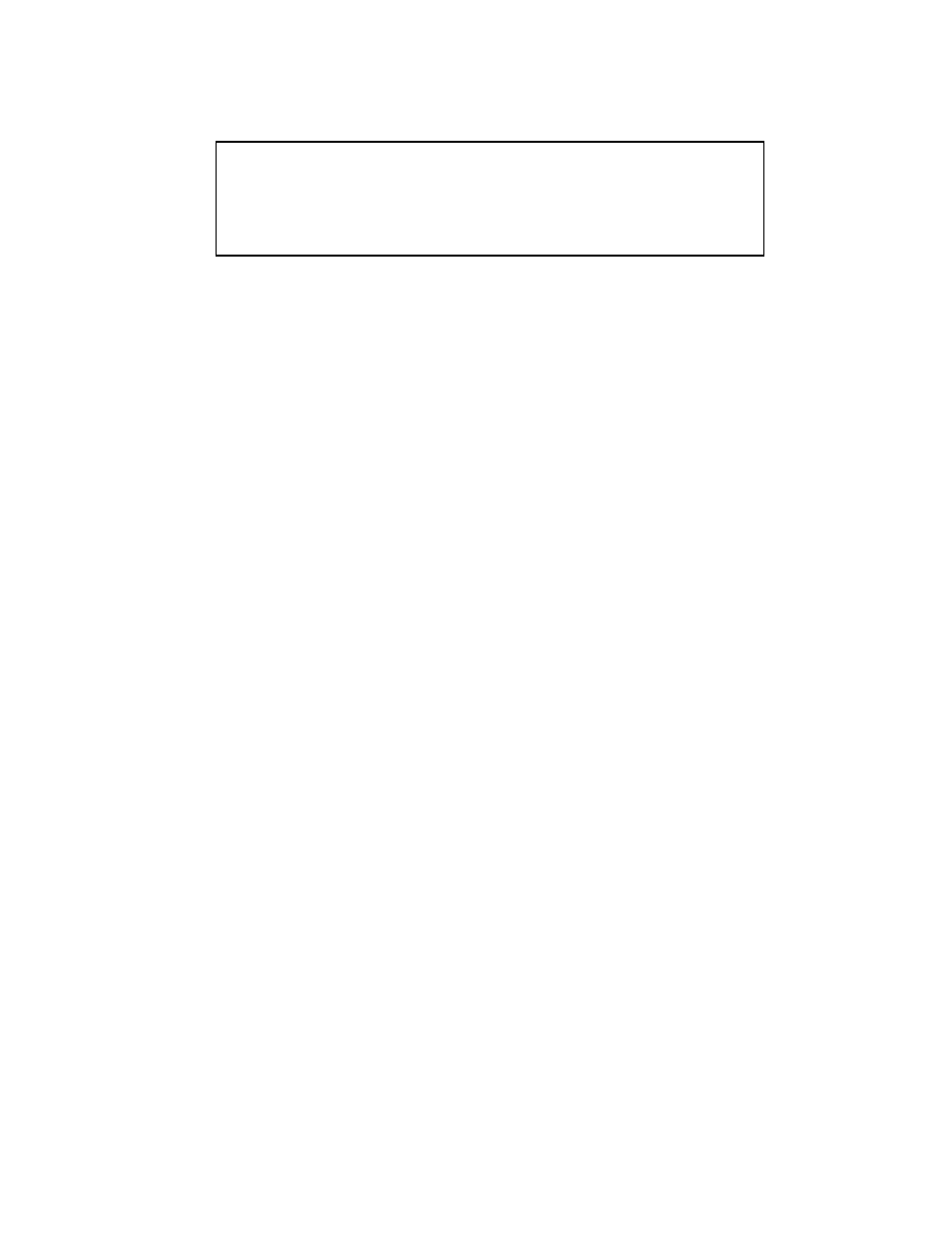
MONITOR More Screen
IN
Î ÎÎ communication from Controller to Device
RS422
ÍÍ communication from Device to Controller
Baud
38.4K
Par.
Odd
Back
Disp
Run
Disp
Clr
Sw #1
Sw #2
Sw #3
Sw #4
Sw #5
Sw #6
Sw #7
Sw #8
[Baud] Select baud rate- 1200, 2400, 4800, 9600, 19.2K, 38.4K
[Par]
Select parity- None, Odd, Even
[Back] Return to Monitor screen
[Disp] Display mode- Run: Update display with received data
Pause: Do not update display with received data
[Disp Clr]
Clear displayed data communication
6)
Press the [More] key. The MORE Screen will be displayed.
7)
To change Baud rate and Parity, press the [Baud] and [Par.] keys, respectively.
Press the [Baud] key to step through available baud rates. Press the [Par] key to
step through available parities. The baud rate and parity settings simultaneously
affect the IN and OUT ports.
Default Data Format-
Baud rate- 38,400
Parity- Odd
Data bits- always set to 8 bit
Stop bits- always set to 1 bit
8)
Press the [Back] key to return the the MONITOR screen.
9)
Press the [DIR] key to affect the data communication path from the IN port to the
OUT port. The display will show “DIR
ÎΔ.
10)
Press the [DIR] key again to affect the data communication path from the OUT
port to the IN port. The display will show “DIR
ÍÍ”.
11)
Communication from the Controller (IN port) to the Device (OUT port) will be
displayed on the top line of the display.
Responses from the Device (OUT port) to the Controller (IN port) will be
displayed on the 2
nd
line of the display.
12)
Press the [Disp Run] key to stop updating the display. Use the knob to scroll
backwards and forwards through the displayed data.
Press the [Disp Paus] key to resume updating the display. The knob will have no
effect on the display.
Page
22
of 31
The Analyst RS422/RS232 Tester
