Advanced, Creating a clip, Creating – DNF Controls 2034CL-L Vs.3.0 User Manual
Page 12: Clip 12
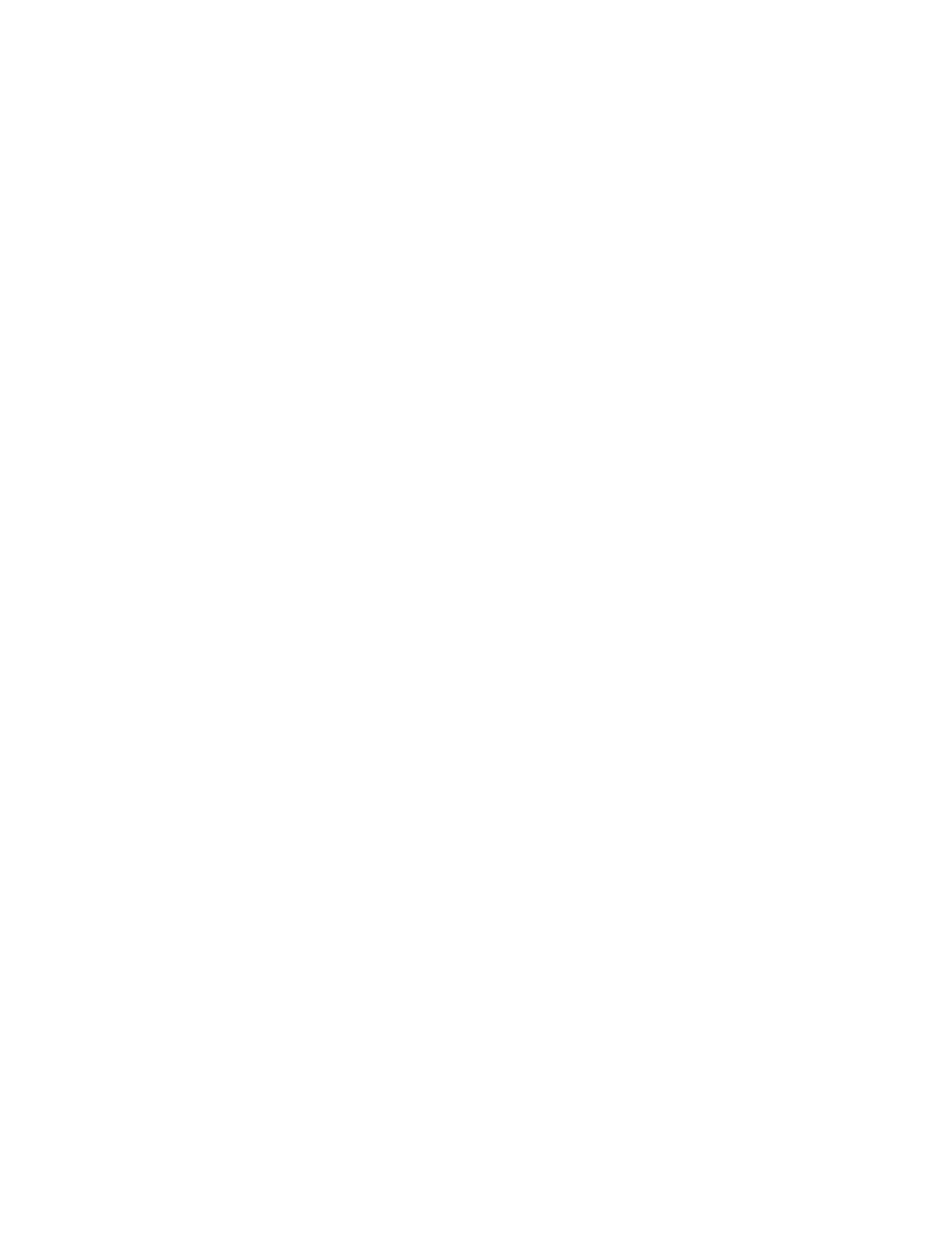
12
2034CL-L, Vs.3.0, 300 Clip Instant Access System, Louth Protocol
Advanced . . .
10. CREATING A CLIP
a.
Select Louth Input Port. (See SYSTEM INSTALLATION, Section 3.)
b.
Select the desired clip Duration. (See ENTER RECORD DURATION, Section 12.)
c. Press
[CLIP LIST]. The CLIP LIST indicator will turn on.
The display will show “CREATE NEW CLIP.”
d. Press
[LOAD]. The display will show the default CLIP ID.
e. Press
[LOAD] to accept the default CLIP ID.
OR
Use [NEXT CUE], [LAST CUE] and Wheel to edit the CLIP ID.
Use the [NEXT CUE] and [LAST CUE] keys to position the cursor.
Turn the Wheel to select the desired letter.
OR
Enter a name with a maximum of 8 characters on the SHOTBOX keyboard.
f. Press
[LOAD] on the ST300 or on the SHOTBOX to create the selected CLIP ID.
g.
If the selected CLIP ID already exists, a warning message will be displayed. To load the
existing clip, press [ENTER]. Press [ESC] to exit without loading the existing clip.
NOTE: On the SHOTBOX, for numbers, use bank keys 0-9, with 0 being “10.”
h. Press
[REC] or [REC] + [PLAY] (depending on the selection made in MENU) to start
recording the clip.
i. Press
[STOP] to stop recording the clip.
NOTE: You can ONLY create new clips if the INPUT Port is selected.
You must first create a clip to record on.
