Device/channel view toggle, Import dante names, Saving dante channel data – Digital Audio Labs Livemix CS-DUO Personal Mixer User Guide User Manual
Page 39
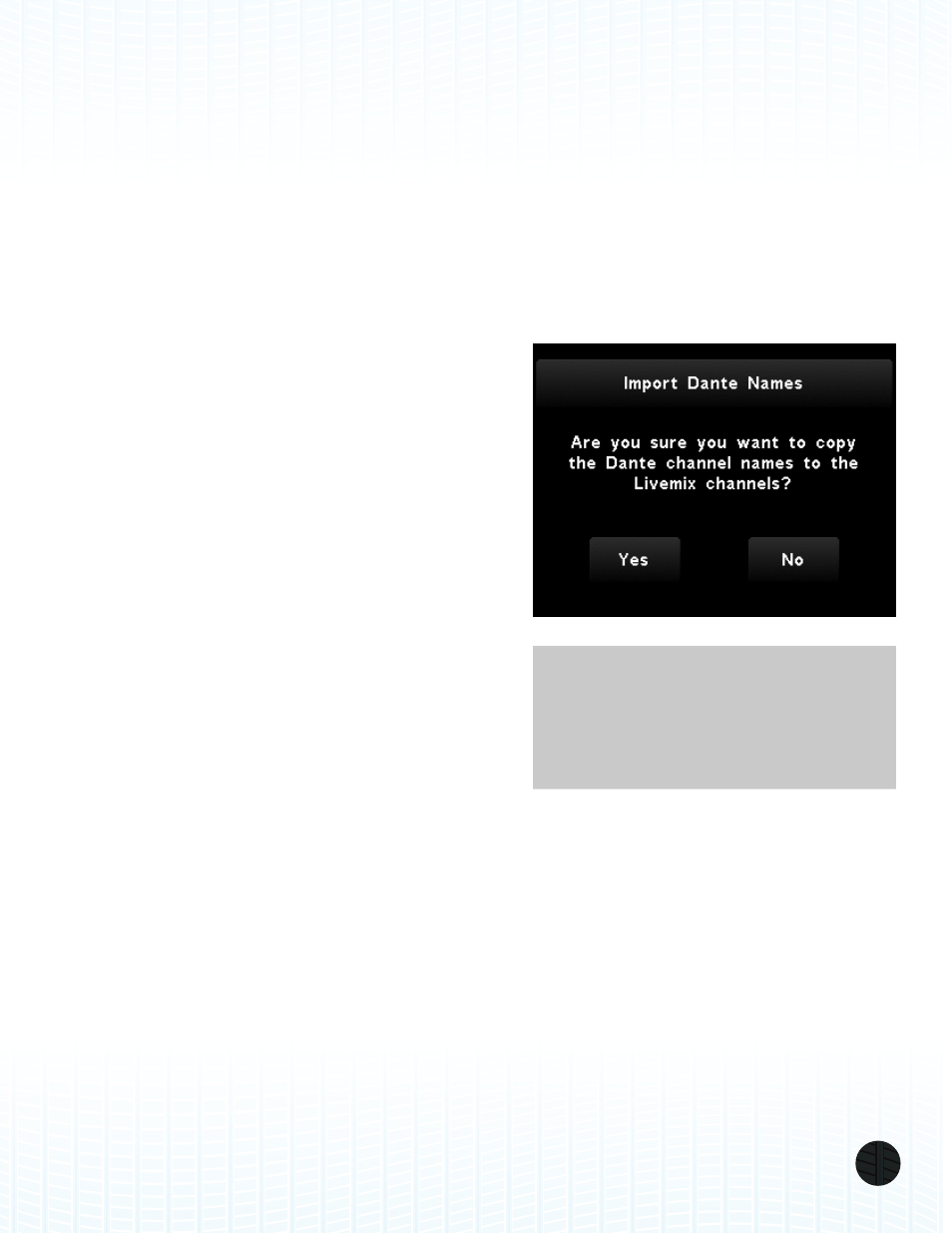
LIVEMIX CS-DUO
37
DEVICE/CHANNEL VIEW TOGGLE
The Show Device/Show Channels button toggles what information is visible in each channel cell.
By default, the names of the assigned channels are visible. PRESS the Show Devices button to see
which devices are assigned to each Livemix channel. To go back to viewing the channels, PRESS the
Show Channels to toggle it to the Show Devices view.
IMPORT DANTE NAMES
If you are using Livemix with an existing system that has published “Channel Labels” to the network,
you can use those same labels as the Livemix channel names that appear in the Channel Overview
and Single Channel View.
To import Channel Labels from the Dante network:
1. PRESS the Global Setup button from the Mix Tools
menu.
2. PRESS the Input Select and Digital Configuration
button.
3. You will be prompted with a warning. PRESS the
Continue button to continue.
4. PRESS the Import Dante Names button.
5. PRESS the Yes button to copy the Dante Channel
names to the Livemix channel names.
SAVING DANTE CHANNEL DATA
To ensure that Dante channel setup and names are
saved, Save a Global Template after changes are made.
Instructions for Saving a Global Template are in the
Livemix CS-DUO User Guide.
NOTE:
Not all Dante network devices use
channel labels. Some only publish the
number of the channel.
