Accessory channels, Ambient microphone, Intercom – Digital Audio Labs Livemix CS-DUO Personal Mixer User Guide User Manual
Page 25
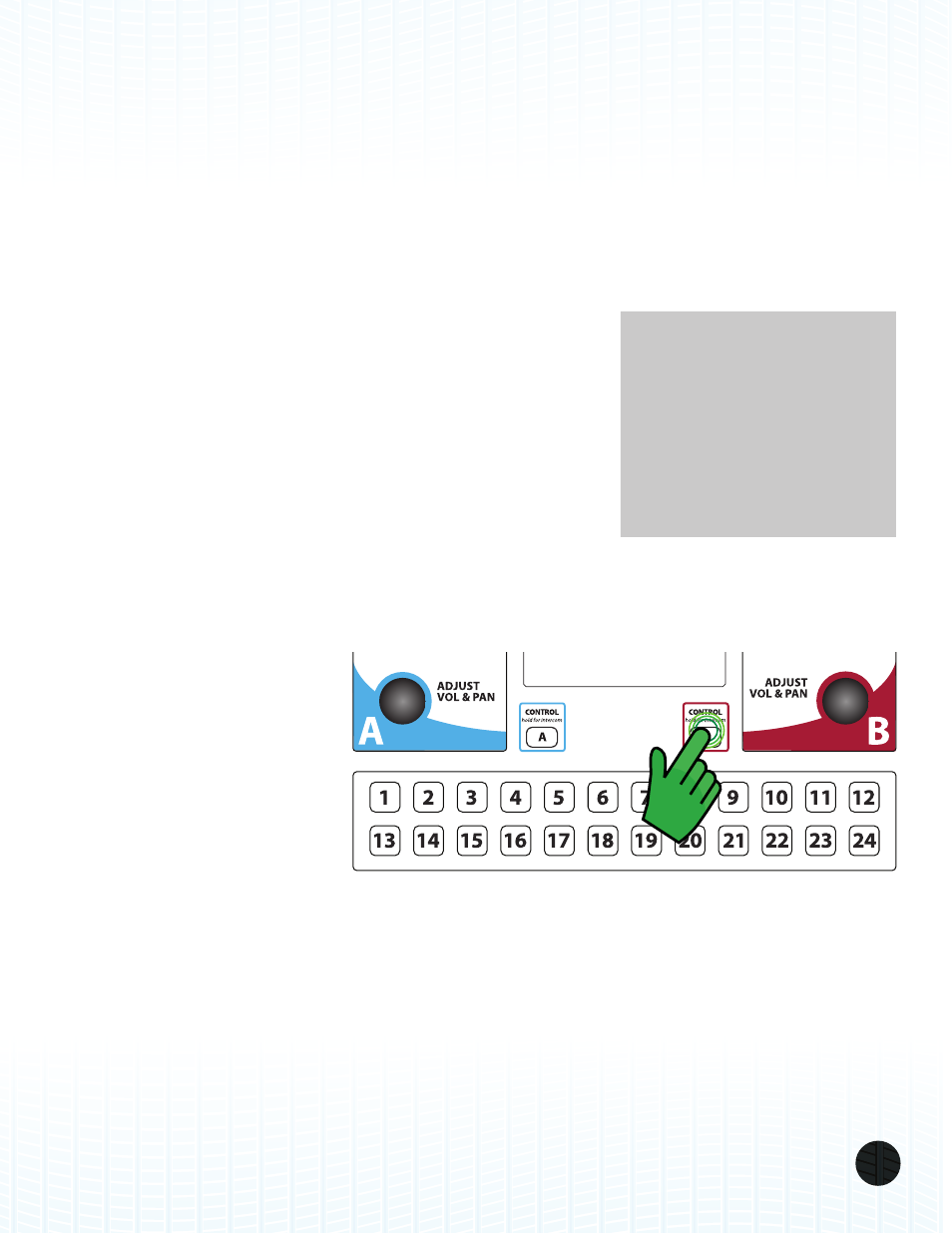
LIVEMIX CS-DUO
23
ACCESSORY CHANNELS
In addition to the 24 channels of audio, Livemix provides four accessory channels.
To access the four accessory channels, PRESS the Accessory Channels button at the bottom of the
Channel Overview screen.
Each of the accessory channels can be blended into your mix exactly the same as any other channel.
Some of the Accessory Channels offer additional features through their respective Single Channel
View screens.
AMBIENT MICROPHONE
Ambient noise is the sound of the stage and room around you.
The CS-DUO has two built-in microphones for adding some of
the ambient noise back into your mix. This is useful when using
headphones or in-ear monitors as it is easy to feel “closed off”
due to the sealed nature of those monitoring systems. Adding
ambient sound is not really necessary when using a stage monitor
speaker, because you can already hear the sound of the stage
around you.
By adding in some of the ambient sound of the stage and
audience, you can make your in-ear mix sound much more natural, because you are hearing the
sound of the audience and the reverberation of the hall you are performing in.
INTERCOM
The Livemix system contains
a built-in intercom that allows
performers to communicate
with each other.
To use the Intercom, first
adjust the volume level of the
Intercom on the Accessory
Channels page. This allows
you to hear other performers
when they activate the
Intercom button.
To communicate to other performers, LONG PRESS and HOLD the CONTROL button on the CS-
DUO. You can now speak and the microphones in the CS-DUO will pick up your voice and transmit it
to all the other CS-DUOs on the network. When done talking, release the CONTROL button.
If someone has trouble hearing you, make sure they have the Intercom channel on their own mix
turned up. Also, the ambient microphones are on the CS-DUO so make sure you talk towards the
CS-DUO unit.
USB
CS PORT
FOOTSWITCH
MIX A OUT
MIX B OUT
PUSH TO SETUP
MASTER OUT
PUSH TO SETUP
ME & GROUP
PUSH TO SETUP
MASTER OUT
PUSH TO SETUP
ME & GROUP
MIX A HEADPHONES
AUX IN
MIX B HEADPHONES
NOTE:
If you find you are playing
with one in-ear monitor in
and the other out, adjust
the level of ambient noise in
your mix. Playing with one in-
ear monitor out is dangerous
to your hearing.
