Section 3: testing dsti communication, Section 3, Testing dsti communication – Daktronics ScoringTiming Interface (DSTI) User Manual
Page 17
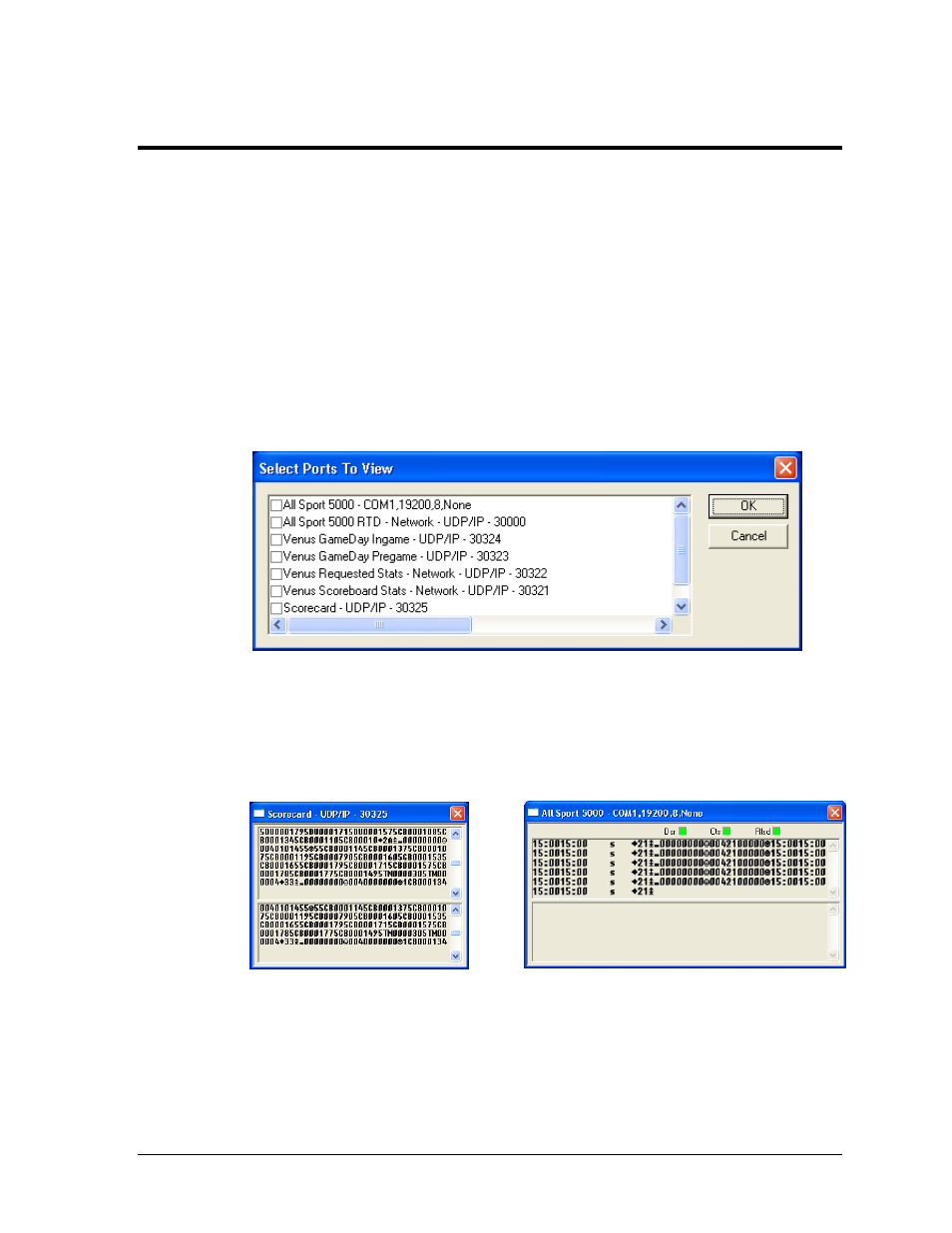
Testing DSTI Communication
11
Section 3:
Testing DSTI Communication
After the DSTI is connected and running, set the configurations for the current event.
1. From the Sport drop down list, select the appropriate sport for the event.
2. From the Interface drop down list, select the option that correlates with the
appropriate statistical system used. If not using a stat system, select No Stats.
3. In the message log located at the bottom of the DSTI screen, verify that none of the
system messages include the phrase failed to open.
4. Verify data is being transmitted and received by going to View > Monitor Ports.
5. Select the desired ports to view, and then click OK (Figure 11).
6. A window for each selection will appear one on top of the other. The bottom section
of the window displays data that is being transmitted (Figure 12), and the top is for
data that is being received on the particular serial port or network socket (Figure 13).
Note: Resize the windows to align the data packets and make them easier to read.
Figure 11: Select Ports to View
Figure 12: Data Transmitted
Figure 13: Data Received
