4 game control menu, Game finished, Update team win/loss records and duration – Daktronics DakStats Baseball Software User Manual
Page 32: Balance, Export game as xml file, 5 view menu, Toolbars, Game control menu, View menu
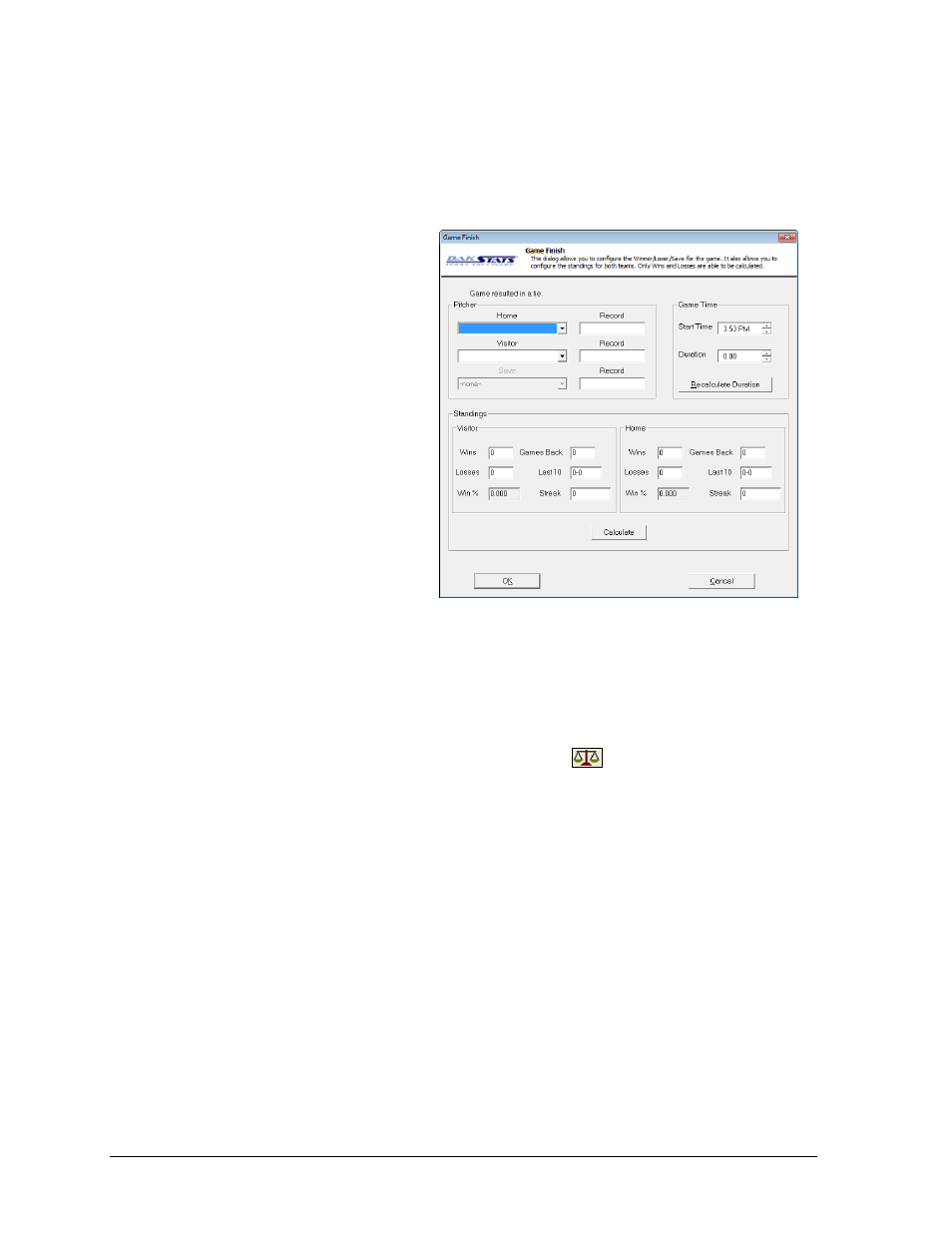
26
In Game Operations
5.4 Game Control Menu
The Game Control menu allows users end a game, enter the winning, losing, and saving
pitchers, set game duration, and check for statistics balance.
Game Finished
1. At the end of a game, go to
Game Control > Game
Finished.
2. On the Game Finish window
(Figure 32), select the Winner,
Loser, and Save pitchers.
3. If it is not already entered,
enter the Start Time.
4. Click Recalculate Duration
to calculate the total length
of the game.
5. Update Standings as needed.
Click Calculate to get Win %.
Update Team Win/Loss
Records and Duration
After entering the finished game
pitcher information, the DakStats
Baseball program will ask the user to
update the Team Win/Loss Records or Game Duration. Click No to skip the screen or click
Yes to update the information. If Yes is clicked, the Game Information window will appear.
The user can then update any game information shown.
Balance
Go to Game Control > Balance or click the balance button
to have DakStats Baseball
check to ensure all statistics are properly balanced. A green check mark means stats are
balanced correctly, while a red X indicates an issue to be resolved.
Export Game as XML File
In some instances, teams may need to export games as XML files to send to various media
outlets. Refer to Section 7.7 for more information.
5.5 View Menu
Use the View menu to configure the in-game layout of the application screen.
Toolbars
Go to View > Toolbar to enable/disable the main toolbar (refer to Section 5.1).
Go to View > Twitter to enable/disable the Twitter function (refer to Section 8.12).
Go to View > Quick Display Toolbar to enable/disable the Quick Display buttons
(refer to Section 8.9).
Figure 32: Game Finish
