3 edit menu, Delete ball/strike, Delete last play – Daktronics DakStats Baseball Software User Manual
Page 30: Edit menu
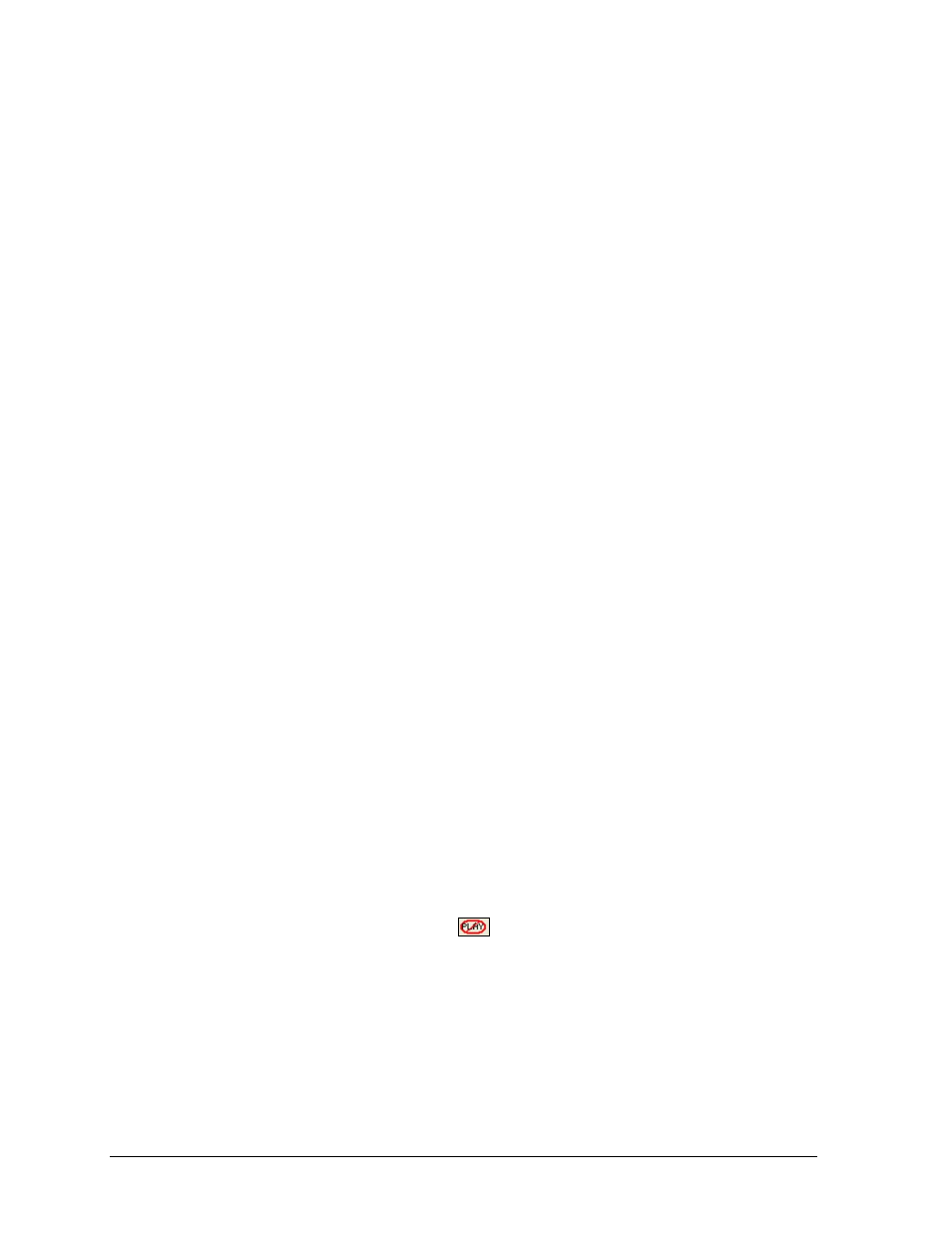
24
In Game Operations
5.3 Edit Menu
The Edit menu allows users to manually edit stats or the play commentary, rebuild stats,
check for errors, and find a play. Play-by-play can be edited simply by clicking on a previous
play and making the appropriate changes.
Note: None of the Edit menu commands are available for Box scoring modes.
Add or Insert a Ball & Add or Insert a Decrement Ball
If a ball (or decrement ball) needs to be added or inserted to the play commentary, use the
Edit menu to add and insert them. When a Decrement Ball is inserted, it removes a ball from
the count, and this is noted in the commentary.
1. Select the play from the Play-by-play commentary where the ball/decrement ball
should be added or inserted.
2. Click Edit and select Add Ball, Insert Ball, Add Decrement Ball, or Insert
Decrement Ball.
3. The ball/decrement ball will be automatically added or inserted depending on the
option selected.
Add or Insert a Strike & Add or Insert a Decrement Strike
If a strike (or decrement strike) needs to be added or inserted to the play commentary, use
the Edit menu to add and insert them. When a Decrement Strike is inserted, it removes a
strike from the count, and this is noted in the commentary.
1. Select the play from the Play-by-play commentary where the strike/decrement strike
should be added or inserted.
2. Click Edit and select Add Strike, Insert Strike, Add Decrement Strike, or Insert
Decrement Strike.
3. The strike/decrement strike will be automatically added or inserted depending on
the option selected.
Delete Ball/Strike
Users are able to delete a ball or a strike from the play commentary.
1. Select the ball or strike to delete.
2. Go to Edit > Delete Ball/Strike.
Delete Last Play
There are two ways to delete the last play entered from the game commentary:
Go to Edit > Delete Last Play.
Click the Delete Last Play button
on the main toolbar.
Insert a Substitution for the Home or Visiting Team
The Edit menu may be used to insert a home/visitor substitution in the play commentary.
1. Select the play where the substitution occurred.
2. Select the Insert Home Substitution or Insert Visitor Substitution option from the
Edit menu.
3. Click Substitution - No Change in the commentary, and use the Subs tab to sub out
the appropriate player(s).
4. Click ENTER or press the [Enter] key when finished, or click Cancel to discard the
changes.
