Appendix b: uploading bitmaps to all sport cg, Appendix b, Uploading bitmaps to all sport cg – Daktronics All Sport CG User Manual
Page 39
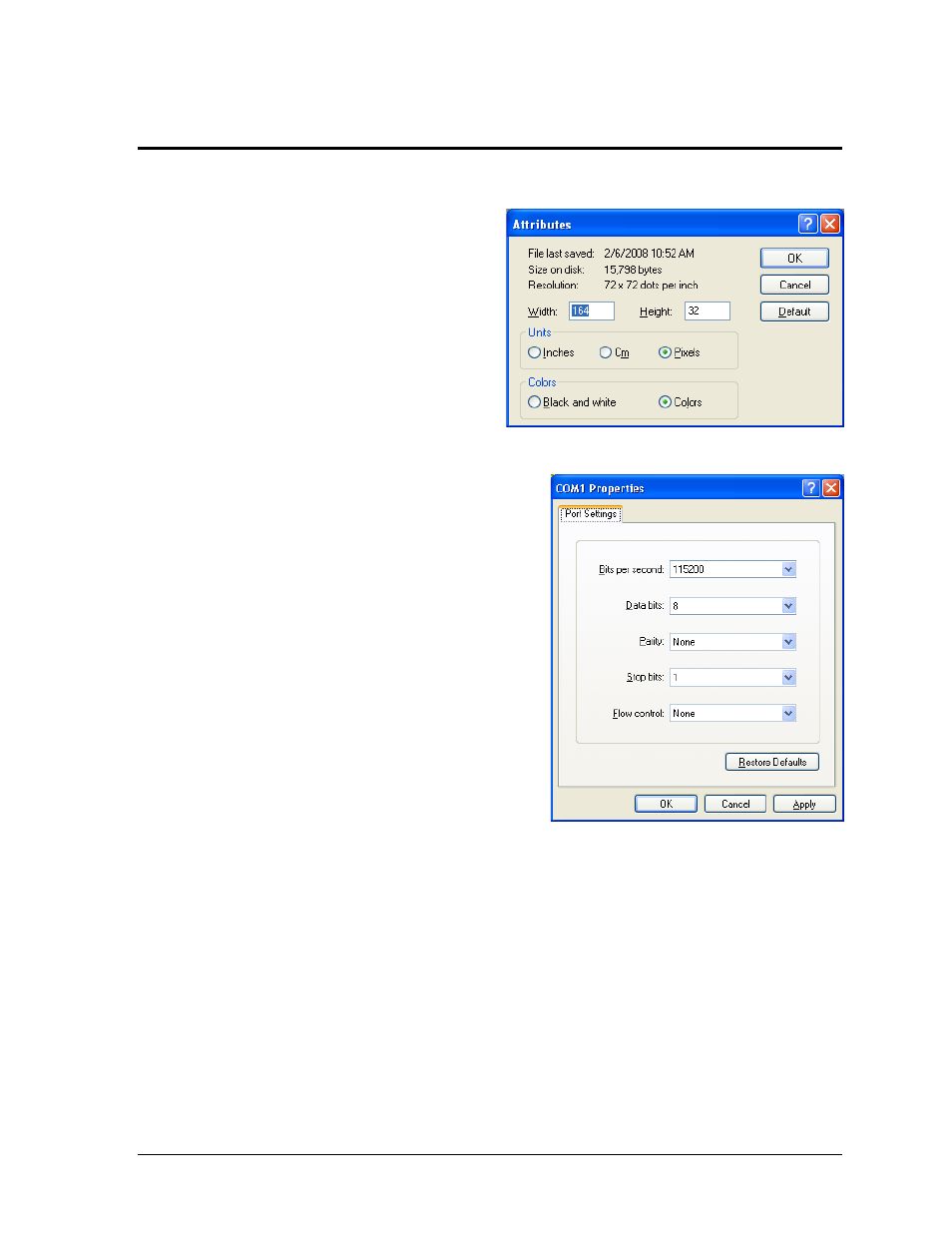
Uploading Bitmap Files to All Sport CG
23
Appendix B: Uploading Bitmaps to All Sport CG
Requirements
• All Sport CG and 12 VAC transformer
• Computer loaded with HyperTerminal,
TeraTerm, or similar application
• One serial (COM) port
• Serial cable with DB9 female to DB9 male
(modem or straight-through cable)
• Bitmap File (.bmp) created using the
parameters shown in Figure 5.
o
Go to Start > All Programs >
Accessories > Paint.
o
Go to Image > Attributes (or Paint
button > Properties in Windows 7).
o
Save the file as 24-bit Bitmap.
HyperTerminal Procedure (Windows XP)
1. Connect the serial cable from a COM port on
the computer to the CONTROL port on the
All Sport CG.
2. Apply power to the All Sport CG using the
12 VAC transformer supplied and wait for
LOOKING FOR ALL SPORT to appear on
the LCD.
3. Go to Start > All Programs > Accessories >
Communications > HyperTerminal.
4. Enter a Name in the Connection Description
window and then click OK.
5. On the Connect To window, select the COM
port connected to the All Sport CG and then
click OK.
6. On the Port Settings tab in the COMx
Properties window, enter the settings as
shown in Figure 6 and then click OK.
7. Press [Enter] on the keyboard to confirm that
the COM port has been configured properly and that the serial cable is correctly
connected. The message “AllSportCG>” will appear in the HyperTerminal application if
proper communication has been established.
8. Type in “BD” and press [Enter]. The message “Transfer file now” will appear.
9. Go to Transfer > Send File.
10. In the Send File window, click Browse and navigate to the bitmap image file created with
the parameters shown in Figure 5, select Xmodem as the Protocol, and click Send to
initiate the file transfer.
11. After a few seconds, the Transfer window will close and the All Sport CG will be loaded
with the new bitmap file.
12. Disconnect the serial cable from the All Sport CG and CYCLE POWER to return the
device to normal operation and begin displaying the new graphic.
Figure 5: Acceptable Bitmap Parameters
Figure 6: HyperTerminal COM Port Properties
