Select sport, Select mode, Select input – Daktronics All Sport CG User Manual
Page 12
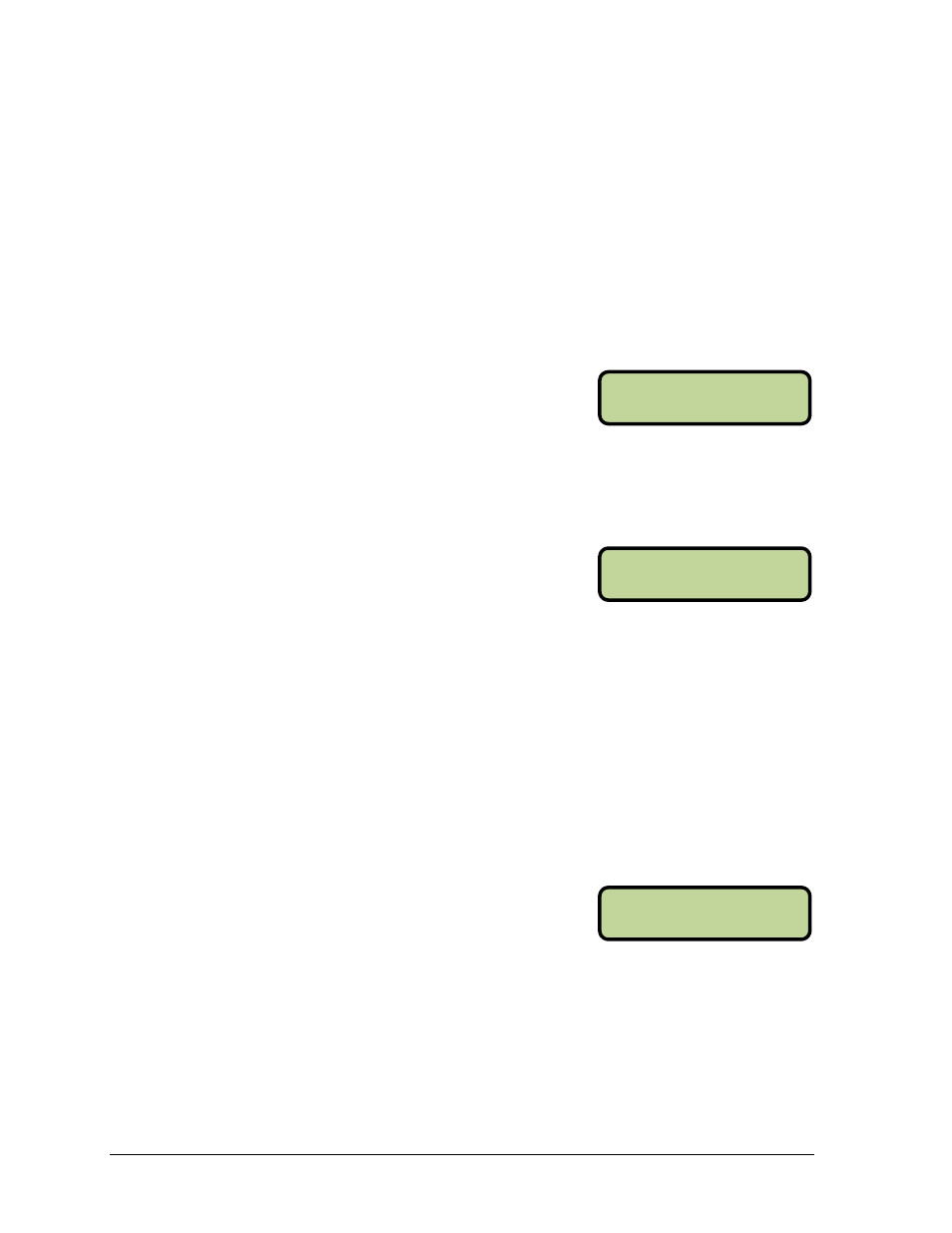
6
Operation
SELECT SPORT
ENTER TO MODI FY
SELECT MODE
ENTER TO MODI FY
SELECT I NPUT
ENTER TO MODI FY
Other helpful hints:
1. If a key is pressed too many times and a character is missed, simply keep pressing the
key until it appears again.
2. If an error is made when entering a character, press
to the previous character.
3. Pressing a different key for one of the other characters will immediately start entry at
the next location.
4. To avoid waiting for the character to quit flashing to enter another from the same
key, press <↓> to immediately move to the next location.
5. To edit a specific character, use <↑> and <↓> to move back and forth.
Select Sport
When using the All Sport CG in Manual mode, the current
sport needs to be selected. Press
press <↑> and <↓> to toggle between the available sports.
Press
Note: The sport can only be selected in Manual mode. When connected to an All Sport
controller, the sport is selected automatically (if it can be detected).
Select Mode
Press
toggle between MANUAL and AUTOMATIC modes. Press
On power up, the All Sport CG will set the mode to Automatic if an All Sport controller is
detected and the sport can be determined.
If the setup contains an All Sport controller, the mode needs to be set to Automatic in order to
receive game data from the control console. When the All Sport CG is set to Automatic, the
output data cannot be changed by using the keypad.
The mode needs to be set to Manual in order to operate the All Sport CG when a control
console is not available. Also, the mode can be switched to Manual at any time to override
and ignore the data from a connected controller.
Select Input
Press
toggle between WIRE and RADIO inputs. Press
On power up, the All Sport CG will set the Input to the source that first detects an All Sport.
Note: This menu item is only available for editing when the All Sport CG is in Automatic
mode and an internal radio is detected.
