Uniview/colorsmart, 4 tabletop possession indicators, Tabletop possession indicators – Daktronics ST-2000 Tuff Sport & ColorSmart LED Scorer’s Table User Manual
Page 19
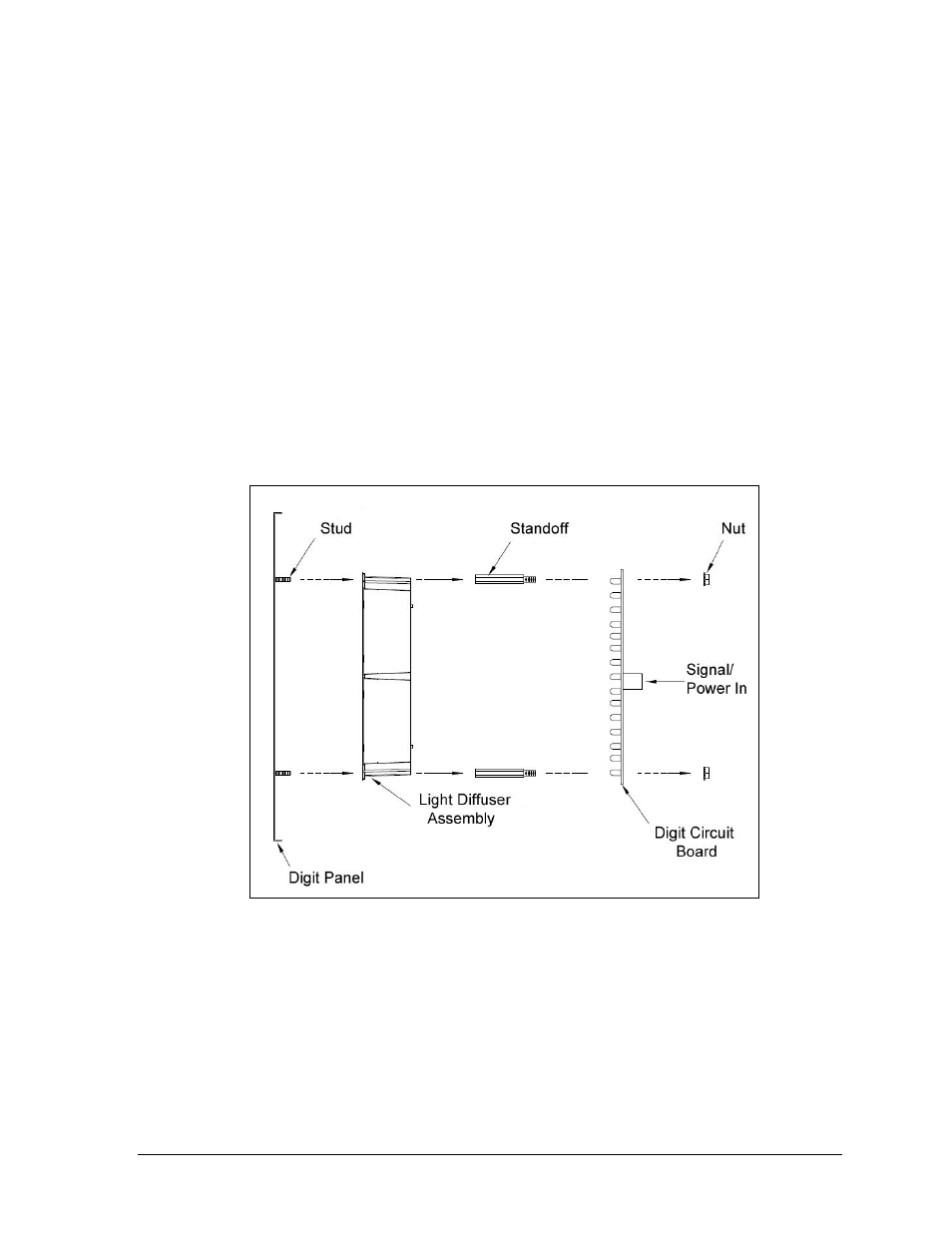
Troubleshooting
13
UniView/ColorSmart
To replace a UniView or ColorSmart digit circuit board (Figure 12):
1. Open the digit panel using the front access method as described in Section 3.2.
2. Disconnect the power/signal connector from the back of the digit by squeezing
together the locking tabs and pulling the connector free.
3. Use a
9
/
32
" nut driver to remove the nuts securing the digits to the aluminum
standoffs, and then lift the digit off the standoff/diffuser assembly.
4. Position a new digit over the standoffs, and tighten the nuts. It may be necessary to
also tighten the standoffs if they became loose while removing the nuts.
5. Reconnect the power/signal connector.
Note: This is a keyed connector and it will attach in one way only. Do not attempt to
force the connection.
6. Secure the digit panel to the display with the two screws, then power up and test the
display to see if changing the digit has resolved the problem.
3.4 Tabletop Possession Indicators
To replace an optional tabletop possession indicator arrow/colon:
1. Remove the 8 screws securing the possession indicator cover.
2. Disconnect the power/signal cable from the malfunctioning indicator.
3. Use a 9/32" nut driver to remove the nuts securing the indicator to the inside of the
panel, and then lift it off the stud inserts.
4. Position a new indicator over the studs (making sure the small plastic spacers are still
in place) and tighten the nuts.
5. Reconnect the power/signal cable, and replace all screws for the indicator and cover.
Figure 12: UniView/ColorSmart Digit Assembly
