Testing and verification – Comtech EF Data MIDAS 4 Software Installation User Manual
Page 36
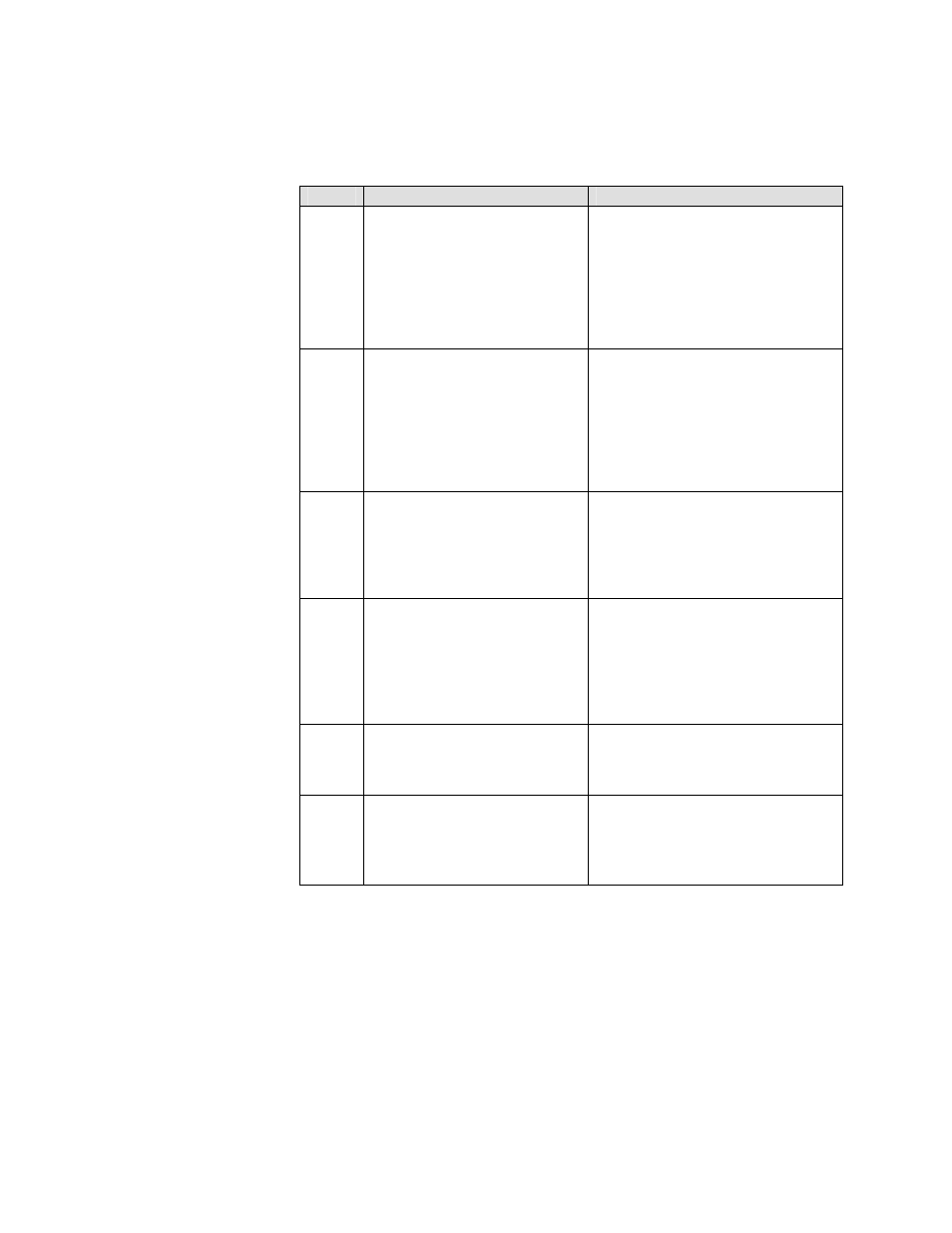
MIDAS 4 Software Installation Guide, Rev.4
System Preparation 2–16
Testing and Verification
Step
Procedure
Troubleshooting
1
From the NMS Server, PING each
Remote NMS Workstation by IP
Address. Verify 100% response
with average delay of < 100 msec.
If there is no response to a ping attempt
between the NMS Server and any Re-
mote NMS Workstation, first check
hardware or driver.
a. Verify IP Address, Subnet Mask,
and default Gateway settings.
b. Verify Router configuration.
2
From each Remote NMS Work-
station in the MIDAS network,,
PING each Remote NMS Work-
station by IP Address. Verify 100%
response with average delay of <
100 msec
If there is no response to a ping attempt
between any NMS Workstation and the
NMS Server, first check hardware or
driver.
a. Verify IP Address, Subnet Mask,
and default Gateway settings.
b. Verify Router configuration.
3
From each Remote NMS Work-
station in the MIDAS network,
PING each Remote NMS by name
(e.g. ping nms). Verify 100% re-
sponse with average delay of
< 100 msec.
If there is no response, verify
LMHOSTS File. IP Address and com-
puter name shall be in LMHOSTS.
C:\winntT\system32|drivers\etc
4
From each Remote NMS Work-
station in the MIDAS network,
PING each Remote by DNS name
(e.g. ping nms). Verify 100% re-
sponse with average delay of
< 100 sec.
a. If there is no response, verify
LMHOSTS File. IP Address
and computer domain name
shall be in LMHOSTS.
b. Verify NMS Server and Remote
Workstation both have iden
tical
Domain.
5
Attempt to PING to and from each
Remote NMS Workstation from the
Controller Server and verify no
response.
A PING response between the Control-
ler Server and any MIDAS Remote NMS
Workstation indicates a failed or incor-
rect route setting.
6
Launch Network Node Manager,
First - the NMS, then on the Re-
mote NMS(s). Remote NMS(s)
connect to NMS and Root Submap
is displayed.
Verify NMS C:\OPENVIEW is shared.
