Comtech EF Data MIDAS 4 Software Installation User Manual
Page 32
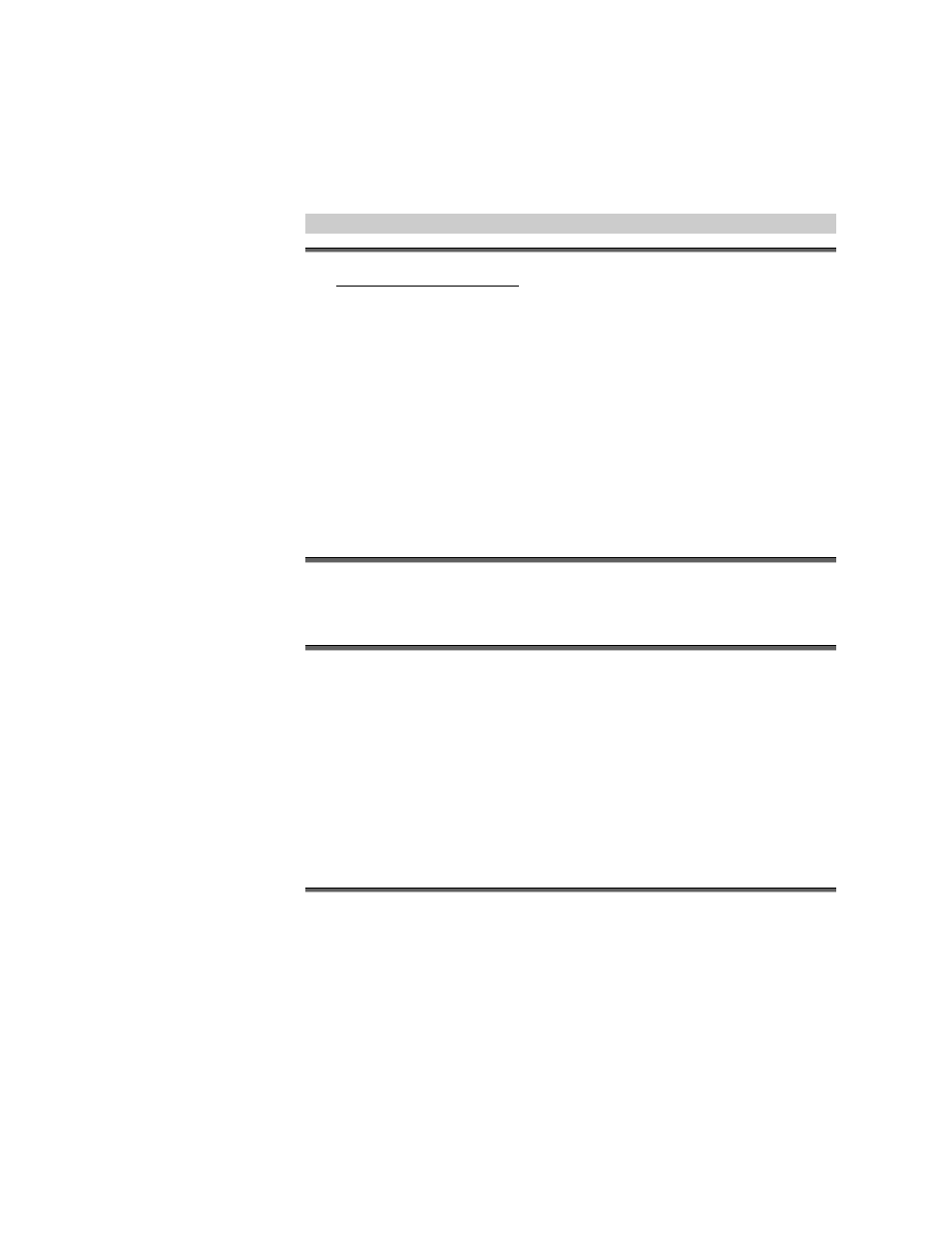
MIDAS 4 Software Installation Guide, Rev.4
System Preparation 2–12
A
A
d
d
d
d
i
i
t
t
i
i
o
o
n
n
a
a
l
l
R
R
e
e
m
m
o
o
t
t
e
e
N
N
M
M
S
S
W
W
o
o
r
r
k
k
s
s
t
t
a
a
t
t
i
i
o
o
n
n
P
P
r
r
e
e
p
p
a
a
r
r
a
a
t
t
i
i
o
o
n
n
s
s
Note: If using a DNS Server environment, then begin at Step 5.
1. Using Windows Explorer, select the (
“c:\winnt\system32\drivers\etc” directory.
2. Copy the LMHOSTS.SAM file to lmhosts.
3. Edit the LMHosts file by adding the following:
Example: 10.10.11.24 NMS01.MIDAS
4. Save
5. Open: Internet Explorer\Help\About
6. Verify: Internet Explorer 5.0 or greater is installed [with Java/JavaScript (version
5.0.0.3309 or greater)].
Note: After Java/JavaScript installed, select Tools/Internet Option/Advanced [Advanced
tab on Internet Explorer properties]. Enable JIT complier for virtual machine and enable
Java console. Restart the PC, Open Internet Explorer, and observe that Java console is
displayed under View.
I
I
n
n
s
s
t
t
a
a
l
l
l
l
a
a
t
t
i
i
o
o
n
n
o
o
f
f
H
H
P
P
O
O
p
p
e
e
n
n
V
V
i
i
e
e
w
w
1. Install HP OpenView Network Node Manager “Remote Console” configuration op-
tion (refer to HP OpenView Network Node Manager Installation Guide). Use
“C:\OPENVIEW” as the installation path.
Note: Ignore Warning regarding Internet information server or peer web server.
This is not required.
2. During the installation, you will be asked to identify Name of NMS that remote
client will be connected to. Enter “NMS HostName” (i.e. NMS01).
Caution: Before entering the name of the NMS Computer go to Windows Ex-
plorer C:\WINNT\system32\drivers\etc\Lmhosts, and verify that the IP Address
and name of the NMS is added as previously instructed.
3. After installing HP OpenView Network Node Manager, re-installation of MS NT
Service Pack 6a or greater is required.
