Compuprint 3056 User Manual
Page 56
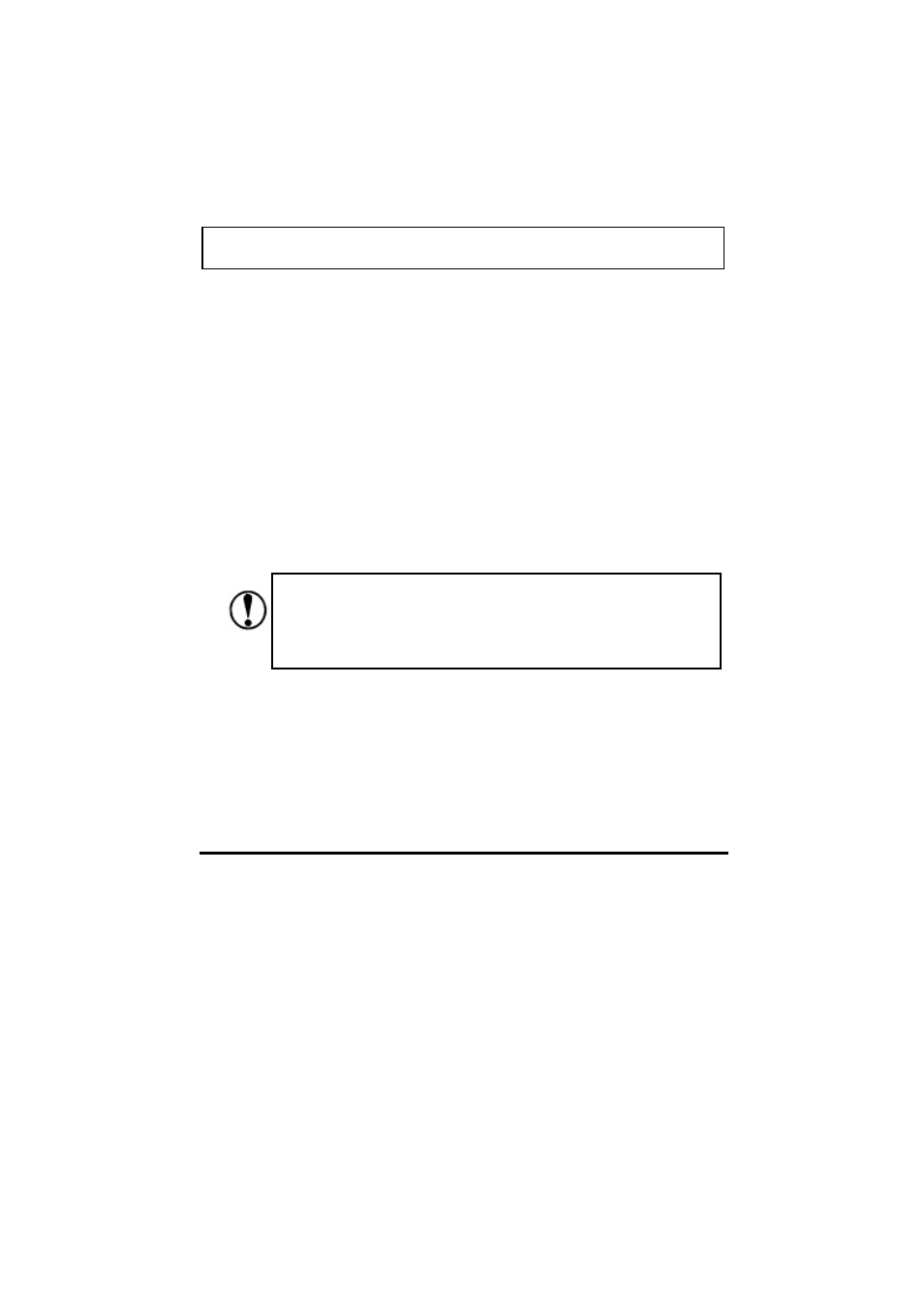
47
Remove continuous paper from the pull tractor
1. Tear off continuous paper along the perforation.
2. Eject continuous paper forward by pressing “LF/FF” button.
Switching between continuous paper and cut sheets
The printer could use cut sheets, and don’t need to remove the continuous paper
in the tractor. This function is available only when tractor is in the front or rear
position.
Switching to cut sheets
To switch from continuous paper to single sheets, follow these steps:
1. If there are any printed sheets in printer, press “tear off” button to advance
the paper to the tear off position.
2. Press “Load/Eject” button to load continuous paper backward to standby
position. The continuous paper is still in the tractor, but not occupy the
paper path.
3. Place the paper path selection lever to the cut sheets position.
Do not use Tear off and Load/eject button when using the pull tractor.
Make sure the printed paper is turned off before pressing
“load/eject” button. Otherwise, it may cause the paper jam
when loading paper backward for several pages.
