Compuprint 3056 User Manual
Page 24
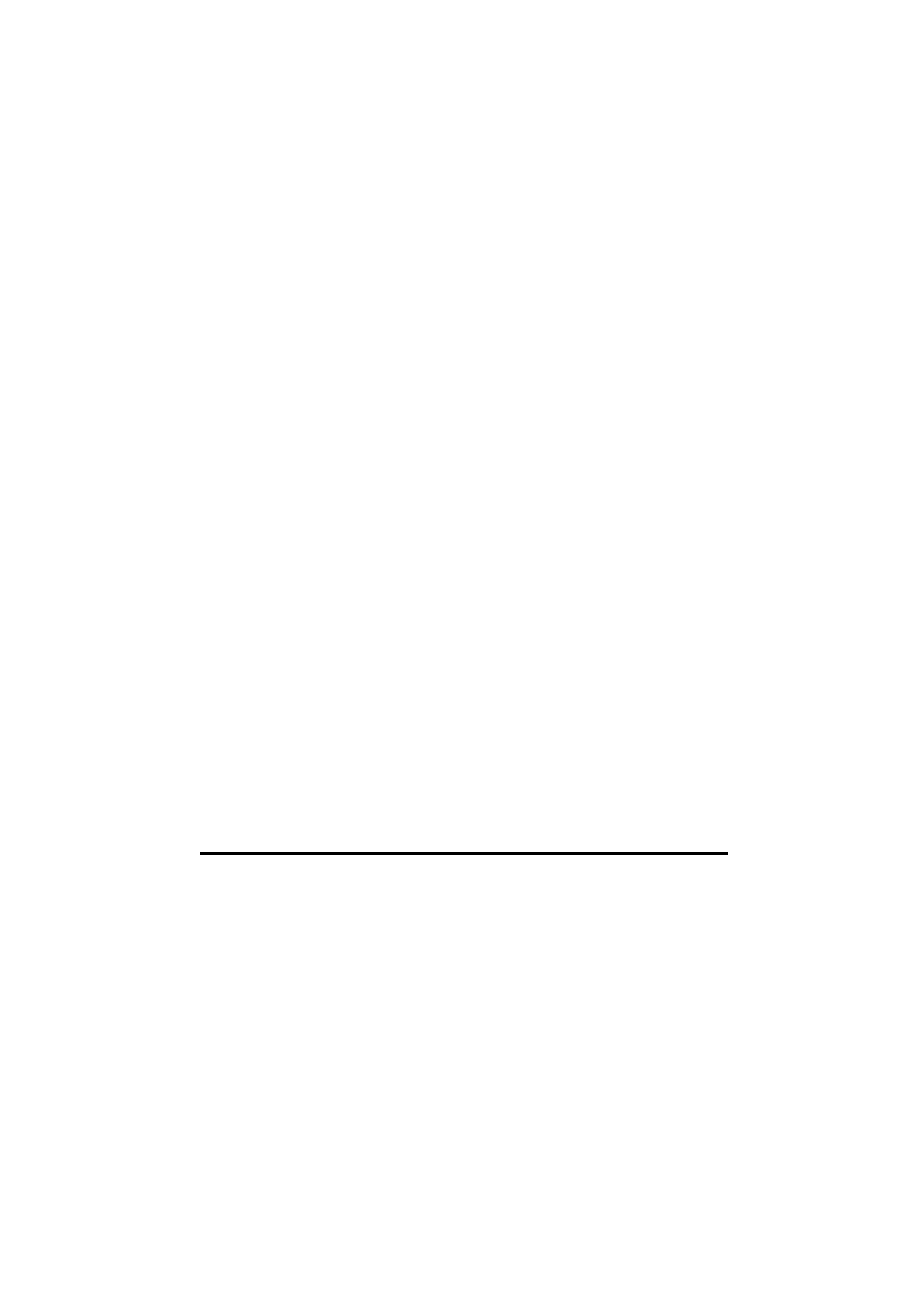
15
Follow the steps below to connect the printer to your host using the USB
interface.
1. Make sure both the printer and computer are turned off.
2. Plug the USB cable connector into the printer’s USB interface connector.
3. Plug the other end of the USB cable into the host.
Network interface (Compuprint 3056N only)
Please refer to the “USER GUIDE of NETWORK INTERFACE”
Install driver
At this point it is necessary to configure your printer for your application
package. The installation procedures depend upon the host environment: Follow
the instructions in the read-me file on the CD-ROM. In a WINDOWS® 95/98
environment it is necessary to install the USB port driver if you connect the
printer and host via USB port.
Using USB port
You need to install the USB port driver when you are printing via USB port
under Windows 98 or 95. For WINDOWS 2000, XP and other higher operation
system, USB port driver can be installed automatically after inserting USB
interface.
To install the USB port driver, see the detailed step below:
1. When the printer is connected to the USB and powered on, the New
Hardware Found screen appears. You need to appoint the path of the driver
files.
2. The System finds the driver files according to the information file of
installation and begins to install the driver.
3. When the driver’s installation is finished, a USB port named “USB00x” is
added in the port selecting page of the printer’s driver properties pages (x
refers to the number of the USB port installed in this system).
