Ppp over atm/ ppp over ethernet – Dynalink RTA770 User Manual
Page 38
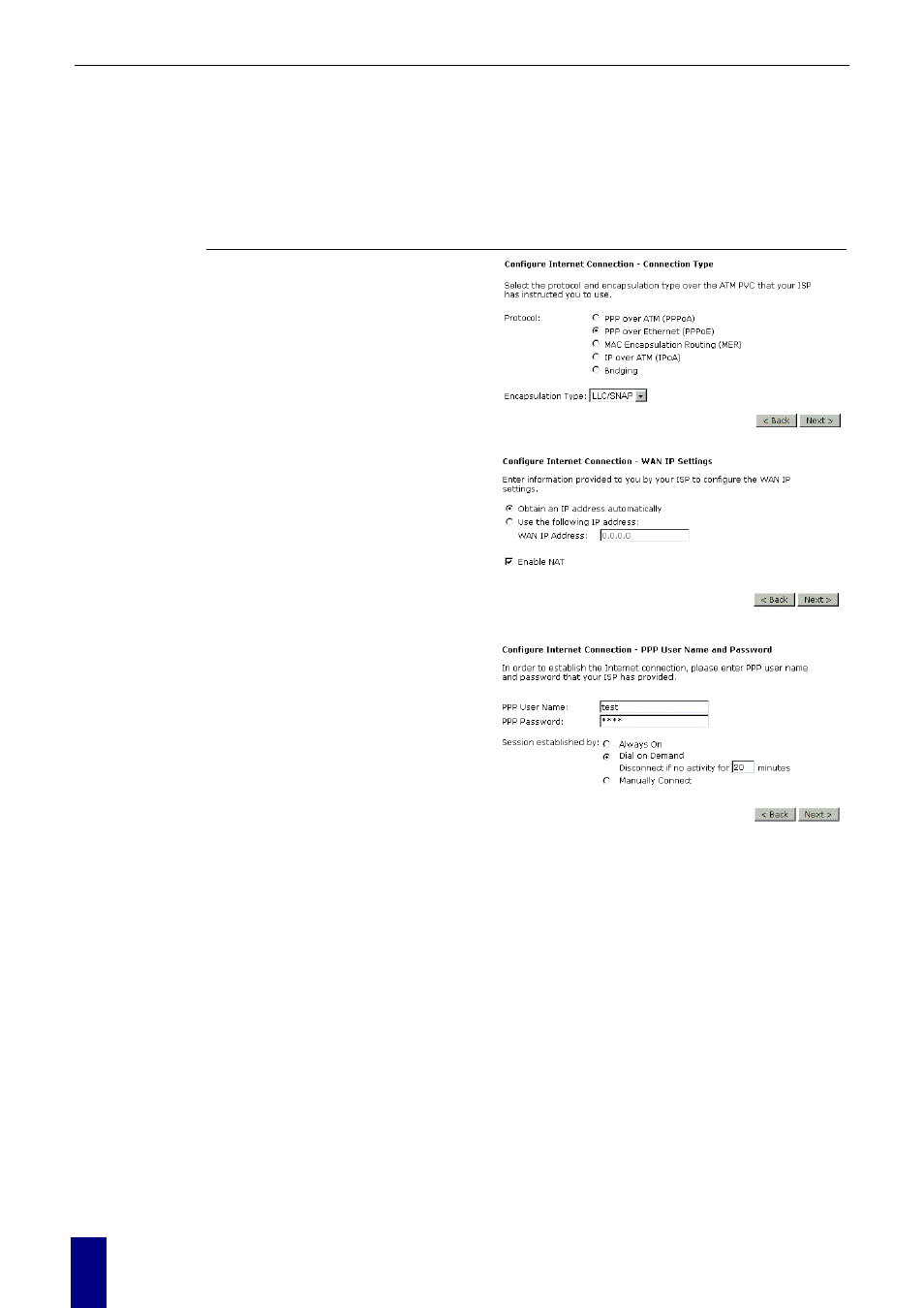
ADSL Router User Manaul
26
PPP over ATM/ PPP over Ethernet
If the type you choose is PPP over ATM or PPP over Ethernet, please refer to the following
information.
According to the ISP’s configuration on the
server, you can choose PPPoE and PPPoA
modes.
Choose PPPoA or PPPoE and click Next.
In this screen, you have to choose the
settings for WAN IP. To get the IP address
automatically, click the Obtain an IP
address automatically radio button. Or
click Use the following IP address button
and enter the IP address for WAN interface.
Click Enable NAT if you want.
Click Next for next screen.
PPP Username:
Type in the username that you got from your
ISP.
PPP Password:
Type in the password that you got from your
ISP.
Always On:
Check this button to make the connection is
always active.
Dial on Demand:
Click this button to make a connection while
in demand. Enter the timeout to cut off the
network connection if there is no activity for
this router.
Manually Connect:
Click this button to make a connection by
pressing the Connect button on the
Advanced Setup- WAN - Internet web page.
PPP IP extension:
Check this box to invoke the PPP IP
extension. When you check this box, only
one user is allowed to access into the web
page for configuration at one time.
Please type the username and password that you got
from your ISP. Then click Next.
