Application rules – D-Link DIR-68 User Manual
Page 39
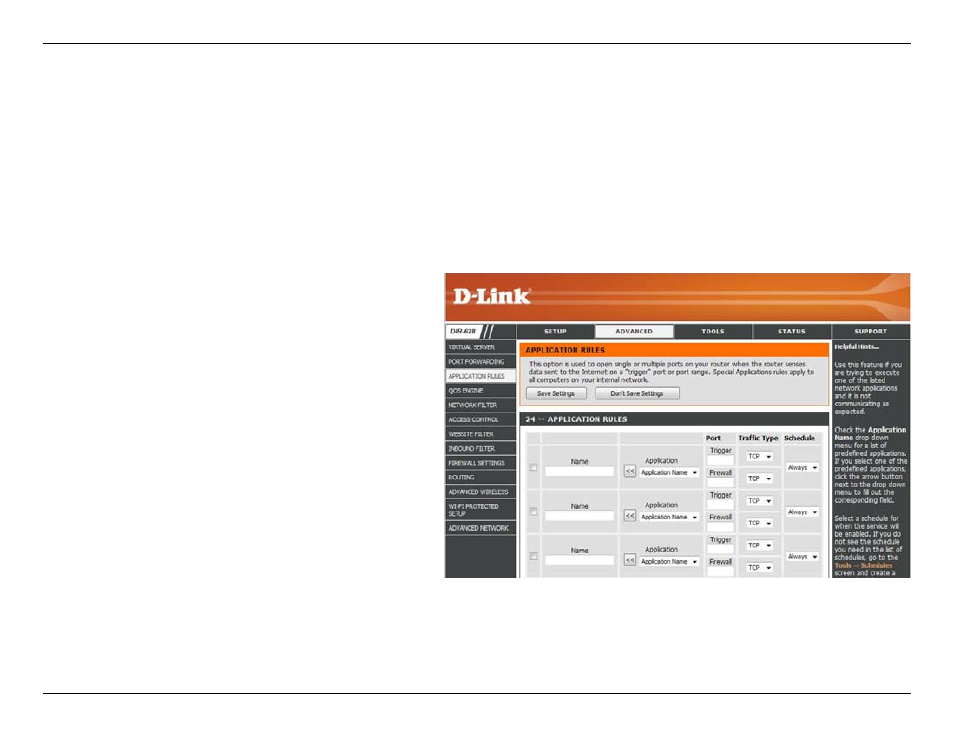
9
D-Link DIR-68 User Manual
Section - Configuration
Enter a name for the rule. You may select a
pre-defined application from the drop-down menu
and click <<.
This is the port used to trigger the application. It can
be either a single port or a range of ports.
Select the protocol of the trigger port (TCP, UDP, or
Both).
This is the port number on the Internet side that will
be used to access the application. You may define a
single port or a range of ports. You can use a comma
to add multiple ports or port ranges.
Select the protocol of the firewall port (TCP, UDP, or
Both).
The schedule of time when the Application Rule will
be enabled. The schedule may be set to Always,
which will allow the particular service to always be
enabled. You can create your own times in the Tools
> Schedules section.
Name:
Trigger:
Traffic Type:
Firewall:
Traffic Type:
Schedule:
Application Rules
Some applications require multiple connections, such as Internet gaming, video conferencing, Internet telephony and others.
These applications have difficulties working through NAT (Network Address Translation). Special Applications makes some of these
applications work with the DIR-68. If you need to run applications that require multiple connections, specify the port normally
associated with an application in the “Trigger Port” field, select the protocol type as TCP or UDP, then enter the firewall (public) ports
associated with the trigger port to open them for inbound traffic.
The DIR-68 provides some predefined applications in the table on the bottom of the web page. Select the application you want to
use and enable it.
