1 preset point set – Bolide Dvr Client User Manual
Page 22
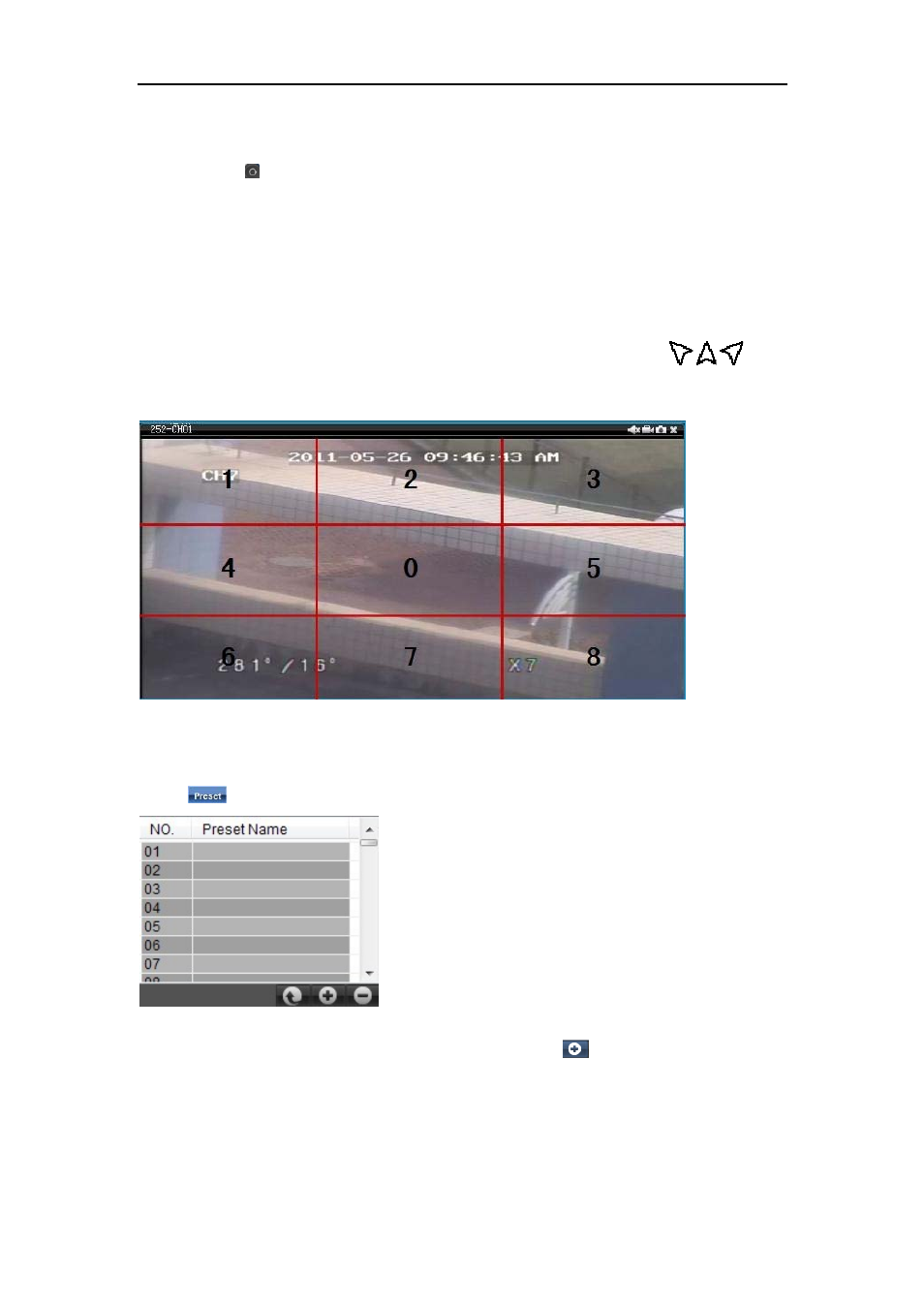
DvrClient Software Operation Manual
- 22 -
¾ Click direction key to rotate PTZ camera;
¾ slide the processing bar to control PTZ rotation speed (level: 0~10);
¾ Click < > icon to make PTZ camera auto scan, click it again to stop the auto-scan;
¾ Click [Zoom-/+] button to zoom in / out the image;
¾ Click [Focus -/+] button to focus the image;
¾ Click [Iris -/+] button adjust iris to open or close.
The software also provide a new intelligent TILT control system-Screen PTZ control. User could
control PTZ rotation by clicking and dragging-and pulling on the play window. The play panel is
separated into 9-split mode shown as Picture 5-12. And <
n,o,p…> stand for
,
,
…eight
directions respectively. Click it to control the PTZ rotation direction.
Picture 5-12
5.1.7.1 Preset point set
Click <
> button on the panel to edit one preset point shown as Picture 5-13. bn
Picture 5-13
Select one channel you want to set and number, and then click <
> icon to add one preset point
shown as Picture 5-14.
