Displaying the entire route, Navigation mode – Becker TRAFFIC ASSIST Z217 User Manual
Page 89
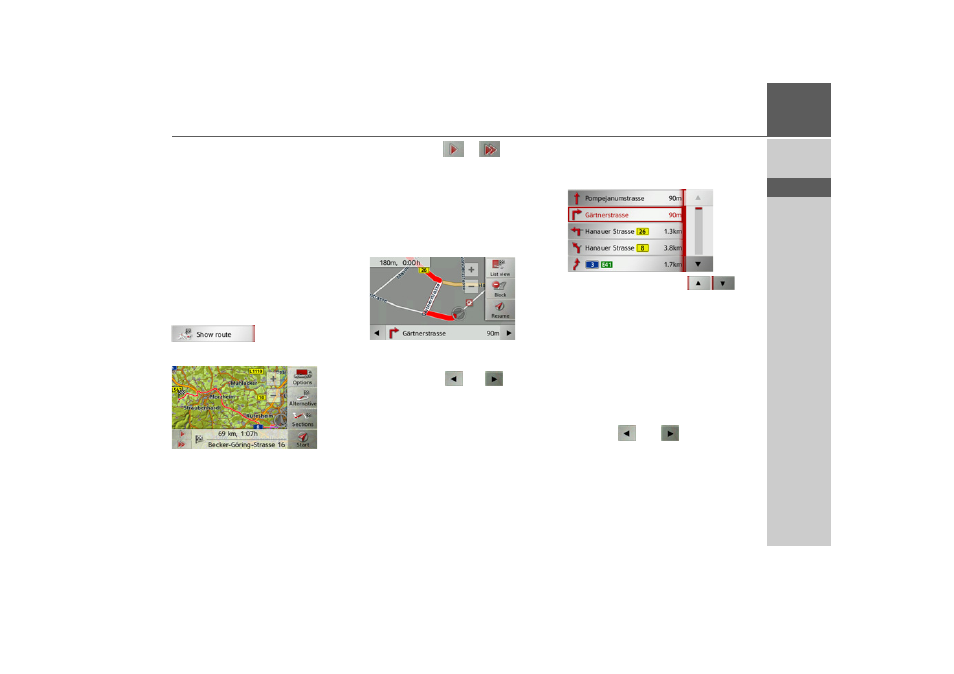
89
NAVIGATION MODE
>>>
> D
> GB
> F
> I
> E
> P
> NL
> DK
> S
> N
> FIN
> TR
> GR
> PL
> CZ
> H
> SK
Displaying the entire route
(Only available when route guidance is ac-
tive.)
You can display the entire route to the
destination on the map. You also have the
option of displaying the complete direc-
tions and blocking particular sections/
roads of the route permanently.
As a further option you can display the
various routes that you can set in the route
options and also select them if you wish.
> Open the options menu for the map
display.
> Press the
Show route
button.
The entire route is displayed.
You can set the route options by pressing
the
Options
button.
By pressing the
or
button you
can simulate the entire route quickly or
slowly. You can stop the simulation by
tapping the screen.
Directions
> With the entire route displayed, press
the
Sections
button.
The first point in the directions is dis-
played on the map.
You can use the
and
buttons to
scroll through all the directions.
You can also display a list version of the
directions by pressing the
List view
but-
ton.
> Press the arrow buttons
on
the right of the screen to browse
through the list.
If you press an entry in the directions, it
will be displayed on the map.
Blocking route sections/roads
You can block individual route sections/
roads. The Traffic Assist then calculates a
sensible diversion to avoid the blocked
section.
> Use the
and
buttons in the
route directions to select the section of
the route to be blocked.
> Press the
Block
button.
