Displaying tmc messages on the map, Using tmc, Displaying tmc messages on the map 70 using tmc – Becker TRAFFIC ASSIST Z217 User Manual
Page 70: Navigation mode
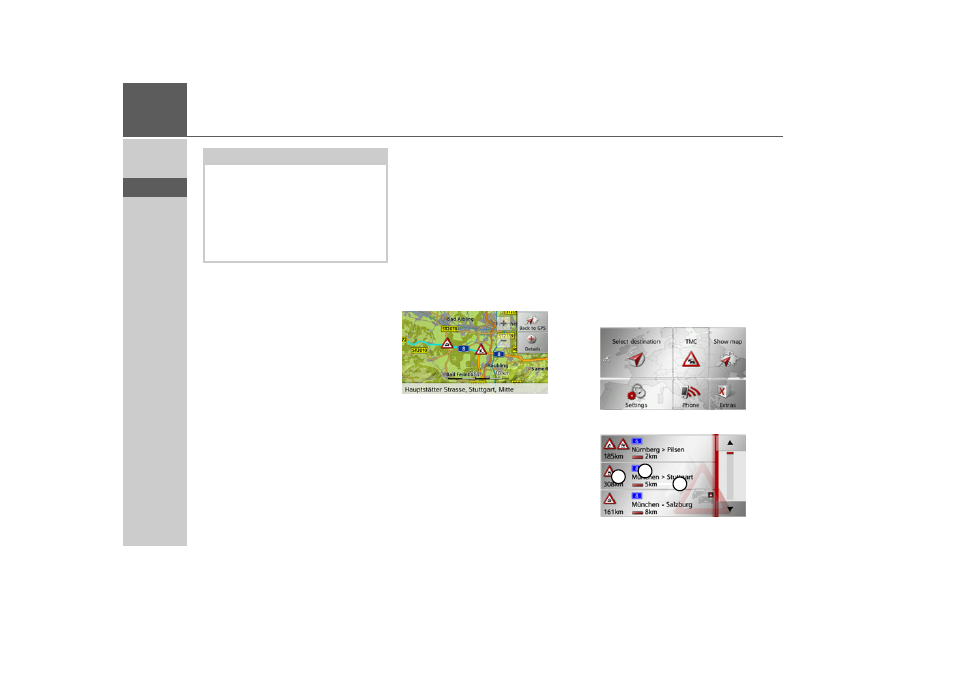
70
>>>
NAVIGATION MODE
> D
> GB
> F
> I
> E
> P
> NL
> DK
> S
> N
> FIN
> TR
> GR
> PL
> CZ
> H
> SK
The Traffic Assist constantly checks
whether there are any relevant announce-
ments for the route that has been set. All
traffic problems that have been received
are shown on the map.
If the continuous checks determine that a
traffic announcement is relevant to route
guidance, the unit can automatically re-
calculate a new route to the destination
(See “The TMC button” on page 59.)
Displaying TMC messages on the
map
Current TMC messages are displayed on
the map graphically. Sections of the route
where there are traffic problems are high-
lighted blue. Arrows indicating the traffic
direction which is affected by the traffic
problem continue to be displayed.
In addition to the coloured mark, a warn-
ing sign is displayed on the stretch of road
affected.
Using TMC
When the Traffic Assist has been attached
to the carrier plate (power supply with the
integrated TMC antenna connected),
your Traffic Assist will receive up-to-date
traffic announcements. It is then possible
to calculate dynamic routes (traffic jam di-
version).
You can also view traffic announcements
directly.
Settings for TMC can be made as de-
scribed under “The TMC button” on
page 59.
> In the main menu, press
TMC
.
The message list appears.
Note:
As the traffic announcements are trans-
mitted by radio stations, we cannot as-
sume responsibility for the completeness
or accuracy of the announcements.
Austria: The location and event code was
made available by ASFINAG and BM-
VIT.
1
2
3
