Displaying the video menu, Playback, Interrupting playback – Becker TRAFFIC ASSIST Z217 User Manual
Page 119: Extras
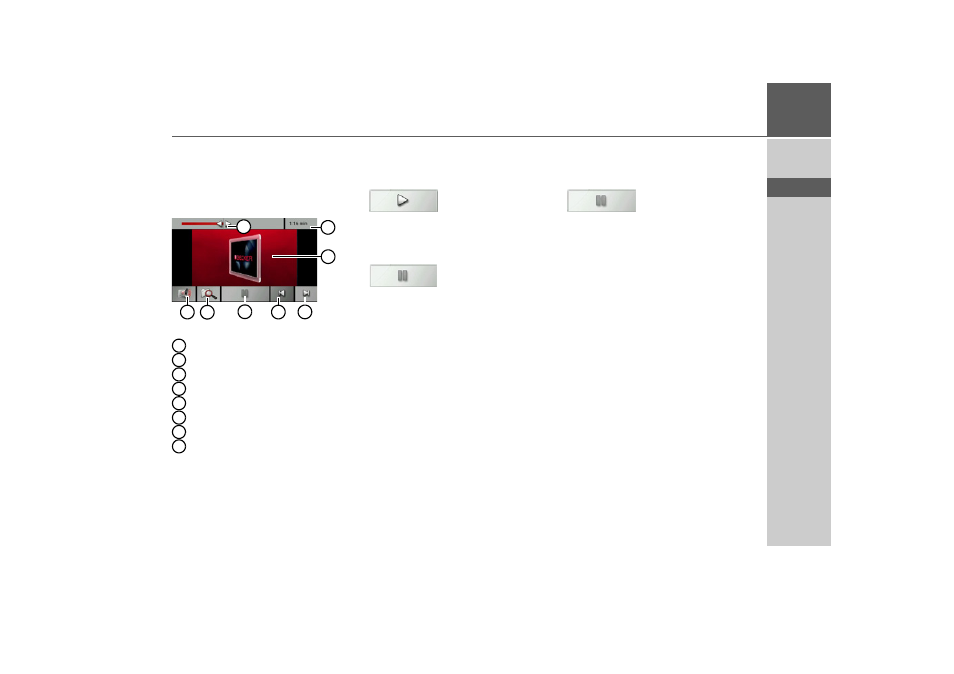
119
EXTRAS
>>>
> D
> GB
> F
> I
> E
> P
> NL
> DK
> S
> N
> FIN
> TR
> GR
> PL
> CZ
> H
> SK
Displaying the video menu
You can use the video menu to control the
playback of the video.
> Press the screen when a video is running
in full-screen mode.
The video menu appears.
Elapsed track time
Currently playing video
Open next video in the folder
Open previous video in the folder
Start/pause playback
Open folder overview
Volume setting
Graphic display of the playing time /
fast forward/rewind
If no button is pressed for a short time, the
video menu is automatically hidden again.
Playback
The displayed video is played using the
following button:
> Press the button with the play icon.
The video player starts playback. The but-
ton display changes to the pause icon.
At the top right of the display, you can see
the elapsed time. Next to that, the elapsed
time is displayed in the form of a bar. By
pressing and moving the arrow at the end
of the bar, you can move to a different
place in the current video.
Interrupting playback
You can pause and resume playback at any
time.
> Press the button with the pause icon.
Playback is interrupted. The current track
is still displayed in the track line. The but-
ton display changes to the playback icon.
Playback is continued by pressing again.
1
5
7
3
2
4
6
8
1
2
3
4
5
6
7
8
